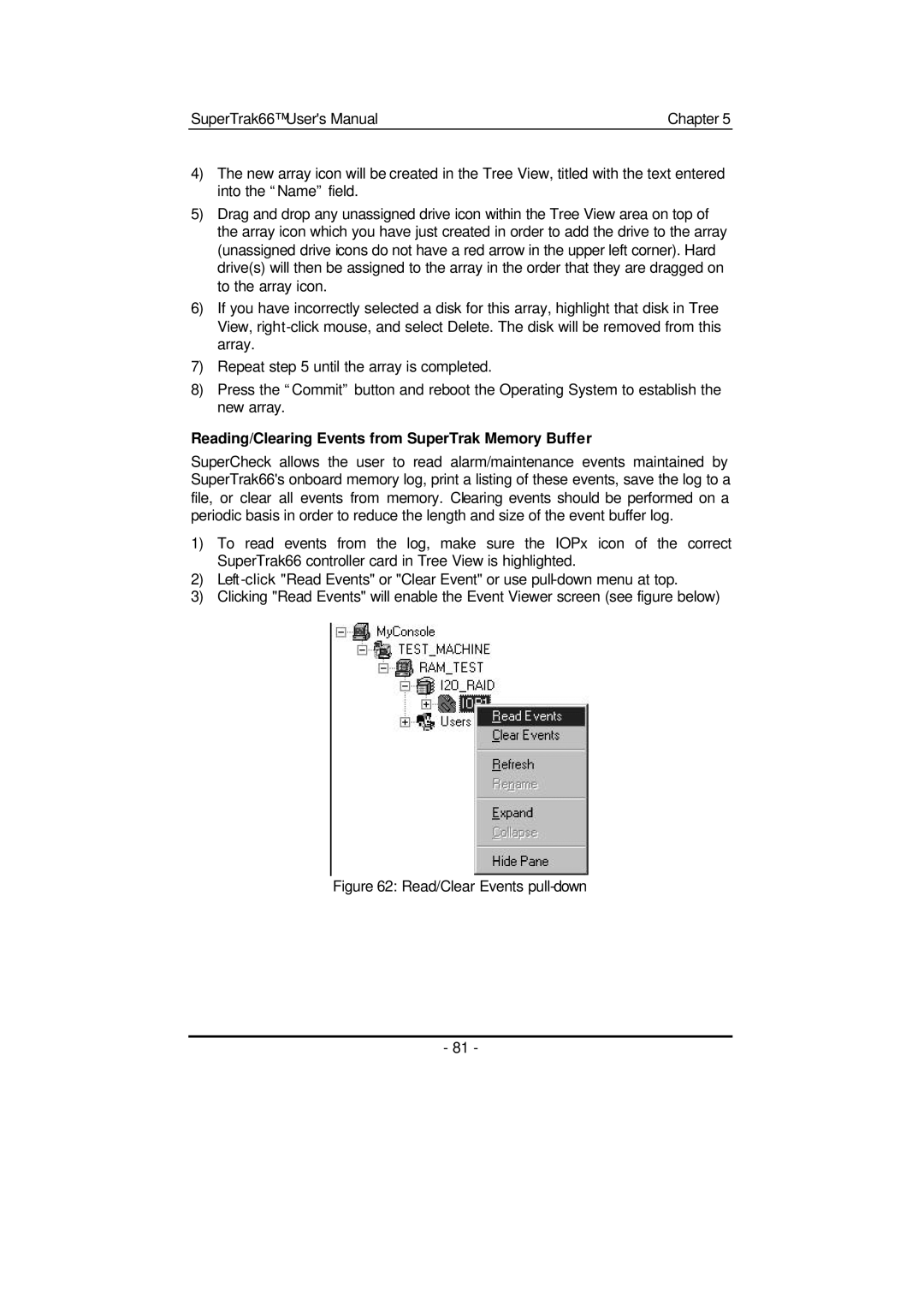SuperTrak66™ User's Manual | Chapter 5 |
4)The new array icon will be created in the Tree View, titled with the text entered into the “Name” field.
5)Drag and drop any unassigned drive icon within the Tree View area on top of the array icon which you have just created in order to add the drive to the array (unassigned drive icons do not have a red arrow in the upper left corner). Hard drive(s) will then be assigned to the array in the order that they are dragged on to the array icon.
6)If you have incorrectly selected a disk for this array, highlight that disk in Tree View,
7)Repeat step 5 until the array is completed.
8)Press the “Commit” button and reboot the Operating System to establish the new array.
Reading/Clearing Events from SuperTrak Memory Buffer
SuperCheck allows the user to read alarm/maintenance events maintained by SuperTrak66's onboard memory log, print a listing of these events, save the log to a file, or clear all events from memory. Clearing events should be performed on a periodic basis in order to reduce the length and size of the event buffer log.
1)To read events from the log, make sure the IOPx icon of the correct SuperTrak66 controller card in Tree View is highlighted.
2)
3)Clicking "Read Events" will enable the Event Viewer screen (see figure below)
Figure 62: Read/Clear Events pull-down
- 81 -