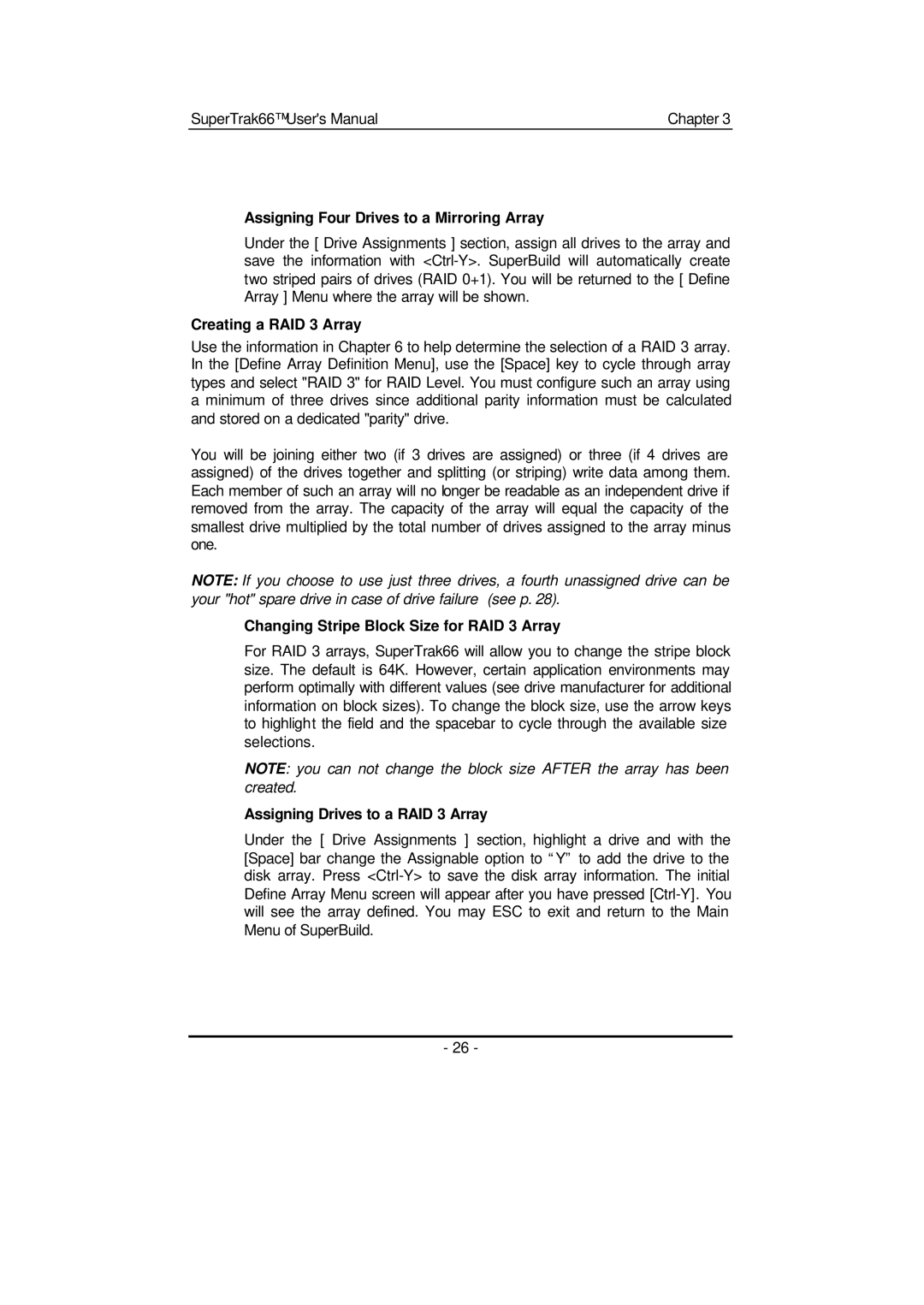SuperTrak66™ User's Manual | Chapter 3 |
Assigning Four Drives to a Mirroring Array
Under the [ Drive Assignments ] section, assign all drives to the array and save the information with
Creating a RAID 3 Array
Use the information in Chapter 6 to help determine the selection of a RAID 3 array. In the [Define Array Definition Menu], use the [Space] key to cycle through array types and select "RAID 3" for RAID Level. You must configure such an array using a minimum of three drives since additional parity information must be calculated and stored on a dedicated "parity" drive.
You will be joining either two (if 3 drives are assigned) or three (if 4 drives are assigned) of the drives together and splitting (or striping) write data among them. Each member of such an array will no longer be readable as an independent drive if removed from the array. The capacity of the array will equal the capacity of the smallest drive multiplied by the total number of drives assigned to the array minus one.
NOTE: If you choose to use just three drives, a fourth unassigned drive can be your "hot" spare drive in case of drive failure (see p. 28).
Changing Stripe Block Size for RAID 3 Array
For RAID 3 arrays, SuperTrak66 will allow you to change the stripe block size. The default is 64K. However, certain application environments may perform optimally with different values (see drive manufacturer for additional information on block sizes). To change the block size, use the arrow keys to highlight the field and the spacebar to cycle through the available size selections.
NOTE: you can not change the block size AFTER the array has been created.
Assigning Drives to a RAID 3 Array
Under the [ Drive Assignments ] section, highlight a drive and with the [Space] bar change the Assignable option to “Y” to add the drive to the disk array. Press
- 26 -