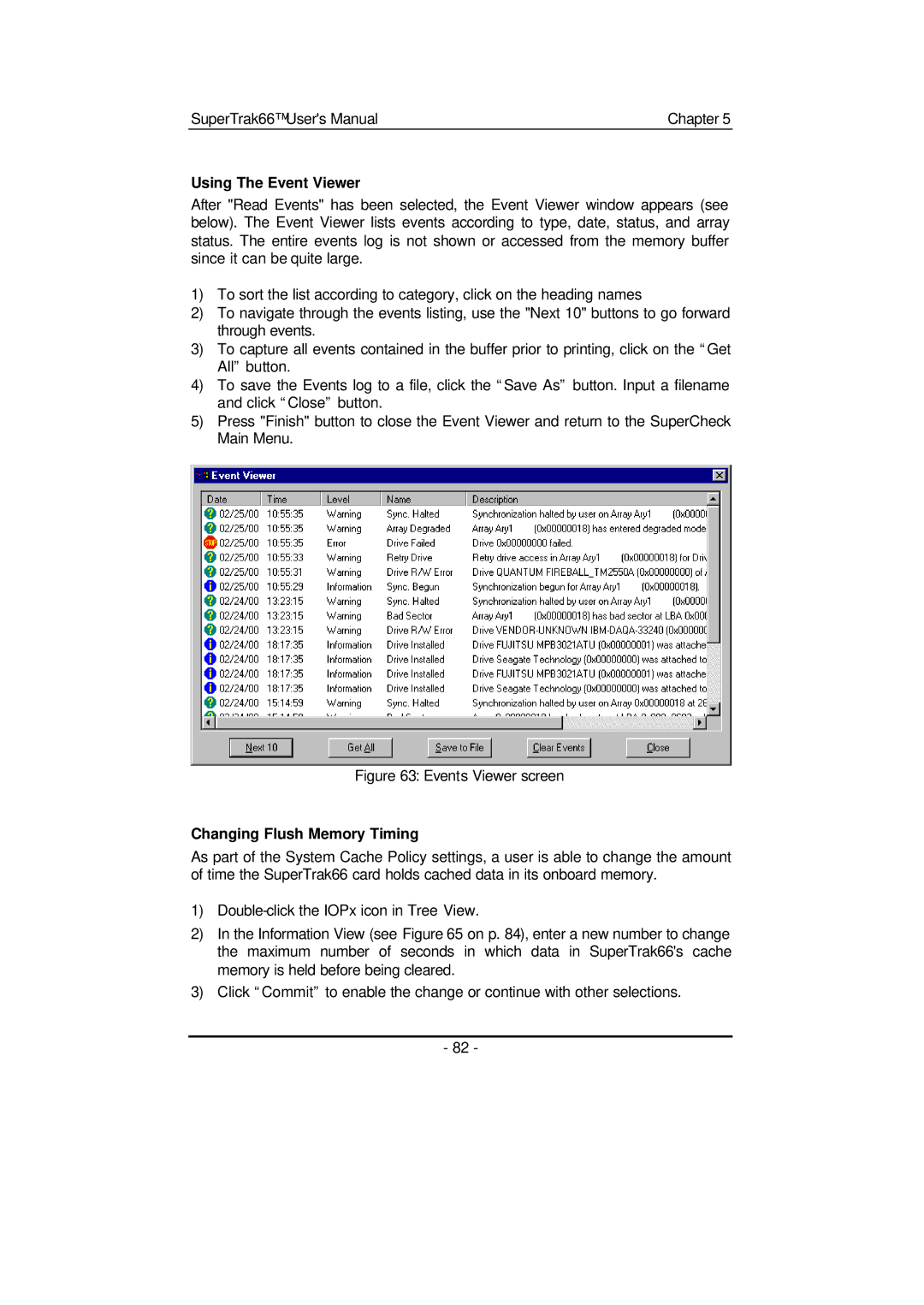SuperTrak66™ User's Manual | Chapter 5 |
Using The Event Viewer
After "Read Events" has been selected, the Event Viewer window appears (see below). The Event Viewer lists events according to type, date, status, and array status. The entire events log is not shown or accessed from the memory buffer since it can be quite large.
1)To sort the list according to category, click on the heading names
2)To navigate through the events listing, use the "Next 10" buttons to go forward through events.
3)To capture all events contained in the buffer prior to printing, click on the “Get All” button.
4)To save the Events log to a file, click the “Save As” button. Input a filename and click “Close” button.
5)Press "Finish" button to close the Event Viewer and return to the SuperCheck Main Menu.
Figure 63: Events Viewer screen
Changing Flush Memory Timing
As part of the System Cache Policy settings, a user is able to change the amount of time the SuperTrak66 card holds cached data in its onboard memory.
1)
2)In the Information View (see Figure 65 on p. 84), enter a new number to change the maximum number of seconds in which data in SuperTrak66's cache memory is held before being cleared.
3)Click “Commit” to enable the change or continue with other selections.
- 82 -