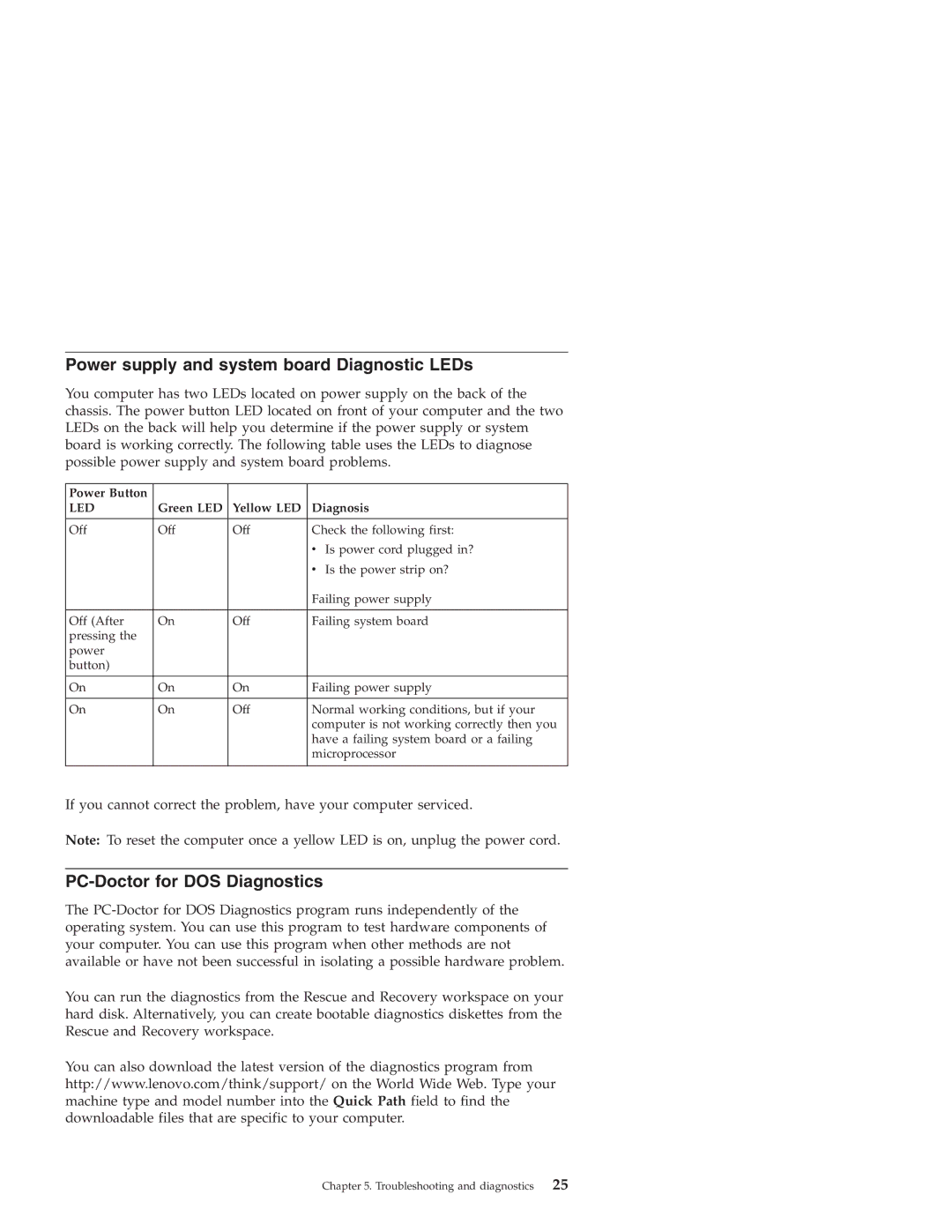Power supply and system board Diagnostic LEDs
You computer has two LEDs located on power supply on the back of the chassis. The power button LED located on front of your computer and the two LEDs on the back will help you determine if the power supply or system board is working correctly. The following table uses the LEDs to diagnose possible power supply and system board problems.
Power Button |
|
|
|
LED | Green LED | Yellow LED | Diagnosis |
|
|
|
|
Off | Off | Off | Check the following first: |
|
|
| v Is power cord plugged in? |
|
|
| v Is the power strip on? |
|
|
| Failing power supply |
|
|
|
|
Off (After | On | Off | Failing system board |
pressing the |
|
|
|
power |
|
|
|
button) |
|
|
|
|
|
|
|
On | On | On | Failing power supply |
|
|
|
|
On | On | Off | Normal working conditions, but if your |
|
|
| computer is not working correctly then you |
|
|
| have a failing system board or a failing |
|
|
| microprocessor |
|
|
|
|
If you cannot correct the problem, have your computer serviced.
Note: To reset the computer once a yellow LED is on, unplug the power cord.
PC-Doctor for DOS Diagnostics
The
You can run the diagnostics from the Rescue and Recovery workspace on your hard disk. Alternatively, you can create bootable diagnostics diskettes from the Rescue and Recovery workspace.
You can also download the latest version of the diagnostics program from http://www.lenovo.com/think/support/ on the World Wide Web. Type your machine type and model number into the Quick Path field to find the downloadable files that are specific to your computer.
Chapter 5. Troubleshooting and diagnostics | 25 |