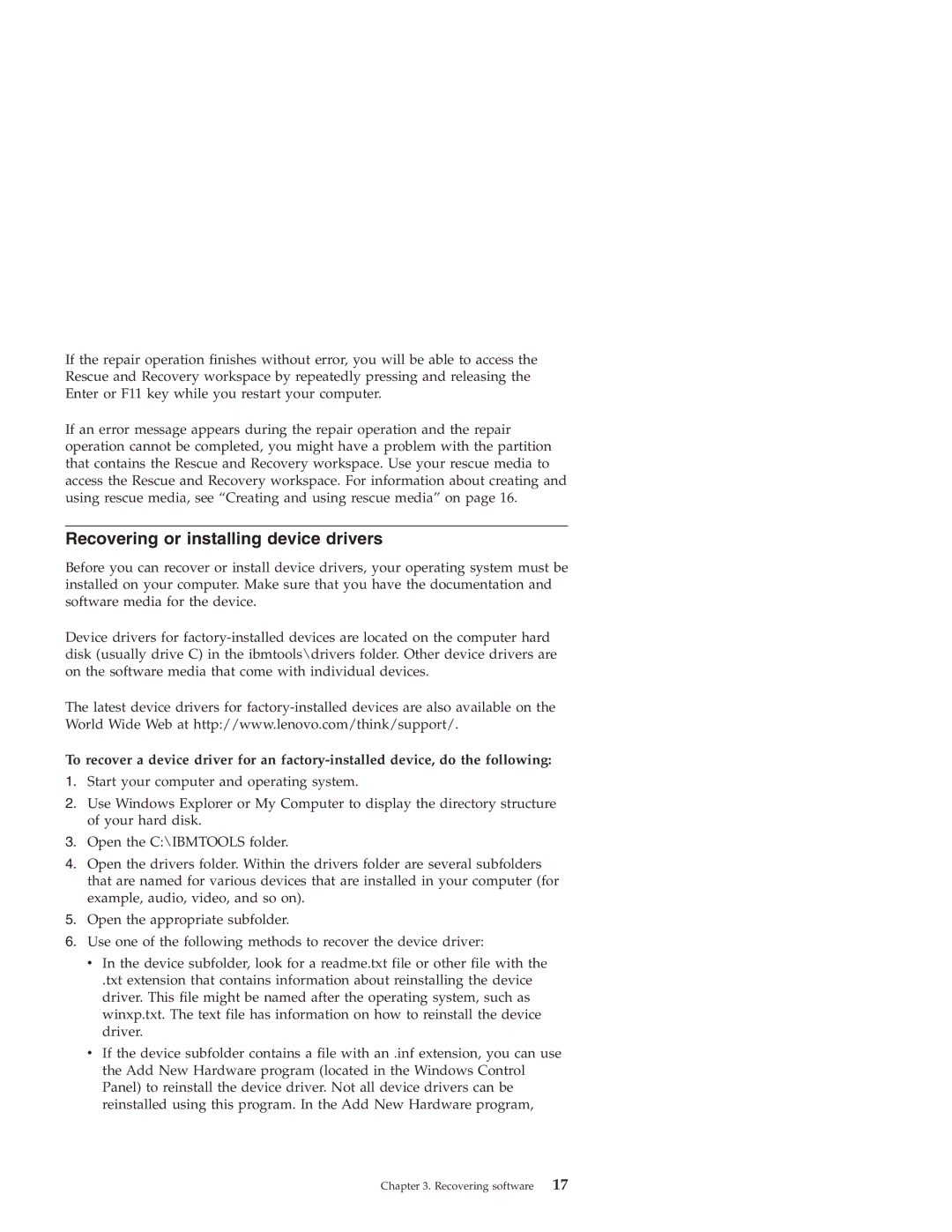If the repair operation finishes without error, you will be able to access the Rescue and Recovery workspace by repeatedly pressing and releasing the Enter or F11 key while you restart your computer.
If an error message appears during the repair operation and the repair operation cannot be completed, you might have a problem with the partition that contains the Rescue and Recovery workspace. Use your rescue media to access the Rescue and Recovery workspace. For information about creating and using rescue media, see “Creating and using rescue media” on page 16.
Recovering or installing device drivers
Before you can recover or install device drivers, your operating system must be installed on your computer. Make sure that you have the documentation and software media for the device.
Device drivers for
The latest device drivers for
To recover a device driver for an
1.Start your computer and operating system.
2.Use Windows Explorer or My Computer to display the directory structure of your hard disk.
3.Open the C:\IBMTOOLS folder.
4.Open the drivers folder. Within the drivers folder are several subfolders that are named for various devices that are installed in your computer (for example, audio, video, and so on).
5.Open the appropriate subfolder.
6.Use one of the following methods to recover the device driver:
v In the device subfolder, look for a readme.txt file or other file with the
.txt extension that contains information about reinstalling the device driver. This file might be named after the operating system, such as winxp.txt. The text file has information on how to reinstall the device driver.
vIf the device subfolder contains a file with an .inf extension, you can use the Add New Hardware program (located in the Windows Control Panel) to reinstall the device driver. Not all device drivers can be reinstalled using this program. In the Add New Hardware program,
Chapter 3. Recovering software | 17 |