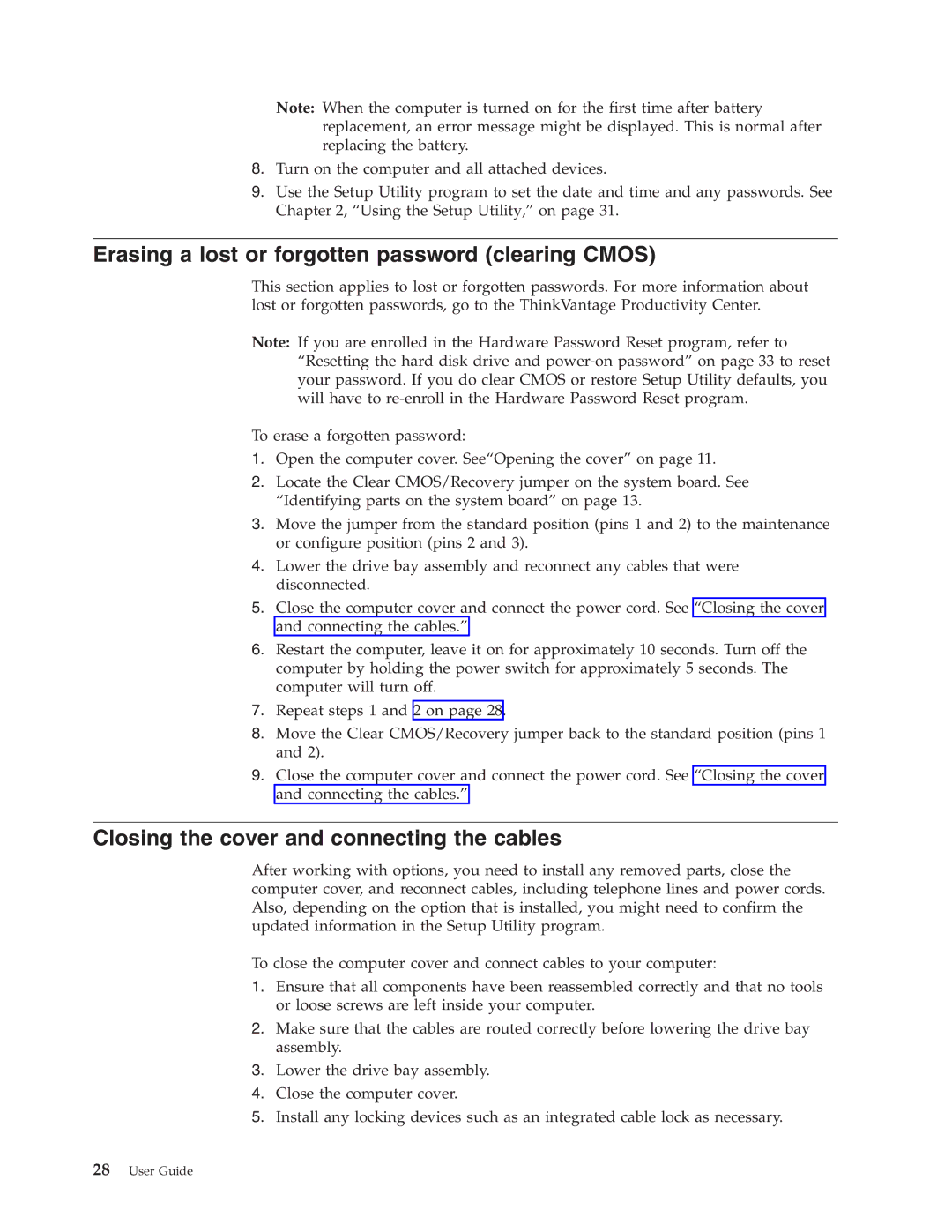8211, 8163, 8161, 8154, 8111 specifications
The Lenovo 8165, 8162, 8164, 8213, and 8214 are part of Lenovo’s innovative line of devices designed to meet the needs of modern professionals and tech enthusiasts. Each model features distinct characteristics that cater to a variety of use cases, from high-performance computing to user-friendly applications.The Lenovo 8165 is recognized for its robust performance capabilities. It is equipped with an Intel Core processor, which ensures seamless multitasking and efficient power consumption. The device also features a high-resolution display that delivers vibrant colors and sharp images, making it perfect for graphic professionals or anyone who values visual quality. With an emphasis on connectivity, the 8165 includes multiple USB ports, HDMI outputs, and supports Wi-Fi 6 for fast internet access.
The Lenovo 8162, on the other hand, is ideal for users who prioritize portability without sacrificing performance. This lightweight device features a sleek design, making it easy to carry. The 8162 is equipped with a long-lasting battery that ensures extended usage, perfect for frequent travelers or those on the go. Its compact size does not compromise its power, as it also includes a decent processor and sufficient RAM to handle everyday tasks efficiently.
The Lenovo 8164 targets users who demand versatility from their devices. This model can seamlessly switch between tablet and laptop modes, providing flexibility for various tasks. The touchscreen interface enhances user interaction, allowing for intuitive navigation. Additionally, the device supports stylus input, making it suitable for creative professionals who require precision in their work.
Moving on to the Lenovo 8213, this model stands out with its focus on entertainment. It features high-quality speakers and immersive display technologies that cater to multimedia consumption. The 8213 is perfect for users who enjoy streaming movies and playing games, as it offers powerful graphics performance and uninterrupted playback.
Lastly, the Lenovo 8214 is designed with security and data privacy in mind. It includes features such as a fingerprint reader and advanced encryption options, ensuring that sensitive information remains protected. This model is ideal for business users or anyone who handles confidential information.
In summary, the Lenovo 8165, 8162, 8164, 8213, and 8214 each cater to specific needs, from performance and portability to entertainment and security. With their varying specifications and unique technologies, they provide users with ample choices to meet modern computing demands effectively.