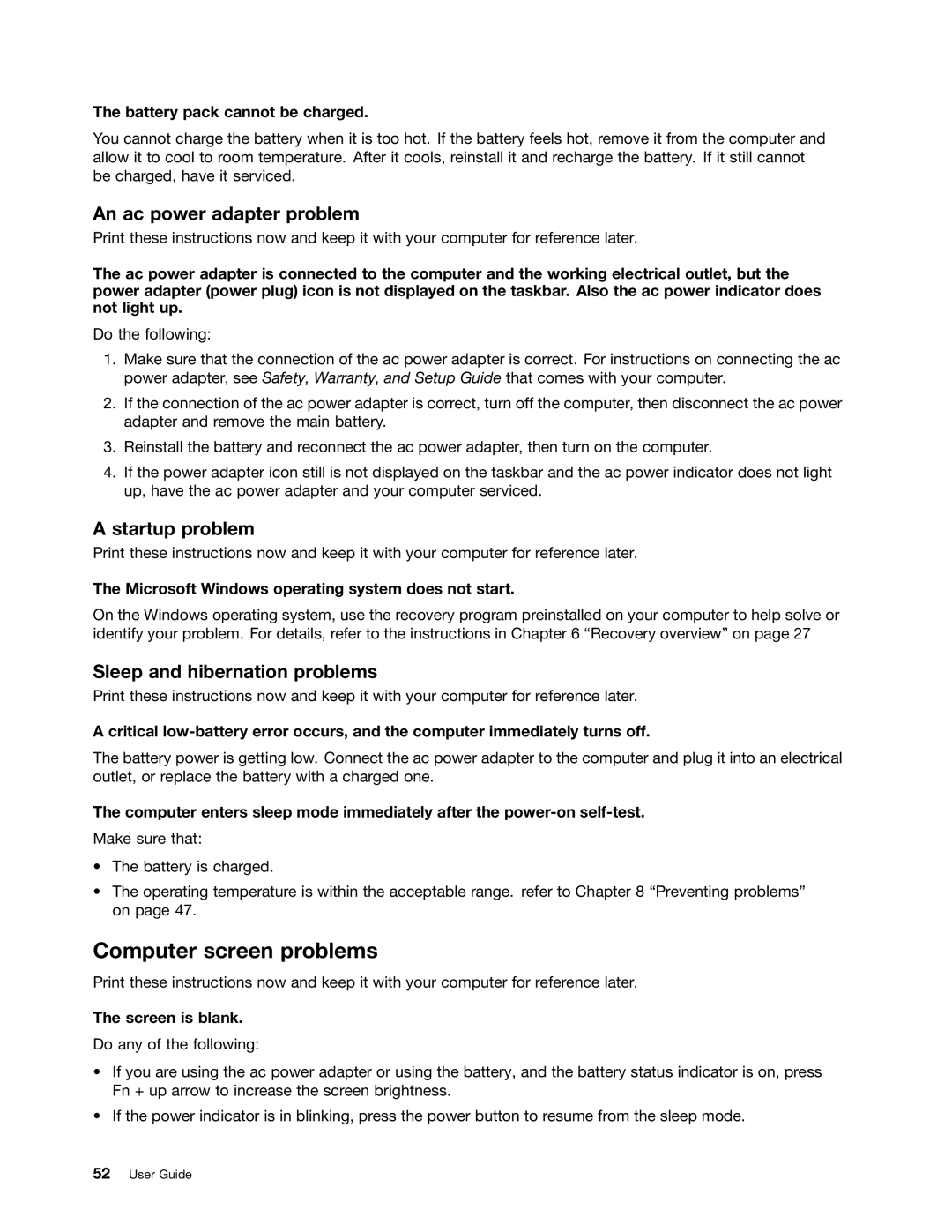B580, B480 specifications
The Lenovo B480 and B580 are part of Lenovo's Essential series, designed for home and business users seeking reliable performance combined with an affordable price point. These laptops offer a range of features and technologies that cater to everyday computing needs while ensuring efficiency and productivity.The B480 and B580 are equipped with Intel’s third-generation Core processors, enabling smooth multitasking and enhanced performance for various applications. Users can opt for configurations ranging from the Intel Core i3 to the more powerful Core i5 processors, allowing for flexibility based on individual requirements.
One of the main features of the Lenovo B480 and B580 is their 14-inch and 15.6-inch displays, respectively. The displays provide vibrant visuals with a resolution of 1366 x 768, making them suitable for watching movies, browsing the web, and completing work tasks. The B580's larger screen size is particularly appealing for those who prefer a more spacious viewing experience.
Both laptops come with ample storage options, featuring traditional hard disk drives (HDD) with capacities of up to 1TB. This allows users to store a significant amount of data, including documents, multimedia files, and software applications. Furthermore, the inclusion of a DVD drive in both models enhances their versatility, allowing users to play and burn CDs and DVDs.
In terms of memory, the B480 and B580 typically support up to 8GB of DDR3 RAM, ensuring smooth performance when running multiple applications simultaneously. The systems also include integrated Intel HD Graphics, which provide adequate graphics performance for standard tasks, casual gaming, and media playback.
Connectivity options are generous with several USB ports, HDMI output, and Ethernet ports available on both models. The inclusion of Wi-Fi and Bluetooth allows for easy wireless connections to networks and peripherals, enhancing the overall user experience.
Additionally, Lenovo's proprietary software tools contribute to the functionality of the B480 and B580. Lenovo Solution Center and OneKey Recovery simplify system management and provide users with an easy way to back up their data.
In conclusion, the Lenovo B480 and B580 are reliable laptops equipped with essential features and technologies suitable for a wide range of users. With their balance of performance, storage options, and connectivity, these models offer great value for anyone looking for a dependable and affordable laptop.