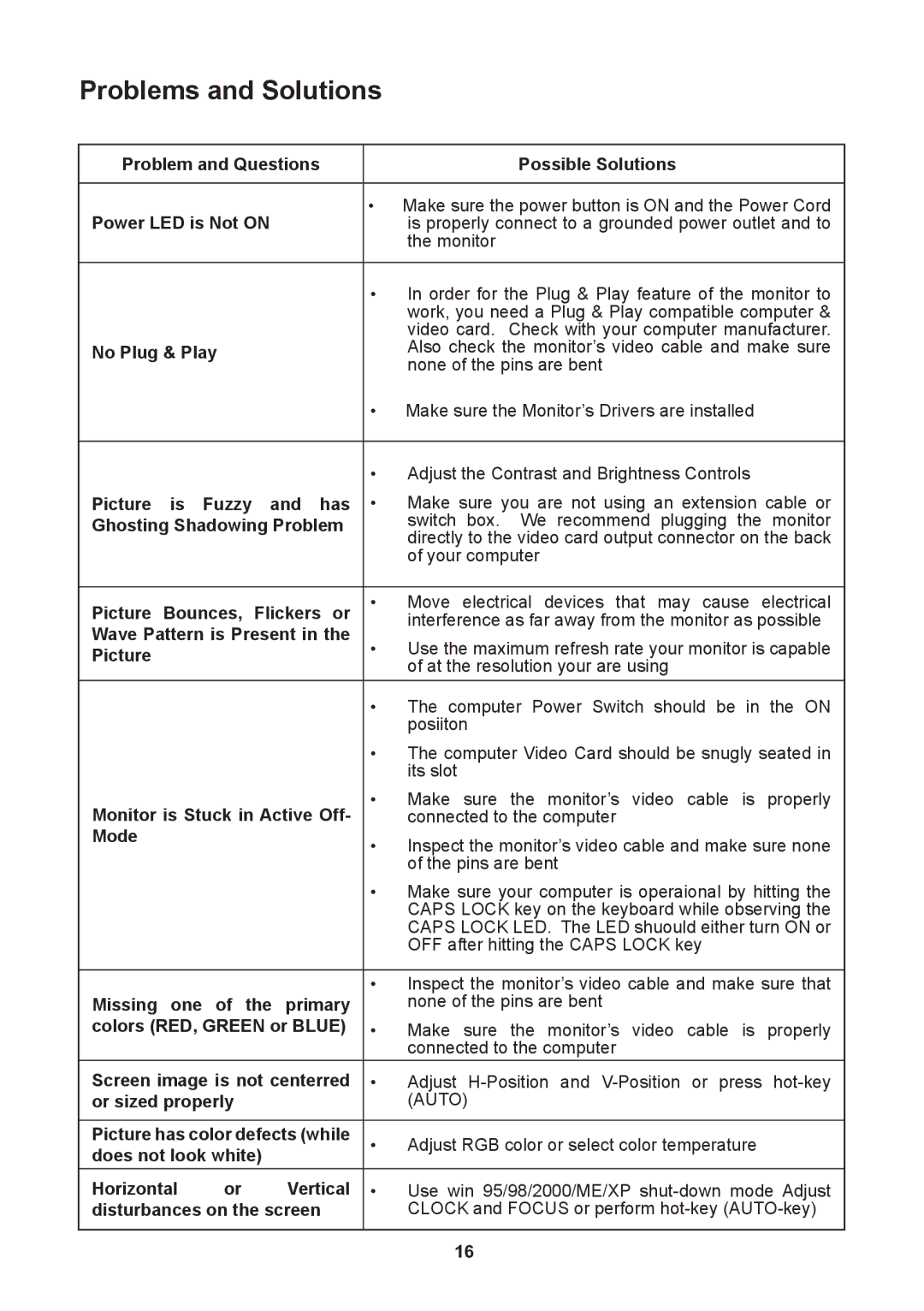Problems and Solutions
Problem and Questions | Possible Solutions | ||
|
|
|
|
Power LED is Not ON | • Make sure the power button is ON and the Power Cord | ||
is properly connect to a grounded power outlet and to | |||
|
|
| the monitor |
|
|
|
|
|
|
| • In order for the Plug & Play feature of the monitor to |
|
|
| work, you need a Plug & Play compatible computer & |
No Plug & Play |
|
| video card. Check with your computer manufacturer. |
|
| Also check the monitor’s video cable and make sure | |
|
|
| none of the pins are bent |
|
|
| • Make sure the Monitor’s Drivers are installed |
|
|
|
|
|
|
| • Adjust the Contrast and Brightness Controls |
Picture is Fuzzy and has | • Make sure you are not using an extension cable or | ||
Ghosting Shadowing Problem | switch box. We recommend plugging the monitor | ||
|
|
| directly to the video card output connector on the back |
|
|
| of your computer |
|
|
| |
Picture Bounces, | Flickers or | • Move electrical devices that may cause electrical | |
Wave Pattern is Present in the | interference as far away from the monitor as possible | ||
• Use the maximum refresh rate your monitor is capable | |||
Picture |
|
| of at the resolution your are using |
|
|
| |
|
|
| • The computer Power Switch should be in the ON |
|
|
| posiiton |
|
|
| • The computer Video Card should be snugly seated in |
|
|
| its slot |
Monitor is Stuck in Active Off- | • Make sure the monitor’s video cable is properly | ||
connected to the computer | |||
Mode |
|
| • Inspect the monitor’s video cable and make sure none |
|
|
| of the pins are bent |
|
|
| • Make sure your computer is operaional by hitting the |
|
|
| CAPS LOCK key on the keyboard while observing the |
|
|
| CAPS LOCK LED. The LED shuould either turn ON or |
|
|
| OFF after hitting the CAPS LOCK key |
|
|
|
|
|
|
| • Inspect the monitor’s video cable and make sure that |
Missing one of the primary | none of the pins are bent | ||
colors (RED, GREEN or BLUE) | • Make sure the monitor’s video cable is properly | ||
|
|
| connected to the computer |
Screen image is not centerred | • Adjust | ||
or sized properly |
| (AUTO) | |
|
| ||
Picture has color defects (while | • Adjust RGB color or select color temperature | ||
does not look white) |
| ||
Horizontal | or | Vertical | • Use win 95/98/2000/ME/XP |
disturbances on the screen | CLOCK and FOCUS or perform | ||
|
|
|
|
16