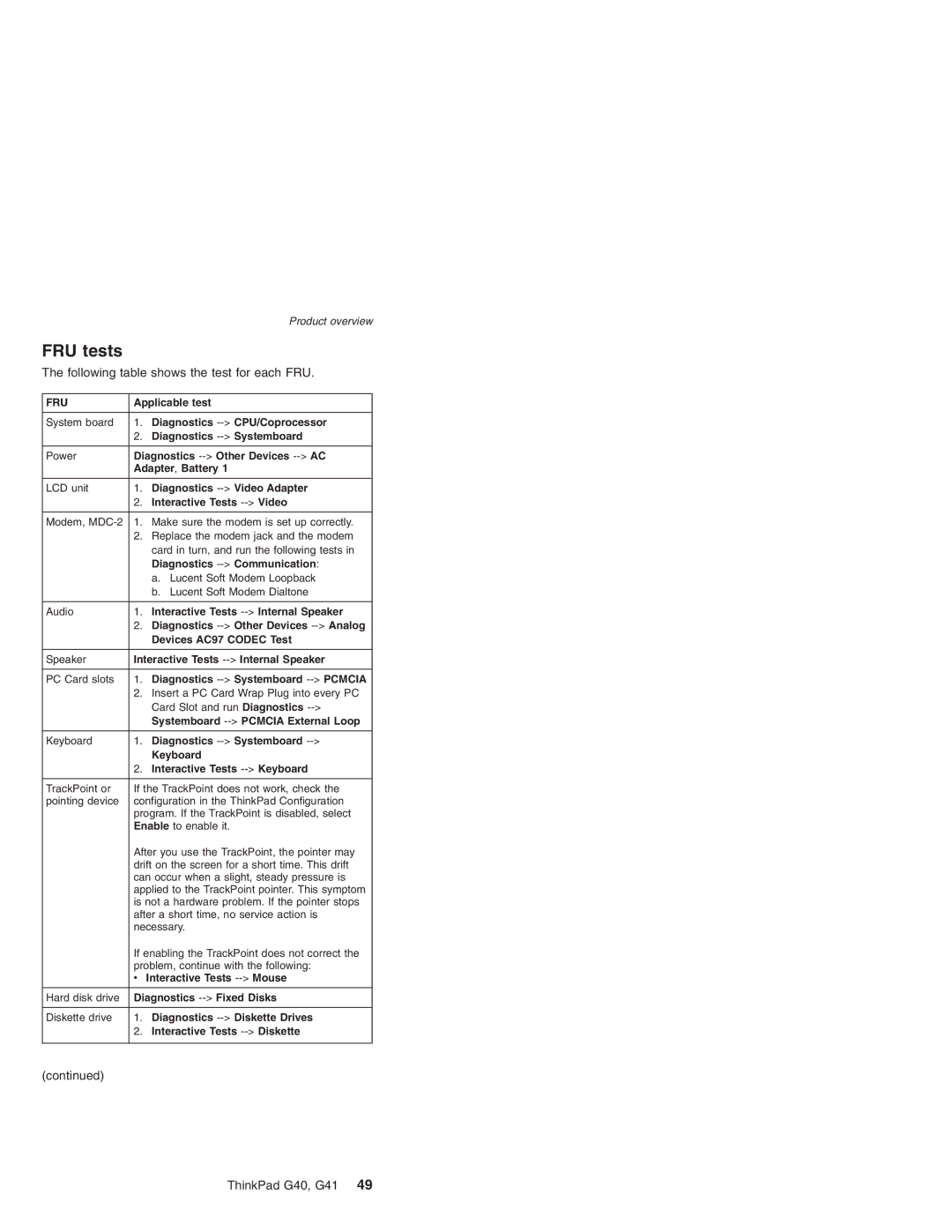G41 specifications
The Lenovo G41 is a noteworthy addition to Lenovo's lineup of laptops, designed to meet the computing needs of both professionals and casual users alike. With its robust features and practical design, the G41 stands out as a reliable choice for everyday tasks.At the heart of the Lenovo G41 is its powerful processor. Equipped with Intel’s latest generation CPUs, it offers a seamless performance for multitasking and running demanding applications. Users can choose configurations ranging from Intel Core i3 to i7, depending on their performance requirements. This flexibility makes the G41 suitable for both light office work and intensive applications.
The G41 boasts a vibrant display that enhances the overall user experience. With a 14-inch or 15.6-inch screen option, users can enjoy clear visuals and sharp text. The resolution typically reaches up to Full HD, making it ideal for media consumption, whether streaming videos or viewing high-resolution images. Additionally, the anti-glare feature allows users to work comfortably in various lighting conditions.
In terms of memory and storage, the Lenovo G41 supports ample RAM and storage options. With configurations that can reach up to 16GB of RAM, users can expect efficient handling of multiple applications simultaneously. For storage, users can opt for fast SSD drives or traditional HDDs, providing a balance between speed and capacity to suit their needs.
The G41 does not compromise on connectivity either. It includes a variety of ports, such as USB 3.0 and HDMI, ensuring compatibility with modern peripherals and external displays. Additionally, integrated Wi-Fi and Bluetooth capabilities allow users to connect effortlessly to networks and devices.
Durability is another key characteristic of the Lenovo G41. Designed with a sturdy build, it can withstand the rigors of daily use, making it a practical choice for students and professionals on the go. The ergonomic keyboard is comfortable for prolonged typing sessions, enhancing productivity.
In conclusion, the Lenovo G41 combines performance, versatility, and durability, making it an appealing option in the competitive laptop market. Whether for professional use, educational purposes, or casual browsing, the G41 is a reliable companion ready to meet various user demands. With its range of features and technologies, it represents a smart investment for anyone in need of a capable and robust laptop.