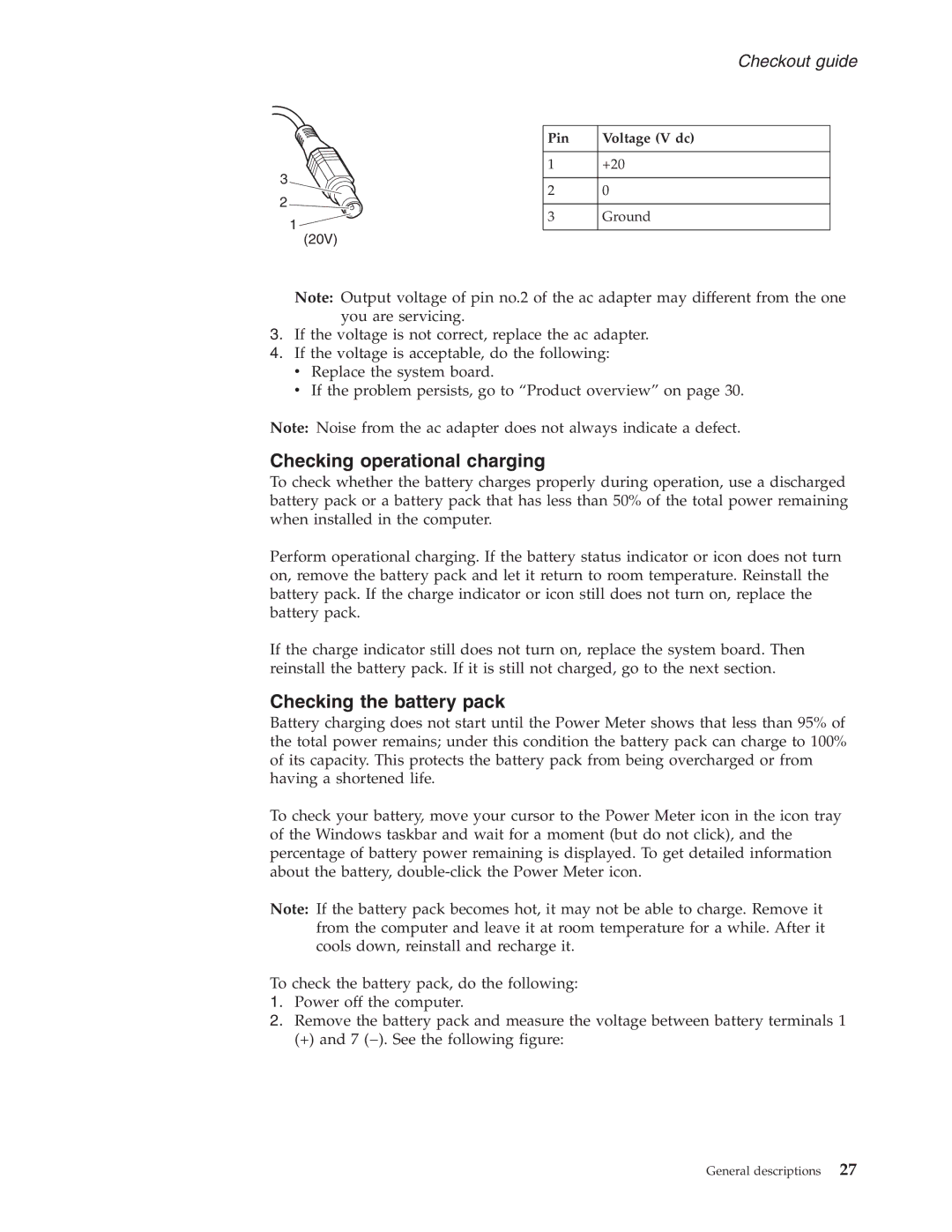N100 specifications
The Lenovo N100 is a budget-friendly laptop that embodies practicality without sacrificing essential performance features. Designed for students and professionals alike, it combines mobility with reliability, making it a suitable choice for everyday computing tasks.One of the standout features of the Lenovo N100 is its efficient Intel processor. Depending on the specific configuration, users can expect either the Intel Celeron or Pentium M processors, providing sufficient power for basic applications, web browsing, and productivity software. The laptop is equipped with up to 1GB of RAM, ensuring smooth multitasking capabilities for users working on several applications simultaneously.
In terms of storage, the N100 includes options that range from 40GB to 80GB hard drives. This capacity caters well to the needs of users who require ample storage for documents, media, and various software applications. The integrated CD/DVD drive further enhances its versatility, enabling users to read and write discs, which is particularly useful for those who rely on physical media.
The Lenovo N100 features a 14-inch display with a resolution of 1280x800 pixels, providing a decent viewing experience for its size. The screen's size strikes a good balance between portability and usability, making it easy to work on for extended periods without straining the eyes. Additionally, the inbuilt Intel Graphics Media Accelerator 900 offers sufficient graphical performance for light gaming and multimedia tasks.
Connectivity options on the Lenovo N100 include several USB 2.0 ports, an Ethernet port, and a VGA output, which allow for connecting various peripherals and external displays. The laptop also includes a 56K modem, making it adaptable to older connectivity setups. Integration of Wi-Fi support provides users the freedom to connect to wireless networks, enhancing functionality for both home and office use.
Another significant characteristic of the N100 is its durable design. While its aesthetics may be straightforward, the solid build quality ensures that it withstands the rigors of daily use. This toughness is complemented by a battery life that can last several hours, allowing users the flexibility to work on the go without the constant need for a power outlet.
In conclusion, the Lenovo N100 stands out as a reliable and affordable laptop option, equipped with essential features that cater to basic computing needs. Its combination of performance, storage, and connectivity makes it a practical choice for users looking for value and reliability in their laptop purchase.