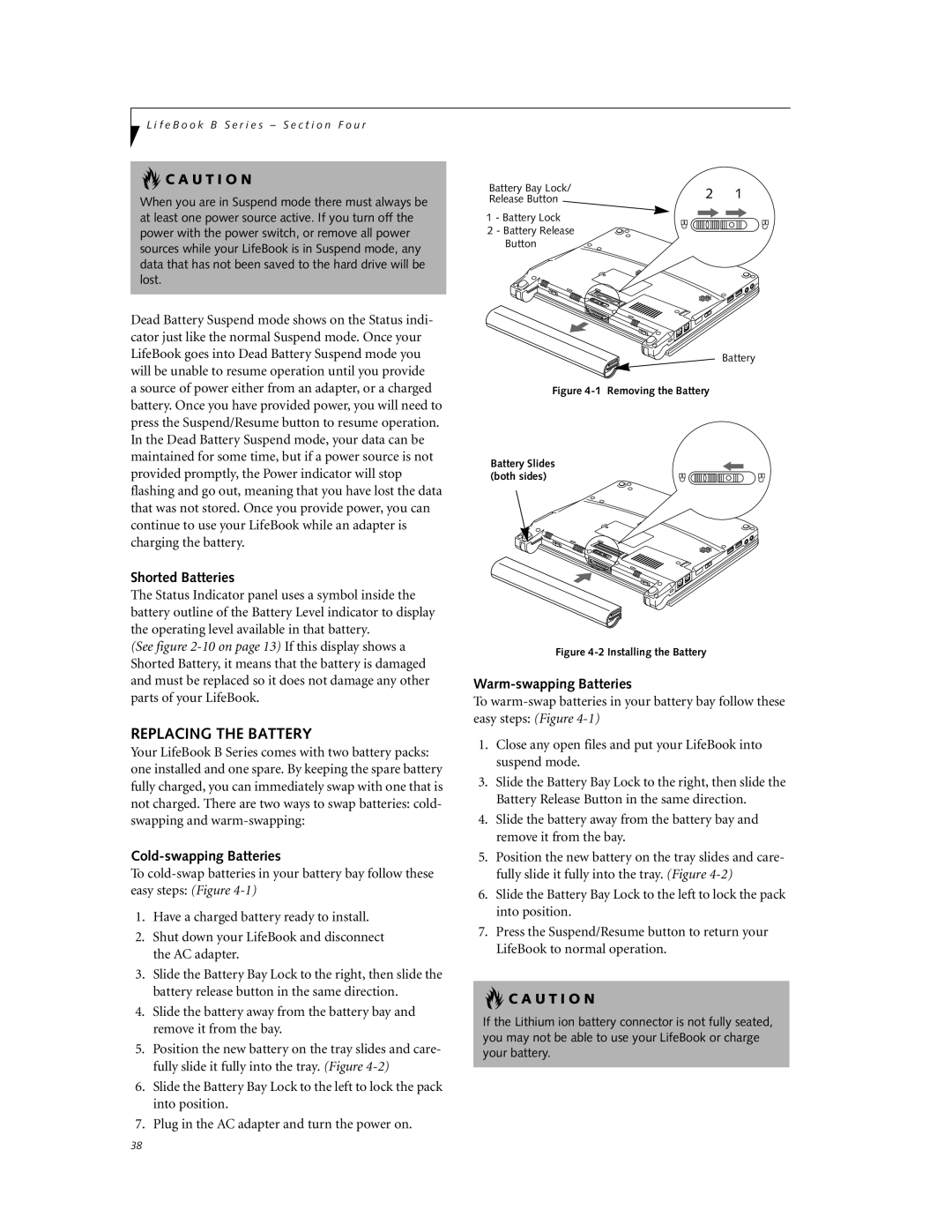L i f e B o o k B S e r i e s – S e c t i o n F o u r
 C A U T I O N
C A U T I O N
When you are in Suspend mode there must always be at least one power source active. If you turn off the power with the power switch, or remove all power sources while your LifeBook is in Suspend mode, any data that has not been saved to the hard drive will be lost.
Dead Battery Suspend mode shows on the Status indi- cator just like the normal Suspend mode. Once your LifeBook goes into Dead Battery Suspend mode you will be unable to resume operation until you provide a source of power either from an adapter, or a charged battery. Once you have provided power, you will need to press the Suspend/Resume button to resume operation. In the Dead Battery Suspend mode, your data can be maintained for some time, but if a power source is not provided promptly, the Power indicator will stop flashing and go out, meaning that you have lost the data that was not stored. Once you provide power, you can continue to use your LifeBook while an adapter is charging the battery.
Shorted Batteries
The Status Indicator panel uses a symbol inside the battery outline of the Battery Level indicator to display the operating level available in that battery.
(See figure
REPLACING THE BATTERY
Your LifeBook B Series comes with two battery packs: one installed and one spare. By keeping the spare battery fully charged, you can immediately swap with one that is not charged. There are two ways to swap batteries: cold- swapping and
Cold-swapping Batteries
To
1.Have a charged battery ready to install.
2.Shut down your LifeBook and disconnect the AC adapter.
3.Slide the Battery Bay Lock to the right, then slide the battery release button in the same direction.
4.Slide the battery away from the battery bay and remove it from the bay.
5.Position the new battery on the tray slides and care- fully slide it fully into the tray. (Figure
6.Slide the Battery Bay Lock to the left to lock the pack into position.
7.Plug in the AC adapter and turn the power on.
Battery Bay Lock/ | 2 | 1 | |
Release Button | |||
|
|
1 - Battery Lock
2 - Battery Release
Button
Battery
Figure 4-1 Removing the Battery
Battery Slides (both sides)
Figure 4-2 Installing the Battery
Warm-swapping Batteries
To
1.Close any open files and put your LifeBook into suspend mode.
3.Slide the Battery Bay Lock to the right, then slide the Battery Release Button in the same direction.
4.Slide the battery away from the battery bay and remove it from the bay.
5.Position the new battery on the tray slides and care- fully slide it fully into the tray. (Figure
6.Slide the Battery Bay Lock to the left to lock the pack into position.
7.Press the Suspend/Resume button to return your LifeBook to normal operation.
 C A U T I O N
C A U T I O N
If the Lithium ion battery connector is not fully seated, you may not be able to use your LifeBook or charge your battery.
38