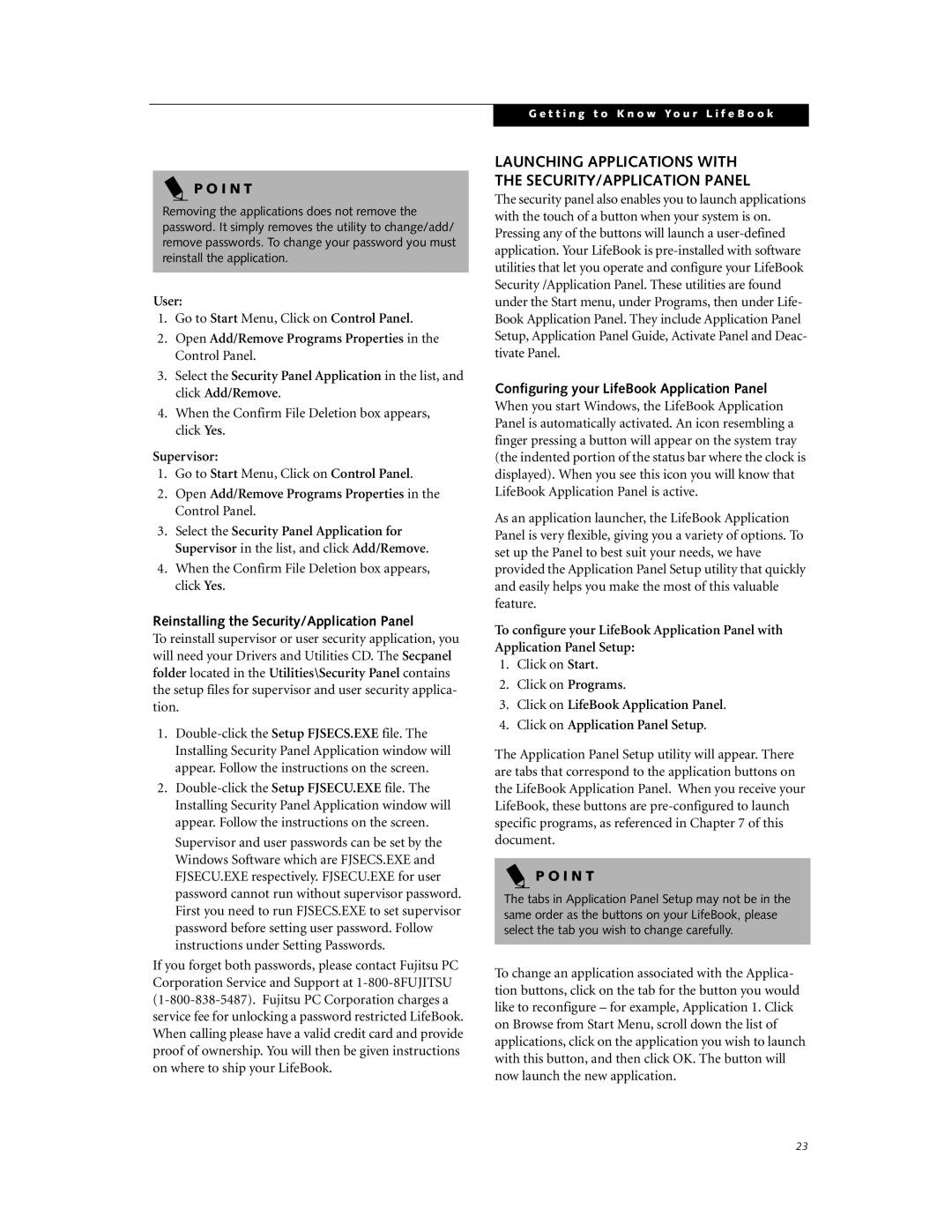P O I N T
Removing the applications does not remove the password. It simply removes the utility to change/add/ remove passwords. To change your password you must reinstall the application.
User:
1.Go to Start Menu, Click on Control Panel.
2.Open Add/Remove Programs Properties in the Control Panel.
3.Select the Security Panel Application in the list, and click Add/Remove.
4.When the Confirm File Deletion box appears, click Yes.
Supervisor:
1.Go to Start Menu, Click on Control Panel.
2.Open Add/Remove Programs Properties in the Control Panel.
3.Select the Security Panel Application for Supervisor in the list, and click Add/Remove.
4.When the Confirm File Deletion box appears, click Yes.
Reinstalling the Security/Application Panel
To reinstall supervisor or user security application, you will need your Drivers and Utilities CD. The Secpanel folder located in the Utilities\Security Panel contains the setup files for supervisor and user security applica- tion.
1.
2.
If you forget both passwords, please contact Fujitsu PC Corporation Service and Support at
G e t t i n g t o K n o w Y o u r L i f e B o o k
LAUNCHING APPLICATIONS WITH THE SECURITY/APPLICATION PANEL
The security panel also enables you to launch applications with the touch of a button when your system is on. Pressing any of the buttons will launch a
Configuring your LifeBook Application Panel
When you start Windows, the LifeBook Application Panel is automatically activated. An icon resembling a finger pressing a button will appear on the system tray (the indented portion of the status bar where the clock is displayed). When you see this icon you will know that LifeBook Application Panel is active.
As an application launcher, the LifeBook Application Panel is very flexible, giving you a variety of options. To set up the Panel to best suit your needs, we have provided the Application Panel Setup utility that quickly and easily helps you make the most of this valuable feature.
To configure your LifeBook Application Panel with Application Panel Setup:
1.Click on Start.
2.Click on Programs.
3.Click on LifeBook Application Panel.
4.Click on Application Panel Setup.
The Application Panel Setup utility will appear. There are tabs that correspond to the application buttons on the LifeBook Application Panel. When you receive your LifeBook, these buttons are
P O I N T
The tabs in Application Panel Setup may not be in the same order as the buttons on your LifeBook, please select the tab you wish to change carefully.
To change an application associated with the Applica- tion buttons, click on the tab for the button you would like to reconfigure – for example, Application 1. Click on Browse from Start Menu, scroll down the list of applications, click on the application you wish to launch with this button, and then click OK. The button will now launch the new application.
23