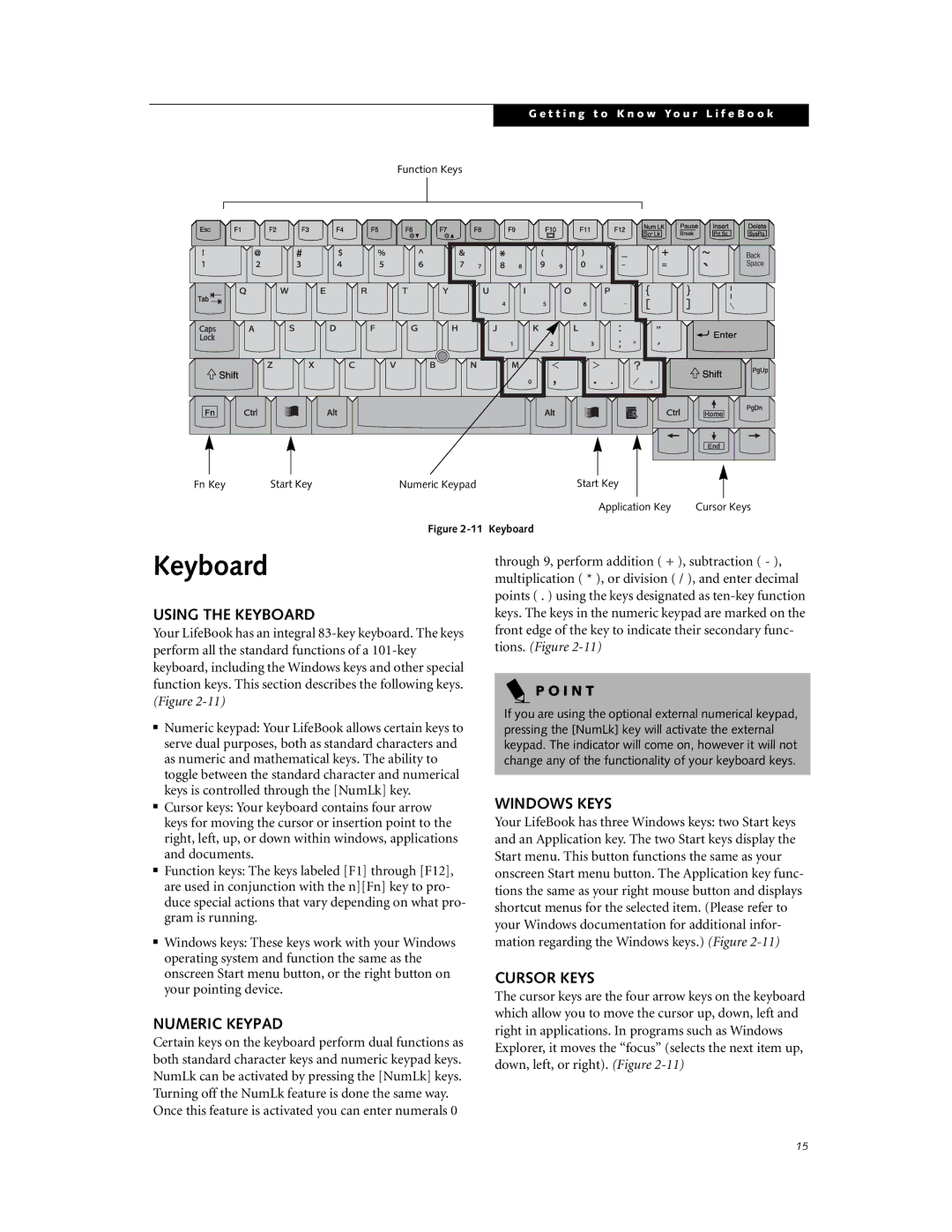G e t t i n g t o K n o w Y o u r L i f e B o o k
Function Keys
Back
Space
Tab
Fn Key | Start Key | Numeric Keypad | Start Key |
Application Key | Cursor Keys |
Figure 2-11 Keyboard
Keyboard
USING THE KEYBOARD
Your LifeBook has an integral
■Numeric keypad: Your LifeBook allows certain keys to serve dual purposes, both as standard characters and as numeric and mathematical keys. The ability to toggle between the standard character and numerical keys is controlled through the [NumLk] key.
■Cursor keys: Your keyboard contains four arrow keys for moving the cursor or insertion point to the right, left, up, or down within windows, applications and documents.
■Function keys: The keys labeled [F1] through [F12], are used in conjunction with the n][Fn] key to pro- duce special actions that vary depending on what pro- gram is running.
■Windows keys: These keys work with your Windows operating system and function the same as the onscreen Start menu button, or the right button on your pointing device.
NUMERIC KEYPAD
Certain keys on the keyboard perform dual functions as both standard character keys and numeric keypad keys. NumLk can be activated by pressing the [NumLk] keys. Turning off the NumLk feature is done the same way.
Once this feature is activated you can enter numerals 0
through 9, perform addition ( + ), subtraction ( - ), multiplication ( * ), or division ( / ), and enter decimal points ( . ) using the keys designated as
P O I N T
If you are using the optional external numerical keypad, pressing the [NumLk] key will activate the external keypad. The indicator will come on, however it will not change any of the functionality of your keyboard keys.
WINDOWS KEYS
Your LifeBook has three Windows keys: two Start keys and an Application key. The two Start keys display the Start menu. This button functions the same as your onscreen Start menu button. The Application key func- tions the same as your right mouse button and displays shortcut menus for the selected item. (Please refer to your Windows documentation for additional infor- mation regarding the Windows keys.) (Figure
CURSOR KEYS
The cursor keys are the four arrow keys on the keyboard which allow you to move the cursor up, down, left and right in applications. In programs such as Windows Explorer, it moves the “focus” (selects the next item up, down, left, or right). (Figure
15