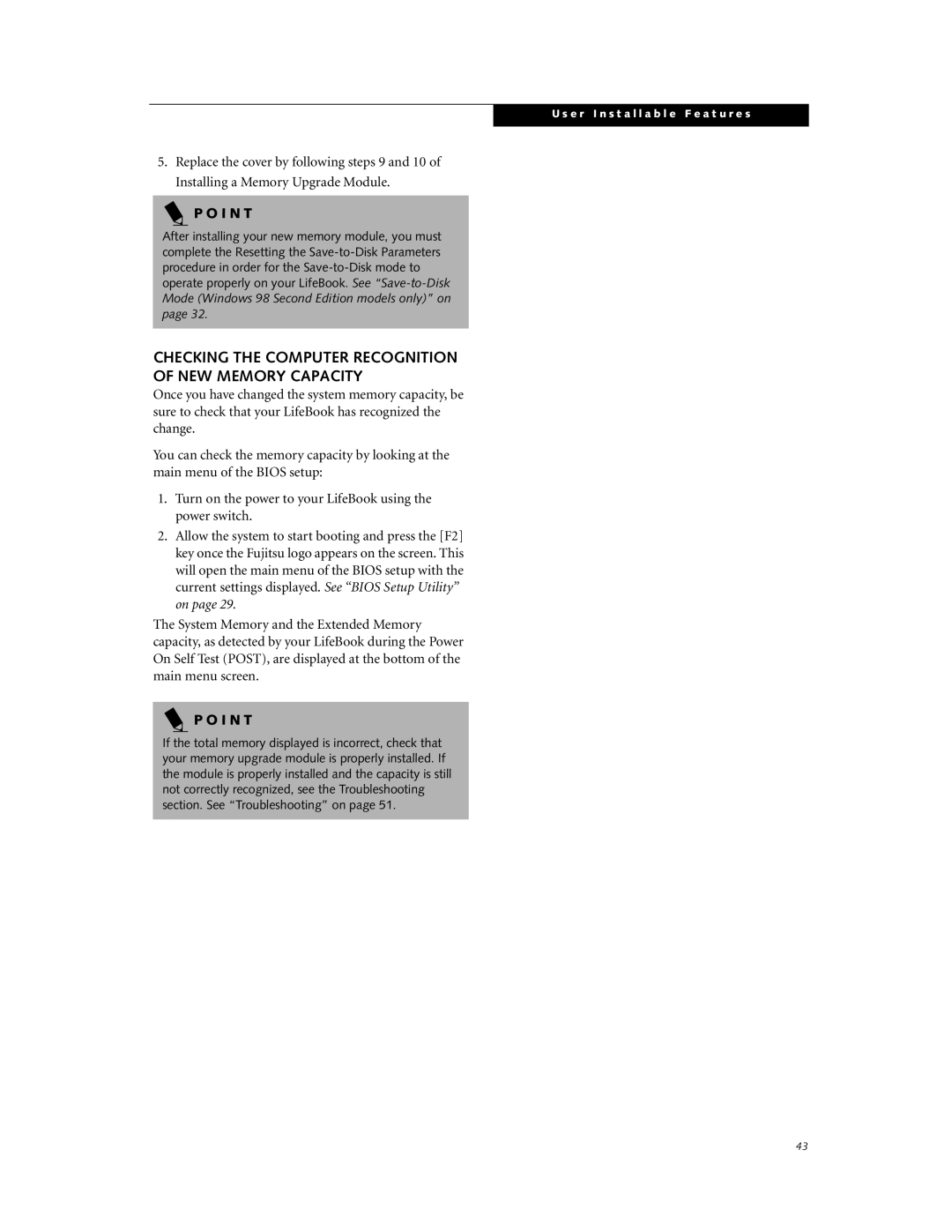U s e r I n s t a l l a b l e F e a t u r e s
5.Replace the cover by following steps 9 and 10 of Installing a Memory Upgrade Module.
P O I N T
After installing your new memory module, you must complete the Resetting the
CHECKING THE COMPUTER RECOGNITION
OF NEW MEMORY CAPACITY
Once you have changed the system memory capacity, be sure to check that your LifeBook has recognized the change.
You can check the memory capacity by looking at the main menu of the BIOS setup:
1.Turn on the power to your LifeBook using the power switch.
2.Allow the system to start booting and press the [F2] key once the Fujitsu logo appears on the screen. This will open the main menu of the BIOS setup with the current settings displayed. See “BIOS Setup Utility” on page 29.
The System Memory and the Extended Memory capacity, as detected by your LifeBook during the Power On Self Test (POST), are displayed at the bottom of the main menu screen.
P O I N T
If the total memory displayed is incorrect, check that your memory upgrade module is properly installed. If the module is properly installed and the capacity is still not correctly recognized, see the Troubleshooting section. See “Troubleshooting” on page 51.
43