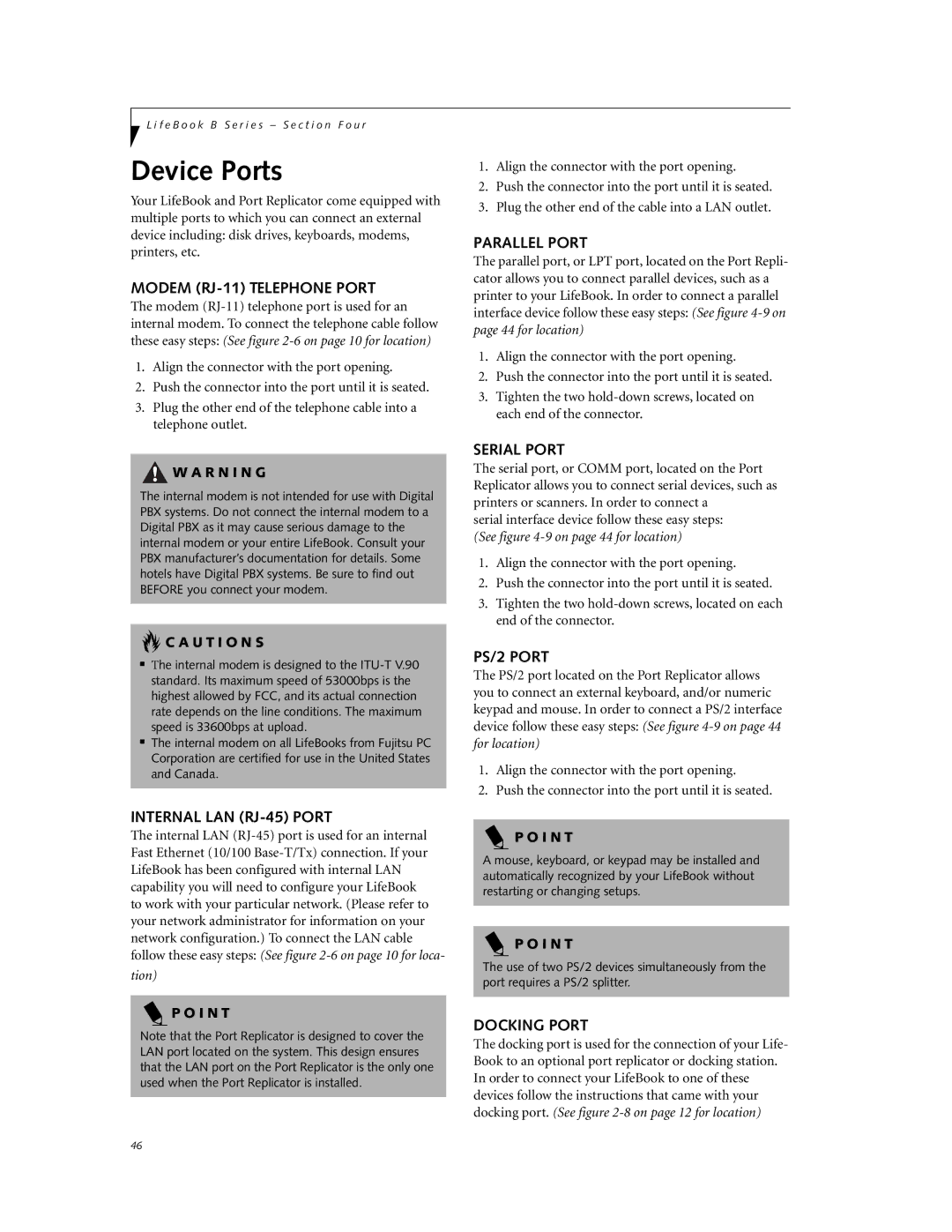L i f e B o o k B S e r i e s – S e c t i o n F o u r
Device Ports
Your LifeBook and Port Replicator come equipped with multiple ports to which you can connect an external device including: disk drives, keyboards, modems, printers, etc.
MODEM (RJ-11) TELEPHONE PORT
The modem
1.Align the connector with the port opening.
2.Push the connector into the port until it is seated.
3.Plug the other end of the telephone cable into a telephone outlet.
![]() W A R N I N G
W A R N I N G
The internal modem is not intended for use with Digital PBX systems. Do not connect the internal modem to a Digital PBX as it may cause serious damage to the internal modem or your entire LifeBook. Consult your PBX manufacturer’s documentation for details. Some hotels have Digital PBX systems. Be sure to find out BEFORE you connect your modem.
 C A U T I O N S
C A U T I O N S
■The internal modem is designed to the
■The internal modem on all LifeBooks from Fujitsu PC Corporation are certified for use in the United States and Canada.
INTERNAL LAN (RJ-45) PORT
The internal LAN
tion)
P O I N T
Note that the Port Replicator is designed to cover the LAN port located on the system. This design ensures that the LAN port on the Port Replicator is the only one used when the Port Replicator is installed.
1.Align the connector with the port opening.
2.Push the connector into the port until it is seated.
3.Plug the other end of the cable into a LAN outlet.
PARALLEL PORT
The parallel port, or LPT port, located on the Port Repli- cator allows you to connect parallel devices, such as a printer to your LifeBook. In order to connect a parallel interface device follow these easy steps: (See figure
1.Align the connector with the port opening.
2.Push the connector into the port until it is seated.
3.Tighten the two
SERIAL PORT
The serial port, or COMM port, located on the Port Replicator allows you to connect serial devices, such as printers or scanners. In order to connect a
serial interface device follow these easy steps: (See figure
1.Align the connector with the port opening.
2.Push the connector into the port until it is seated.
3.Tighten the two
PS/2 PORT
The PS/2 port located on the Port Replicator allows you to connect an external keyboard, and/or numeric keypad and mouse. In order to connect a PS/2 interface device follow these easy steps: (See figure
1.Align the connector with the port opening.
2.Push the connector into the port until it is seated.
P O I N T
A mouse, keyboard, or keypad may be installed and automatically recognized by your LifeBook without restarting or changing setups.
P O I N T
The use of two PS/2 devices simultaneously from the port requires a PS/2 splitter.
DOCKING PORT
The docking port is used for the connection of your Life- Book to an optional port replicator or docking station. In order to connect your LifeBook to one of these devices follow the instructions that came with your docking port. (See figure
46