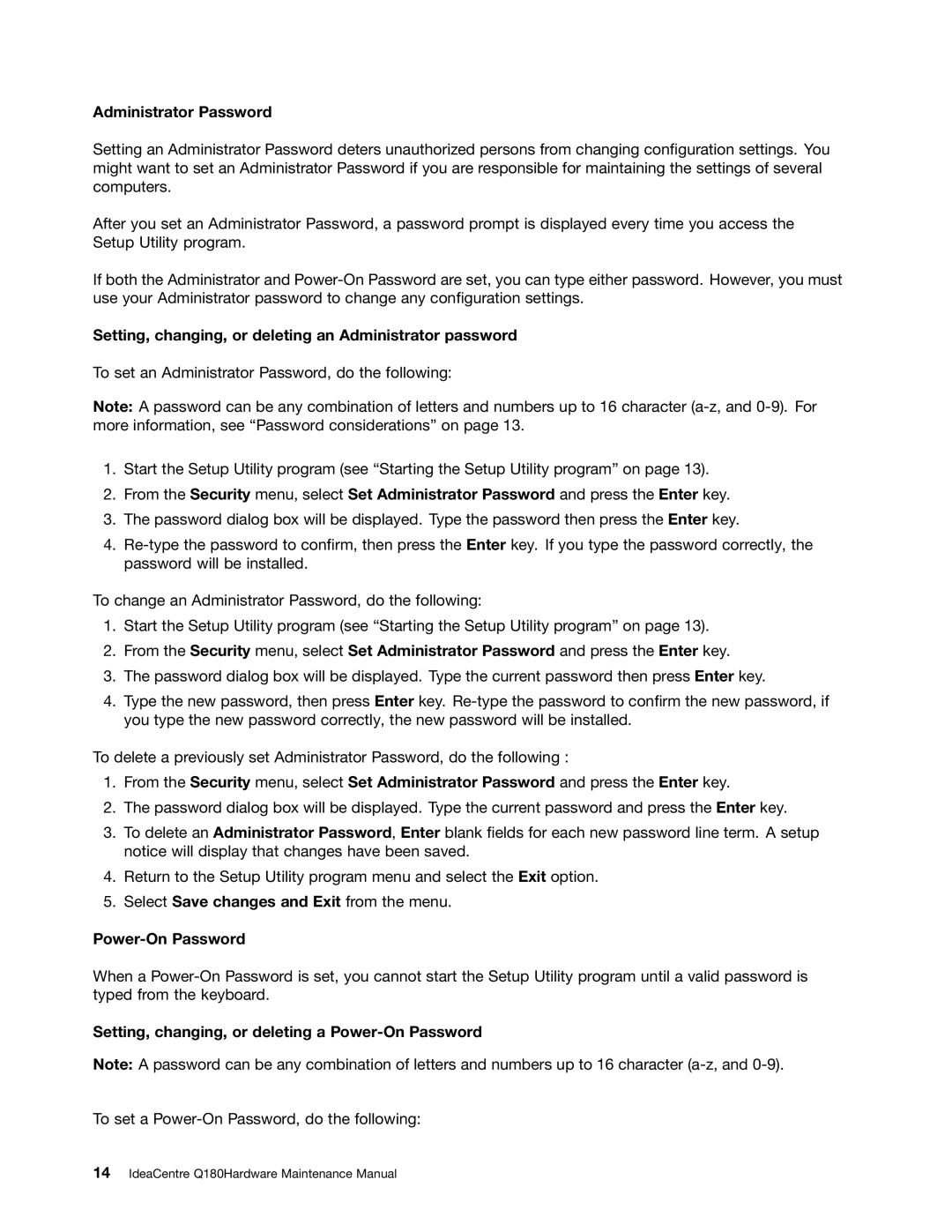Administrator Password
Setting an Administrator Password deters unauthorized persons from changing configuration settings. You might want to set an Administrator Password if you are responsible for maintaining the settings of several computers.
After you set an Administrator Password, a password prompt is displayed every time you access the Setup Utility program.
If both the Administrator and
Setting, changing, or deleting an Administrator password
To set an Administrator Password, do the following:
Note: A password can be any combination of letters and numbers up to 16 character
1.Start the Setup Utility program (see “Starting the Setup Utility program” on page 13).
2.From the Security menu, select Set Administrator Password and press the Enter key.
3.The password dialog box will be displayed. Type the password then press the Enter key.
4.
To change an Administrator Password, do the following:
1.Start the Setup Utility program (see “Starting the Setup Utility program” on page 13).
2.From the Security menu, select Set Administrator Password and press the Enter key.
3.The password dialog box will be displayed. Type the current password then press Enter key.
4.Type the new password, then press Enter key.
To delete a previously set Administrator Password, do the following :
1.From the Security menu, select Set Administrator Password and press the Enter key.
2.The password dialog box will be displayed. Type the current password and press the Enter key.
3.To delete an Administrator Password, Enter blank fields for each new password line term. A setup notice will display that changes have been saved.
4.Return to the Setup Utility program menu and select the Exit option.
5.Select Save changes and Exit from the menu.
When a
Setting, changing, or deleting a Power-On Password
Note: A password can be any combination of letters and numbers up to 16 character
To set a