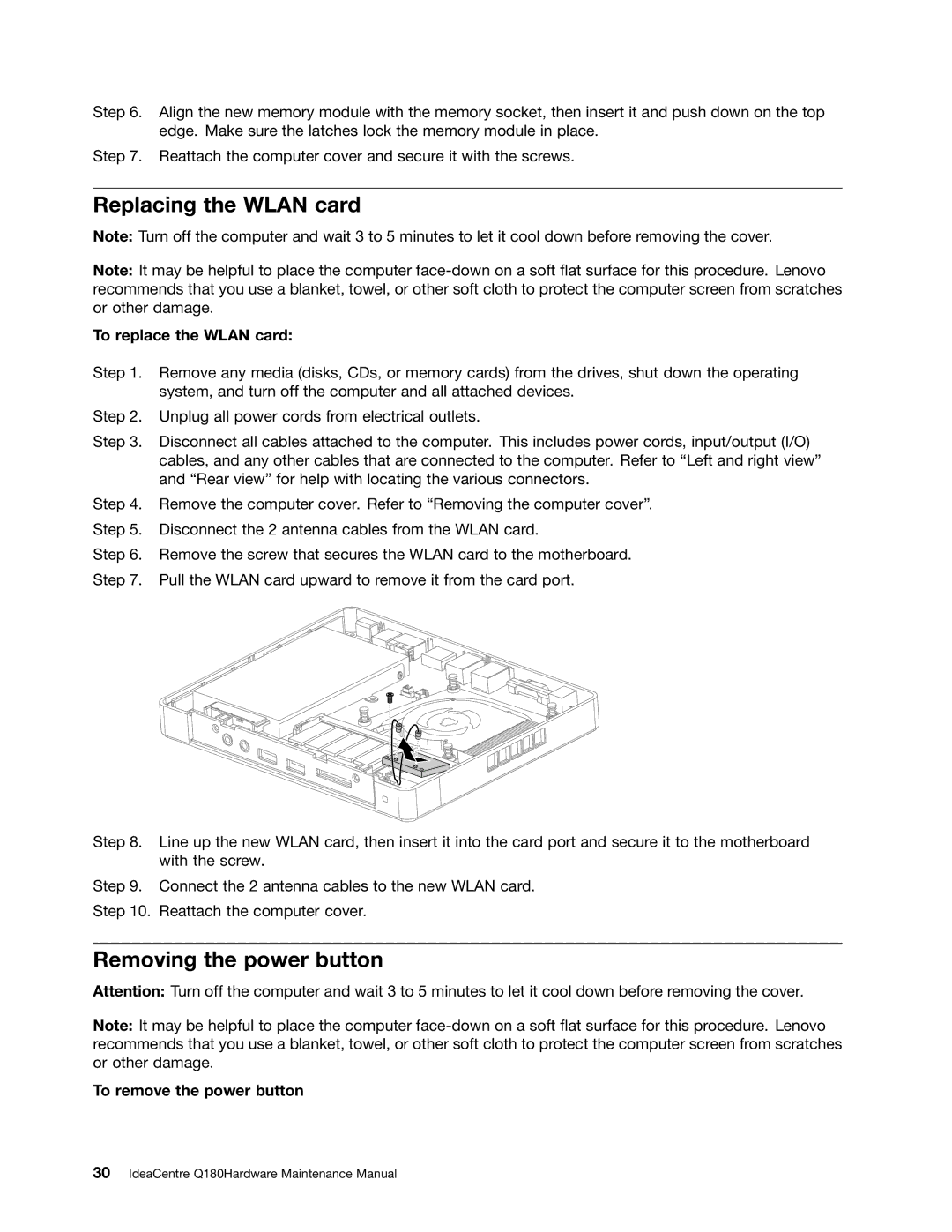Step 6. Align the new memory module with the memory socket, then insert it and push down on the top edge. Make sure the latches lock the memory module in place.
Step 7. Reattach the computer cover and secure it with the screws.
Replacing the WLAN card
Note: Turn off the computer and wait 3 to 5 minutes to let it cool down before removing the cover.
Note: It may be helpful to place the computer
To replace the WLAN card:
Step 1. Remove any media (disks, CDs, or memory cards) from the drives, shut down the operating system, and turn off the computer and all attached devices.
Step 2. Unplug all power cords from electrical outlets.
Step 3. Disconnect all cables attached to the computer. This includes power cords, input/output (I/O) cables, and any other cables that are connected to the computer. Refer to “Left and right view” and “Rear view” for help with locating the various connectors.
Step 4. Remove the computer cover. Refer to “Removing the computer cover”.
Step 5. Disconnect the 2 antenna cables from the WLAN card.
Step 6. Remove the screw that secures the WLAN card to the motherboard.
Step 7. Pull the WLAN card upward to remove it from the card port.
Step 8. Line up the new WLAN card, then insert it into the card port and secure it to the motherboard with the screw.
Step 9. Connect the 2 antenna cables to the new WLAN card.
Step 10. Reattach the computer cover.
Removing the power button
Attention: Turn off the computer and wait 3 to 5 minutes to let it cool down before removing the cover.
Note: It may be helpful to place the computer