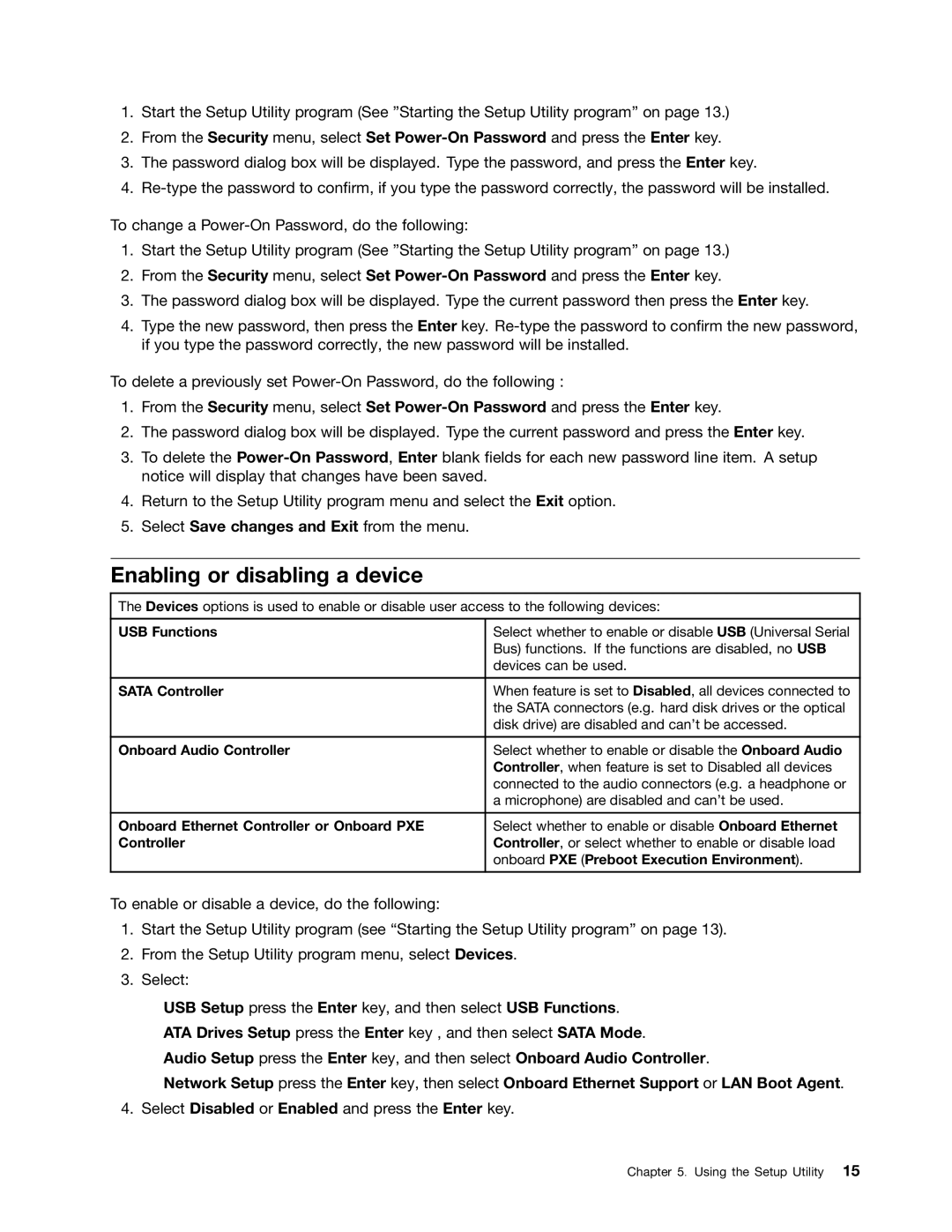1.Start the Setup Utility program (See ”Starting the Setup Utility program” on page 13.)
2.From the Security menu, select Set
3.The password dialog box will be displayed. Type the password, and press the Enter key.
4.
To change a
1.Start the Setup Utility program (See ”Starting the Setup Utility program” on page 13.)
2.From the Security menu, select Set
3.The password dialog box will be displayed. Type the current password then press the Enter key.
4.Type the new password, then press the Enter key.
To delete a previously set
1.From the Security menu, select Set
2.The password dialog box will be displayed. Type the current password and press the Enter key.
3.To delete the
4.Return to the Setup Utility program menu and select the Exit option.
5.Select Save changes and Exit from the menu.
Enabling or disabling a device
The Devices options is used to enable or disable user access to the following devices:
USB Functions | Select whether to enable or disable USB (Universal Serial |
| Bus) functions. If the functions are disabled, no USB |
| devices can be used. |
|
|
SATA Controller | When feature is set to Disabled, all devices connected to |
| the SATA connectors (e.g. hard disk drives or the optical |
| disk drive) are disabled and can’t be accessed. |
|
|
Onboard Audio Controller | Select whether to enable or disable the Onboard Audio |
| Controller, when feature is set to Disabled all devices |
| connected to the audio connectors (e.g. a headphone or |
| a microphone) are disabled and can’t be used. |
|
|
Onboard Ethernet Controller or Onboard PXE | Select whether to enable or disable Onboard Ethernet |
Controller | Controller, or select whether to enable or disable load |
| onboard PXE (Preboot Execution Environment). |
|
|
To enable or disable a device, do the following:
1.Start the Setup Utility program (see “Starting the Setup Utility program” on page 13).
2.From the Setup Utility program menu, select Devices.
3.Select:
USB Setup press the Enter key, and then select USB Functions.
ATA Drives Setup press the Enter key , and then select SATA Mode.
Audio Setup press the Enter key, and then select Onboard Audio Controller.
Network Setup press the Enter key, then select Onboard Ethernet Support or LAN Boot Agent. 4. Select Disabled or Enabled and press the Enter key.
Chapter 5. Using the Setup Utility 15