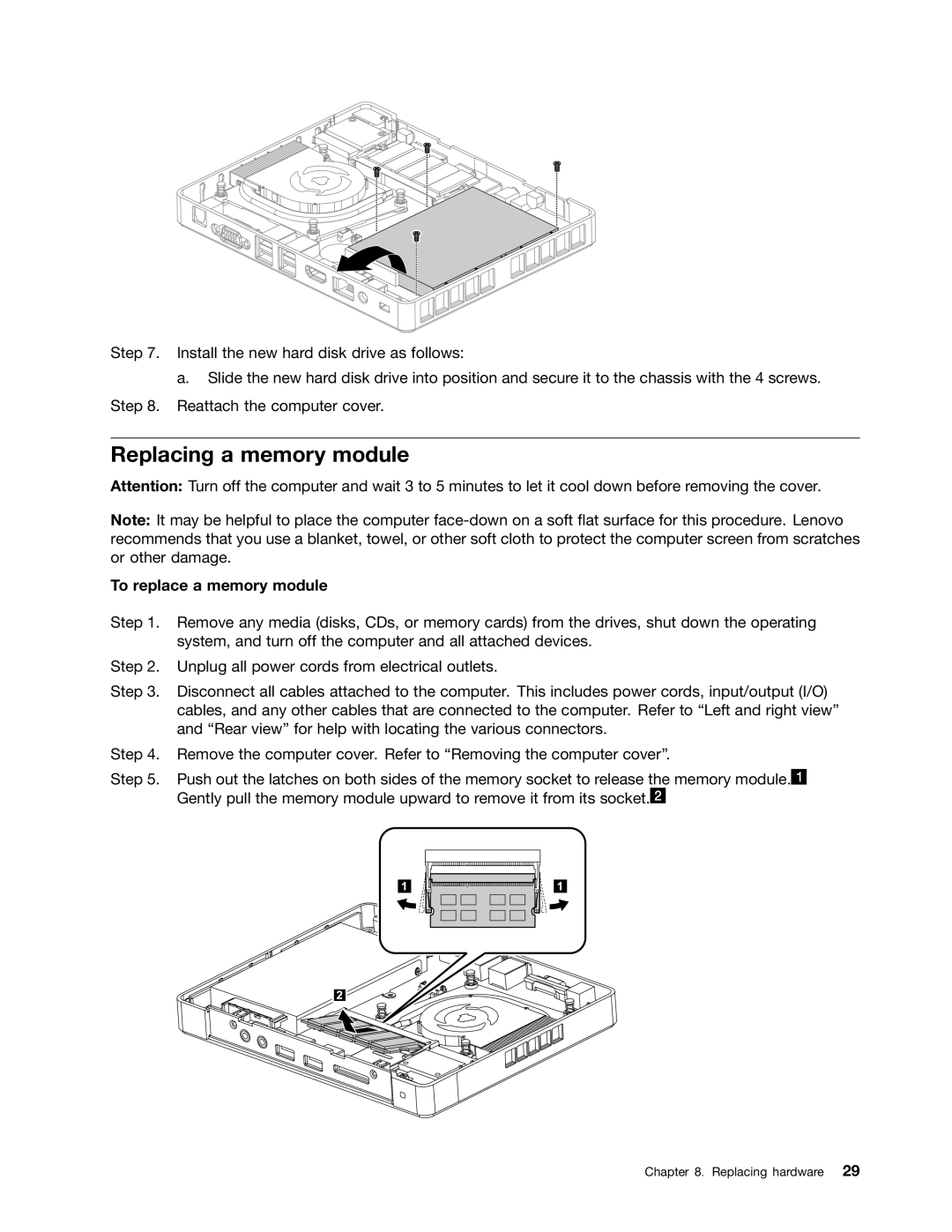Step 7. Install the new hard disk drive as follows:
a.Slide the new hard disk drive into position and secure it to the chassis with the 4 screws. Step 8. Reattach the computer cover.
Replacing a memory module
Attention: Turn off the computer and wait 3 to 5 minutes to let it cool down before removing the cover.
Note: It may be helpful to place the computer
To replace a memory module
Step 1. Remove any media (disks, CDs, or memory cards) from the drives, shut down the operating system, and turn off the computer and all attached devices.
Step 2. Unplug all power cords from electrical outlets.
Step 3. Disconnect all cables attached to the computer. This includes power cords, input/output (I/O) cables, and any other cables that are connected to the computer. Refer to “Left and right view” and “Rear view” for help with locating the various connectors.
Step 4. Remove the computer cover. Refer to “Removing the computer cover”.
Step 5. Push out the latches on both sides of the memory socket to release the memory module.![]() Gently pull the memory module upward to remove it from its socket.
Gently pull the memory module upward to remove it from its socket.![]()
Chapter 8. Replacing hardware 29