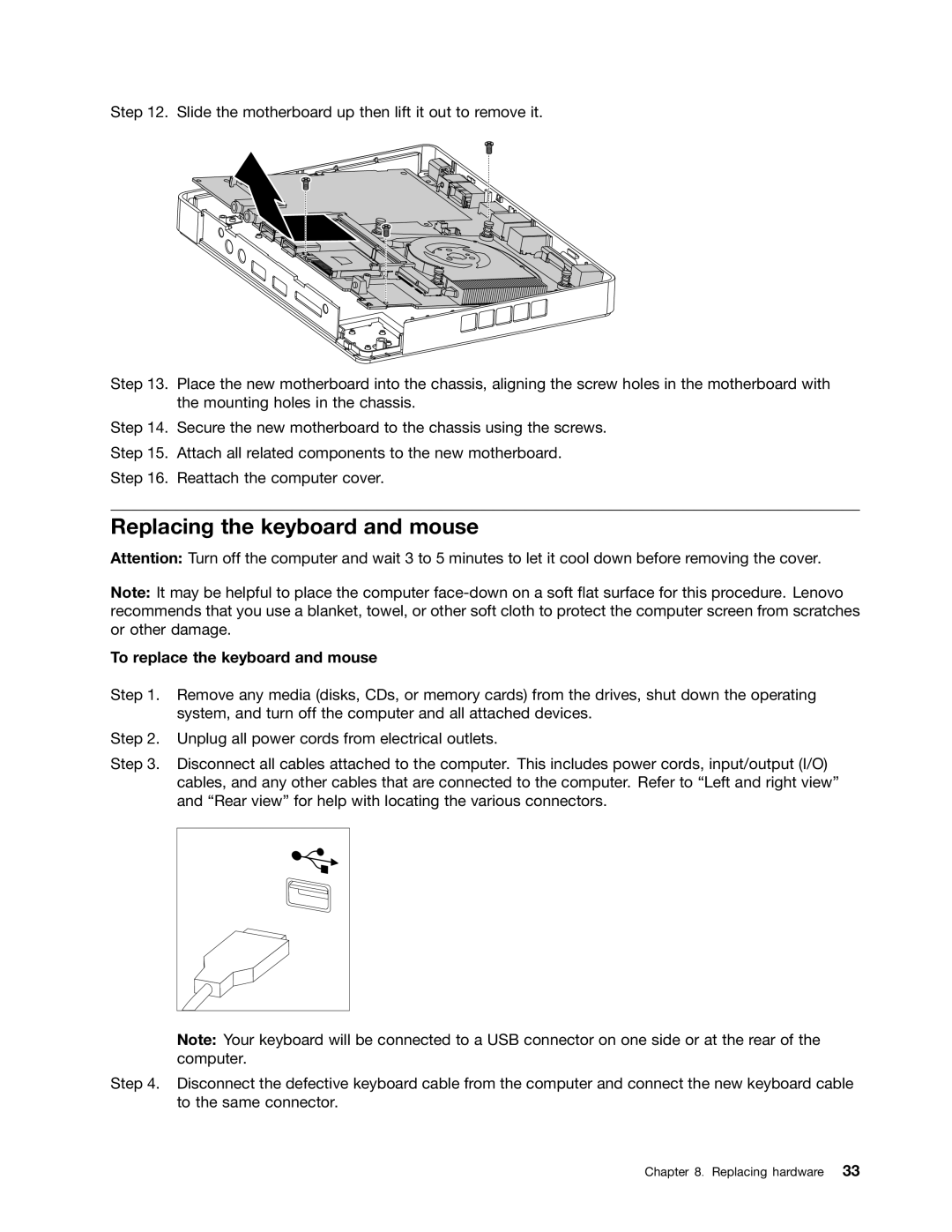Step 12. Slide the motherboard up then lift it out to remove it.
Step 13. Place the new motherboard into the chassis, aligning the screw holes in the motherboard with the mounting holes in the chassis.
Step 14. Secure the new motherboard to the chassis using the screws.
Step 15. Attach all related components to the new motherboard.
Step 16. Reattach the computer cover.
Replacing the keyboard and mouse
Attention: Turn off the computer and wait 3 to 5 minutes to let it cool down before removing the cover.
Note: It may be helpful to place the computer
To replace the keyboard and mouse
Step 1. Remove any media (disks, CDs, or memory cards) from the drives, shut down the operating system, and turn off the computer and all attached devices.
Step 2. Unplug all power cords from electrical outlets.
Step 3. Disconnect all cables attached to the computer. This includes power cords, input/output (I/O) cables, and any other cables that are connected to the computer. Refer to “Left and right view” and “Rear view” for help with locating the various connectors.
Note: Your keyboard will be connected to a USB connector on one side or at the rear of the computer.
Step 4. Disconnect the defective keyboard cable from the computer and connect the new keyboard cable to the same connector.
Chapter 8. Replacing hardware 33