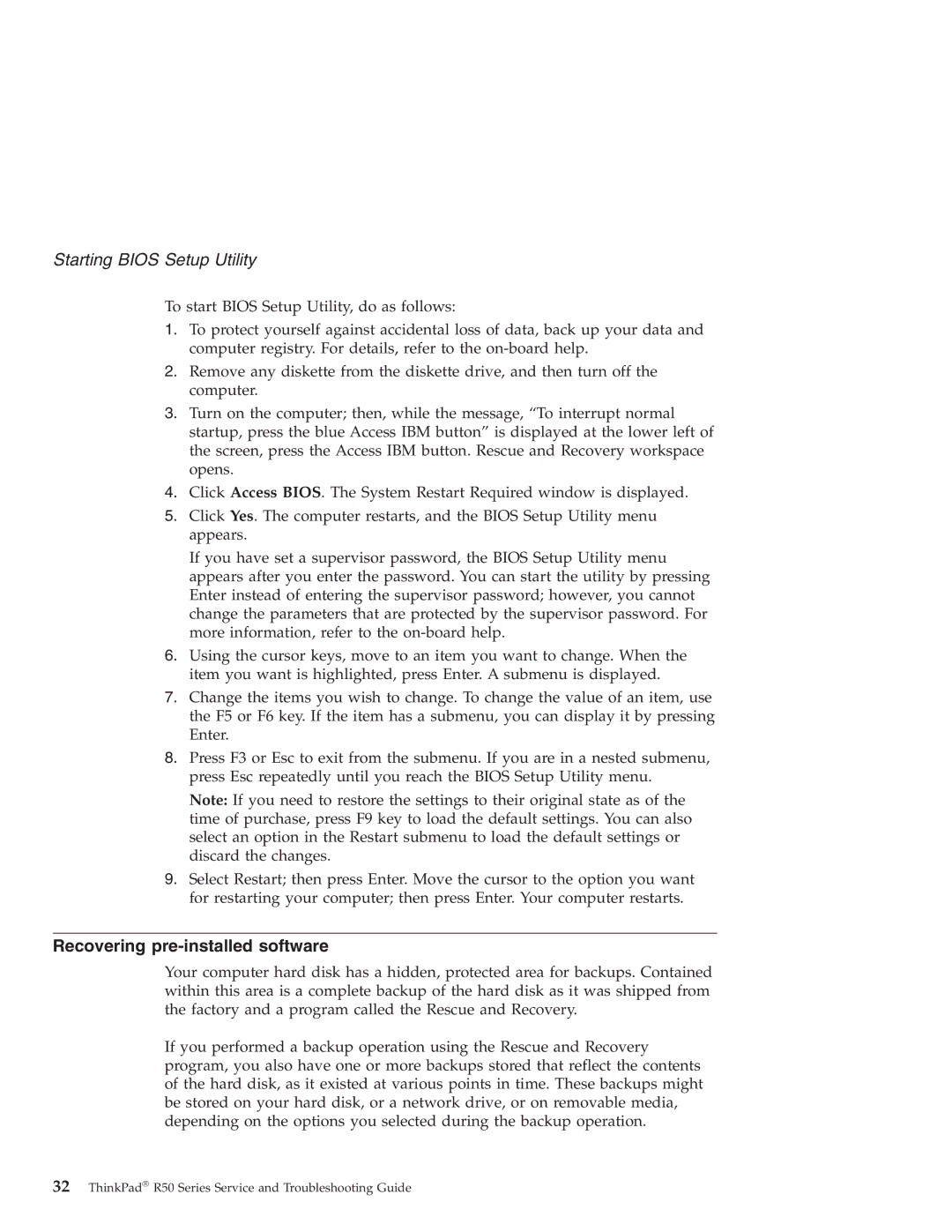Starting BIOS Setup Utility
To start BIOS Setup Utility, do as follows:
1.To protect yourself against accidental loss of data, back up your data and computer registry. For details, refer to the
2.Remove any diskette from the diskette drive, and then turn off the computer.
3.Turn on the computer; then, while the message, “To interrupt normal startup, press the blue Access IBM button” is displayed at the lower left of the screen, press the Access IBM button. Rescue and Recovery workspace opens.
4.Click Access BIOS. The System Restart Required window is displayed.
5.Click Yes. The computer restarts, and the BIOS Setup Utility menu appears.
If you have set a supervisor password, the BIOS Setup Utility menu appears after you enter the password. You can start the utility by pressing Enter instead of entering the supervisor password; however, you cannot change the parameters that are protected by the supervisor password. For more information, refer to the
6.Using the cursor keys, move to an item you want to change. When the item you want is highlighted, press Enter. A submenu is displayed.
7.Change the items you wish to change. To change the value of an item, use the F5 or F6 key. If the item has a submenu, you can display it by pressing Enter.
8.Press F3 or Esc to exit from the submenu. If you are in a nested submenu, press Esc repeatedly until you reach the BIOS Setup Utility menu.
Note: If you need to restore the settings to their original state as of the time of purchase, press F9 key to load the default settings. You can also select an option in the Restart submenu to load the default settings or discard the changes.
9.Select Restart; then press Enter. Move the cursor to the option you want for restarting your computer; then press Enter. Your computer restarts.
Recovering pre-installed software
Your computer hard disk has a hidden, protected area for backups. Contained within this area is a complete backup of the hard disk as it was shipped from the factory and a program called the Rescue and Recovery.
If you performed a backup operation using the Rescue and Recovery program, you also have one or more backups stored that reflect the contents of the hard disk, as it existed at various points in time. These backups might be stored on your hard disk, or a network drive, or on removable media, depending on the options you selected during the backup operation.
32ThinkPad® R50 Series Service and Troubleshooting Guide