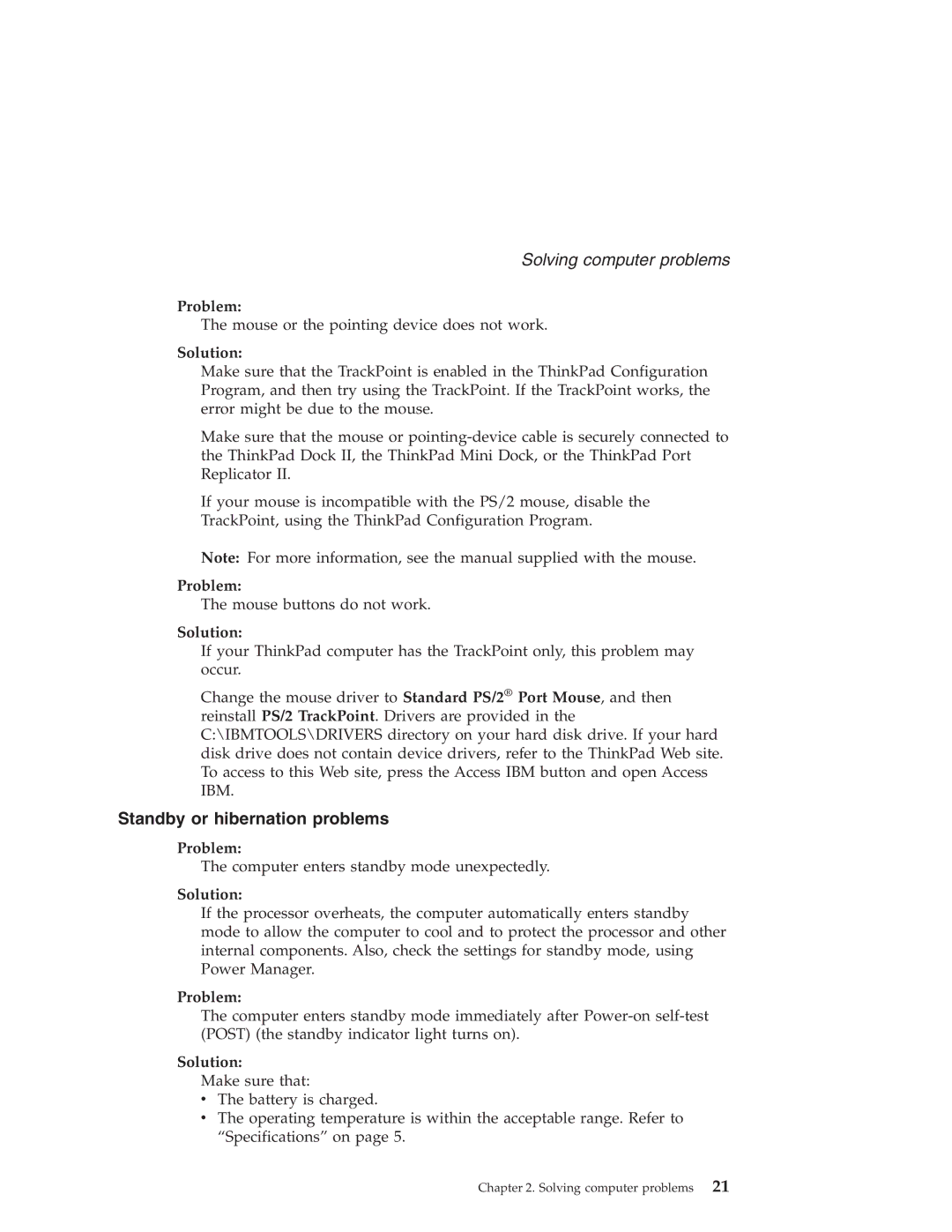Solving computer problems
Problem:
The mouse or the pointing device does not work.
Solution:
Make sure that the TrackPoint is enabled in the ThinkPad Configuration Program, and then try using the TrackPoint. If the TrackPoint works, the error might be due to the mouse.
Make sure that the mouse or
If your mouse is incompatible with the PS/2 mouse, disable the
TrackPoint, using the ThinkPad Configuration Program.
Note: For more information, see the manual supplied with the mouse.
Problem:
The mouse buttons do not work.
Solution:
If your ThinkPad computer has the TrackPoint only, this problem may occur.
Change the mouse driver to Standard PS/2® Port Mouse, and then reinstall PS/2 TrackPoint. Drivers are provided in the C:\IBMTOOLS\DRIVERS directory on your hard disk drive. If your hard disk drive does not contain device drivers, refer to the ThinkPad Web site. To access to this Web site, press the Access IBM button and open Access IBM.
Standby or hibernation problems
Problem:
The computer enters standby mode unexpectedly.
Solution:
If the processor overheats, the computer automatically enters standby mode to allow the computer to cool and to protect the processor and other internal components. Also, check the settings for standby mode, using Power Manager.
Problem:
The computer enters standby mode immediately after
Solution:
Make sure that:
vThe battery is charged.
vThe operating temperature is within the acceptable range. Refer to “Specifications” on page 5.