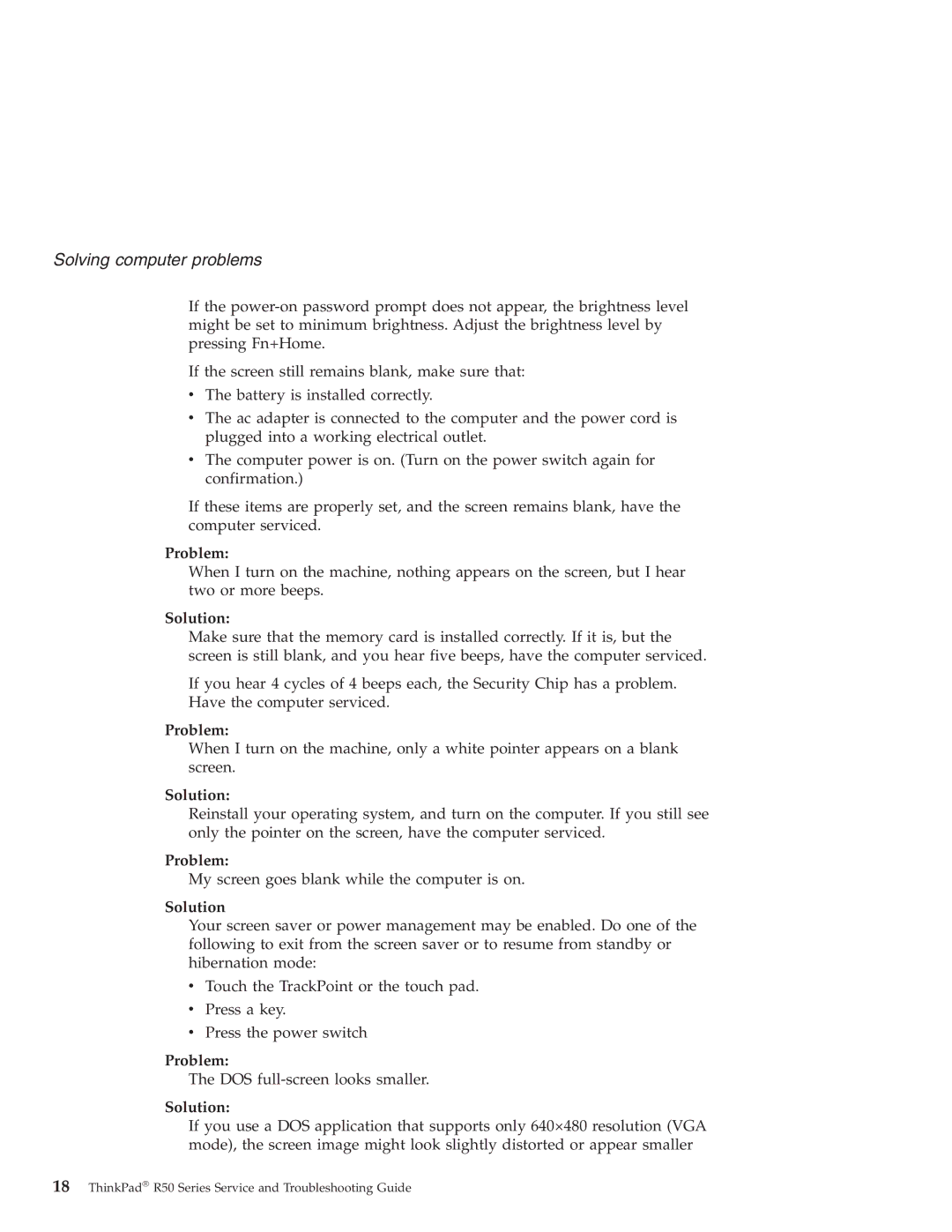Solving computer problems
If the
If the screen still remains blank, make sure that:
vThe battery is installed correctly.
vThe ac adapter is connected to the computer and the power cord is plugged into a working electrical outlet.
vThe computer power is on. (Turn on the power switch again for confirmation.)
If these items are properly set, and the screen remains blank, have the computer serviced.
Problem:
When I turn on the machine, nothing appears on the screen, but I hear two or more beeps.
Solution:
Make sure that the memory card is installed correctly. If it is, but the screen is still blank, and you hear five beeps, have the computer serviced.
If you hear 4 cycles of 4 beeps each, the Security Chip has a problem.
Have the computer serviced.
Problem:
When I turn on the machine, only a white pointer appears on a blank screen.
Solution:
Reinstall your operating system, and turn on the computer. If you still see only the pointer on the screen, have the computer serviced.
Problem:
My screen goes blank while the computer is on.
Solution
Your screen saver or power management may be enabled. Do one of the following to exit from the screen saver or to resume from standby or hibernation mode:
vTouch the TrackPoint or the touch pad.
vPress a key.
vPress the power switch
Problem:
The DOS
Solution:
If you use a DOS application that supports only 640×480 resolution (VGA mode), the screen image might look slightly distorted or appear smaller
18ThinkPad® R50 Series Service and Troubleshooting Guide