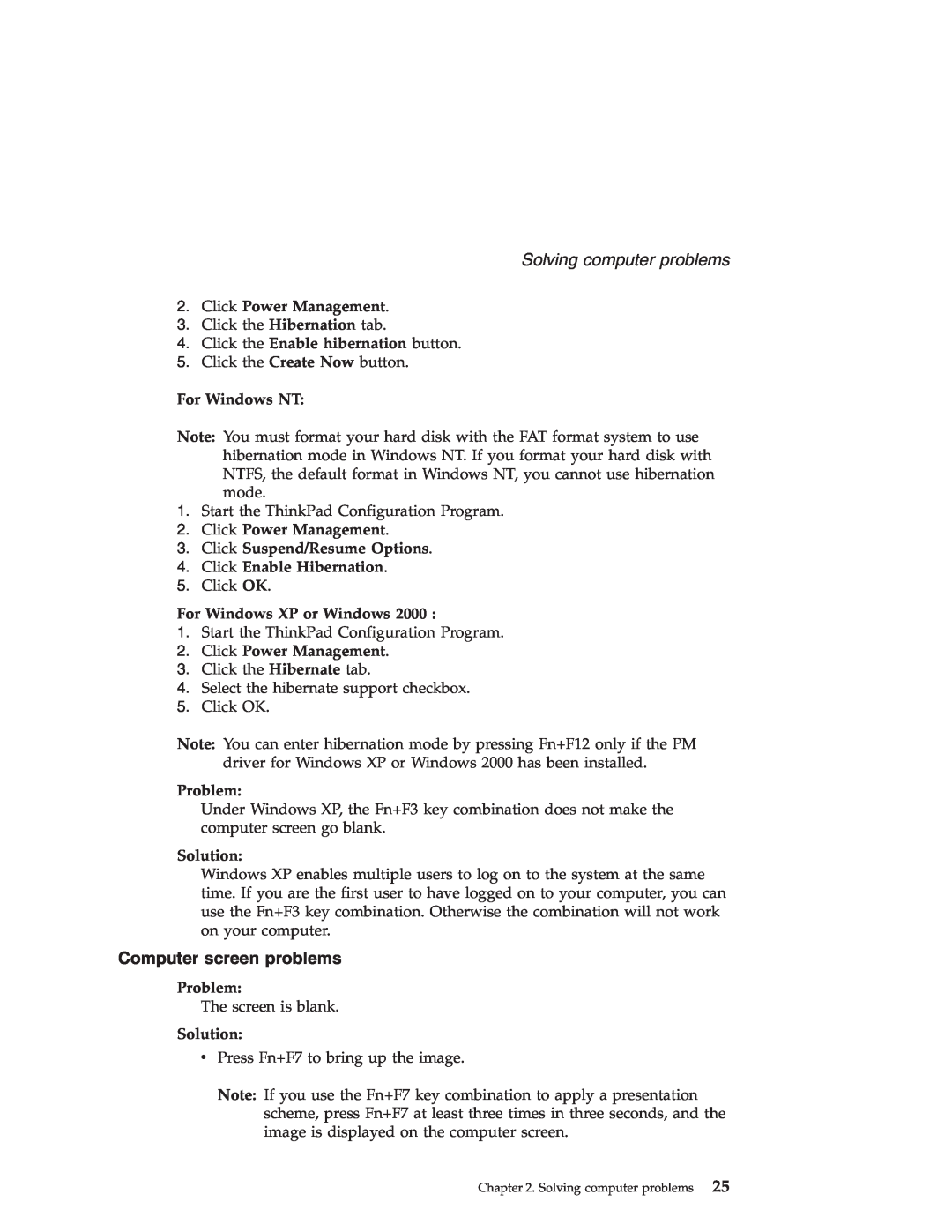ThinkPad T40 Series
Service and Troubleshooting Guide
Page
ThinkPad T40 Series
Service and Troubleshooting Guide
First Edition May Copyright Lenovo
Contents
Page
µε την ασϕ
Σηµαντικ
οδηγ
σχετικ
Τα προϊ
Καταστ
που πρ
να αντιµετωπ
Προσοχ
Γενικ οδηγ
Συντ
ΚΙΝ∆ΥΝΟΣ
και σχετικ
και µετασχηµατιστ
Επεκτ
καλωδ
Μπαταρ
και εξαερισµ
Θερµ
ΚΙΝ∆ΥΝΟΣ
των µον
CD και DVD
πληροϕορ
Page
ΚΙΝ∆ΥΝΟΣ
xiii
ΚΙΝ∆ΥΝΟΣ
ΚΙΝ∆ΥΝΟΣ
µια κ
ΠΡΟΣΟΧΗ
προσθ
αναβαθµ
ΚΙΝ∆ΥΝΟΣ
σχετικ
µε τις προδιαγραϕ των συσκευ
laser
ΚΙΝ∆ΥΝΟΣ
ΠΡΟΕΙ∆ΟΠΟΙΗΣΗ: Ο χειρισµ
ΚΙΝ∆ΥΝΟΣ
ΚΙΝ∆ΥΝΟΣ
xvii
Important notice for users
Important regulatory notice for users
Information about hard disk capacity
Page
Finding information with Access IBM
Some of the topics in your help system contain brief video clips that show you how to perform certain tasks, such as replacing your battery, inserting a PC Card, or upgrading your memory. Use the controls shown to play, pause, and rewind the video clip
Your ThinkPad at a glance
Chapter 1. Overview of your new ThinkPad computer
Specifications
Features
Front view Rear view
Your ThinkPad at a glance
Your ThinkPad at a glance
Memory
Features
Features
Processor
vRJ45 Ethernet connector vUltrabay Slim
Features
v2 Universal Serial Bus USB connectors
vInfrared port vRJ11 telephone connector
Battery pack
Specifications
Specifications
Power source ac adapter
Important tips
Be careful about where and how you work
Caring for your ThinkPad computer
Caring for your ThinkPad computer
Caring for your ThinkPad computer
Take care in setting passwords
Handle storage media and drives properly
Other important tips
Caring for your ThinkPad computer
Cleaning the cover of your computer
Cleaning your computer keyboard
Caring for your ThinkPad computer
Cleaning your computer display
Care for the fingerprint reader
Caring for your ThinkPad computer
Chapter 2. Solving computer problems
Error messages
Solving computer problems
Diagnosing problems
Troubleshooting
0177: Bad SVP data, stop
Solving computer problems
0200: Hard disk error
Solving computer problems
0280: Previous boot
Solving computer problems
Area
Solving computer problems
Solution
Message
Solving computer problems
Errors without messages
Problem
Solution
Problem
Solving computer problems
Problem
Solution
Solving computer problems
A password problem
A power switch problem
Keyboard problems
Solution
UltraNav problems
Solving computer problems
Problem
Problem
Standby or hibernation problems
Solving computer problems
Solution
Solution
Solving computer problems
Solution
Problem
For Windows NT
Solution For Windows
4.Click the Device Manager tab
8.Clear the Auto insert notification check box
Problem
For Windows
Solving computer problems
Solution
4.Click Enable Hibernation
Computer screen problems
2.Click Power Management
4.Click the Enable hibernation button
Problem
For Windows XP and Windows
3.Click Advanced
Solving computer problems
Problem
Battery problems
Solving computer problems
Solution
Problem
Hard disk drive problems
A startup problem
Solving computer problems
1.Turn off your PC, then turn it on again
Solving computer problems
Solving computer problems
Fingerprint authentication problems
Solution
Other problems
Solving computer problems
Problem
Solution
Solving computer problems
Solution
Problem
Problem
3.Click the Intel SpeedStep technology tab
Solving computer problems
Solution
Solution
Solving computer problems
Solution
Problem
Starting BIOS Setup Utility
Starting BIOS Setup Utility
Starting BIOS Setup Utility
Recovering pre-installedsoftware
For ThinkPad T41/41p Series computer
Notes
Recovering pre-installedsoftware
4.Double-click Recover to factory contents
For other ThinkPad T40 Series computer
Recovering pre-installedsoftware
4.Click Restore your system
Upgrading the hard disk drive
Handling a hard disk drive
Upgrading the hard disk drive
Upgrading the hard disk drive
Replacing the battery
Replacing the battery
Replacing the battery
Getting help on the Web
Chapter 3. Getting help and service
Getting help and service
Calling the Customer Support Center
Calling the Customer Support Center
Getting help and service
Getting help and service
Getting help on the Web
The following items are not covered
Getting help and service
Getting help and service
Getting help around the world
Usage environment and your health
Appendix A. Wireless related information
Wireless interoperability
Page
Enabling Extended Channel Mode
Page
Part 1 - General Terms
Appendix B. Warranty information
Lenovo Statement of Limited Warranty
What this Warranty Covers
What Lenovo Will Do to Correct Problems
What this Warranty Does not Cover
How to Obtain Warranty Service
Your Additional Responsibilities
Exchange of a Machine or Part
Governing Law
Limitation of Liability
BOLIVIA
Part 2 - Country-uniqueTerms
Jurisdiction
AMERICAS ARGENTINA
URUGUAY
MEXICO
PARAGUAY
PERU
CAMBODIA, INDONESIA, AND LAOS
UNITED STATES
ASIA PACIFIC AUSTRALIA
CAMBODIA AND LAOS
INDIA
PEOPLE’S REPUBLIC OF CHINA PRC
JAPAN
MALAYSIA
NEW ZEALAND
How to Obtain Warranty Service
SINGAPORE
EUROPE, MIDDLE EAST, AFRICA EMEA
THE FOLLOWING TERMS APPLY TO ALL EMEA COUNTRIES
Governing Law
Namibia, Lesotho and Swaziland
Angola, Bahrain, Botswana, Burundi, Egypt, Eritrea, Ethiopia, Ghana, Jordan, Kenya, Kuwait, Liberia, Malawi, Malta, Mozambique, Nigeria, Oman, Pakistan, Qatar, Rwanda, Sao Tome, Saudi Arabia, Sierra Leone, Somalia, Tanzania, Uganda, United Arab Emirates, West Bank/Gaza, Yemen, Zambia, and Zimbabwe all disputes arising out of this Statement of Limited Warranty or related to its execution, including summary proceedings, will be submitted to the exclusive jurisdiction of the English courts; 3 in Belgium and Luxembourg, all disputes arising out of this Statement of Limited Warranty or related to its interpretation or its execution, the law, and the courts of the capital city, of the country of your registered office and/or commercial site location only are competent; 4 in France, Algeria, Benin
CONSUMERS
EUROPEAN UNION EU
THE FOLLOWING TERMS APPLY TO ALL EU COUNTRIES
FRANCE AND BELGIUM
FRANCE
AUSTRIA
EGYPT
IRELAND
GERMANY
HUNGARY
SLOVAKIA
Items for Which Lenovo is Not Liable
Items for Which Lenovo is Not Liable
UNITED KINGDOM
Warranty Period
Part 3 - Warranty Information
Korea
3.Courier or Depot Service
Types of Warranty Service
1.Customer Replaceable Unit ″CRU″ Service
2.On-siteService
Worldwide telephone list
5.CRU and On-siteService
6.CRU and Courier or Depot Service
7.CRU and Customer Carry-Inor Mail-InService
Canada
India
Guarantee supplement for Mexico
Col. Club de Golf Atlas El Salto, Jalisco, México
Manufactured by
SCI Systems de México, S.A. de C.V
Av. De la Solidaridad Iberoamericana No.
Appendix C. Customer Replaceable Units CRUs
You can find instructions for replacing CRUs in Access IBM, your on-boardhelp. To start Access IBM, press the blue Access IBM button on your ThinkPad
Notices
Appendix D. Notices
Electronic emissions notices
Television output notice
vReorient or relocate the receiving antenna
Environmental notices for Japan
Disposing of a disused lithium battery
Handling a disused ThinkPad battery pack
IBM Lotus Software Offer
–InEuropean Countries
To order a CD
–InU. S. Or Canada: Call
–InLatin American Countries
–InAsia Pacific Countries
Trademarks
Microsoft, Windows, and Windows NT are trademarks of Microsoft Corporation in the United States, other countries, or both
Index
Page
Page
1P P/N: 39T2342
Part Number: 39T2342 Printed in China