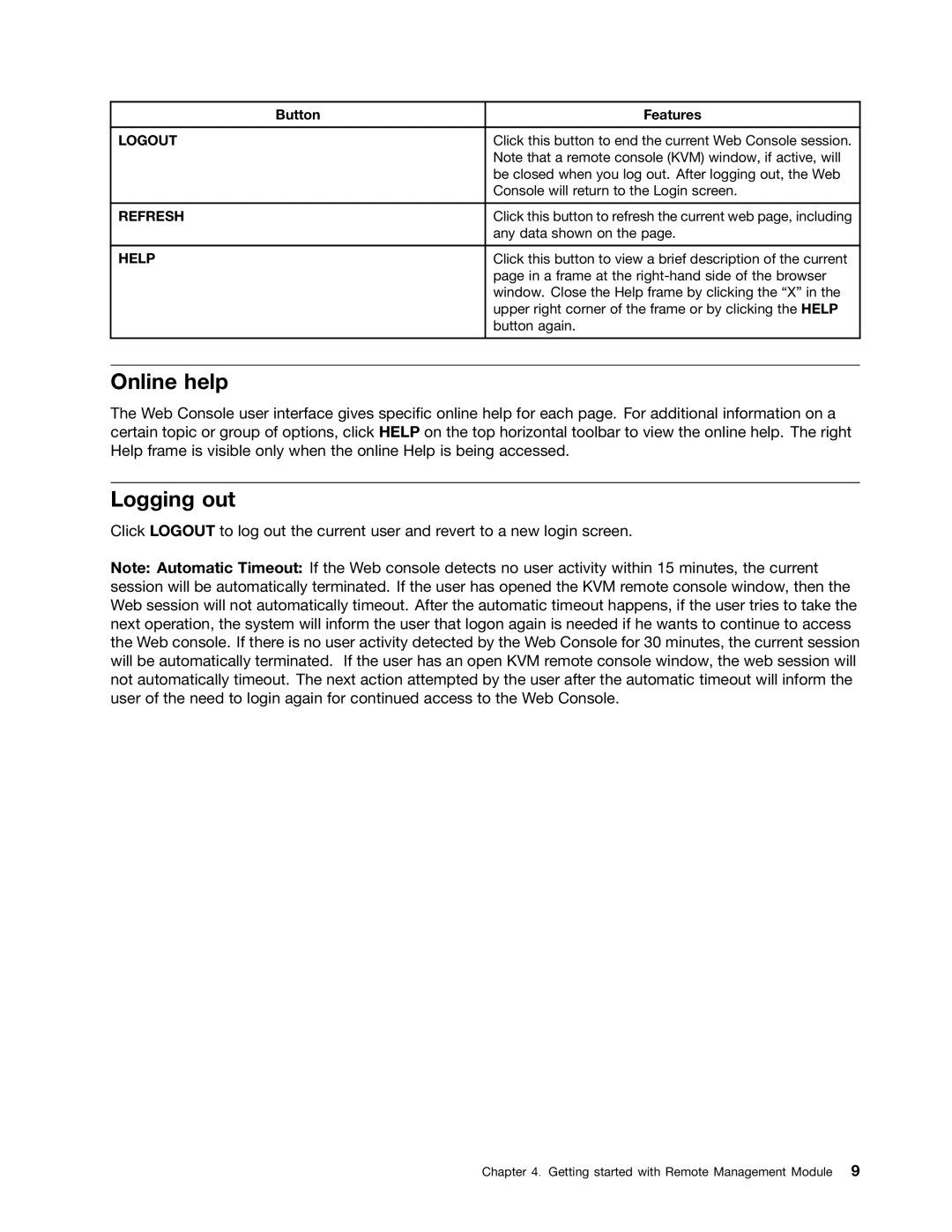Button | Features |
|
|
LOGOUT | Click this button to end the current Web Console session. |
| Note that a remote console (KVM) window, if active, will |
| be closed when you log out. After logging out, the Web |
| Console will return to the Login screen. |
|
|
REFRESH | Click this button to refresh the current web page, including |
| any data shown on the page. |
|
|
HELP | Click this button to view a brief description of the current |
| page in a frame at the |
| window. Close the Help frame by clicking the “X” in the |
| upper right corner of the frame or by clicking the HELP |
| button again. |
|
|
Online help
The Web Console user interface gives specific online help for each page. For additional information on a certain topic or group of options, click HELP on the top horizontal toolbar to view the online help. The right Help frame is visible only when the online Help is being accessed.
Logging out
Click LOGOUT to log out the current user and revert to a new login screen.
Note: Automatic Timeout: If the Web console detects no user activity within 15 minutes, the current session will be automatically terminated. If the user has opened the KVM remote console window, then the Web session will not automatically timeout. After the automatic timeout happens, if the user tries to take the next operation, the system will inform the user that logon again is needed if he wants to continue to access the Web console. If there is no user activity detected by the Web Console for 30 minutes, the current session will be automatically terminated. If the user has an open KVM remote console window, the web session will not automatically timeout. The next action attempted by the user after the automatic timeout will inform the user of the need to login again for continued access to the Web Console.
Chapter 4. Getting started with Remote Management Module 9