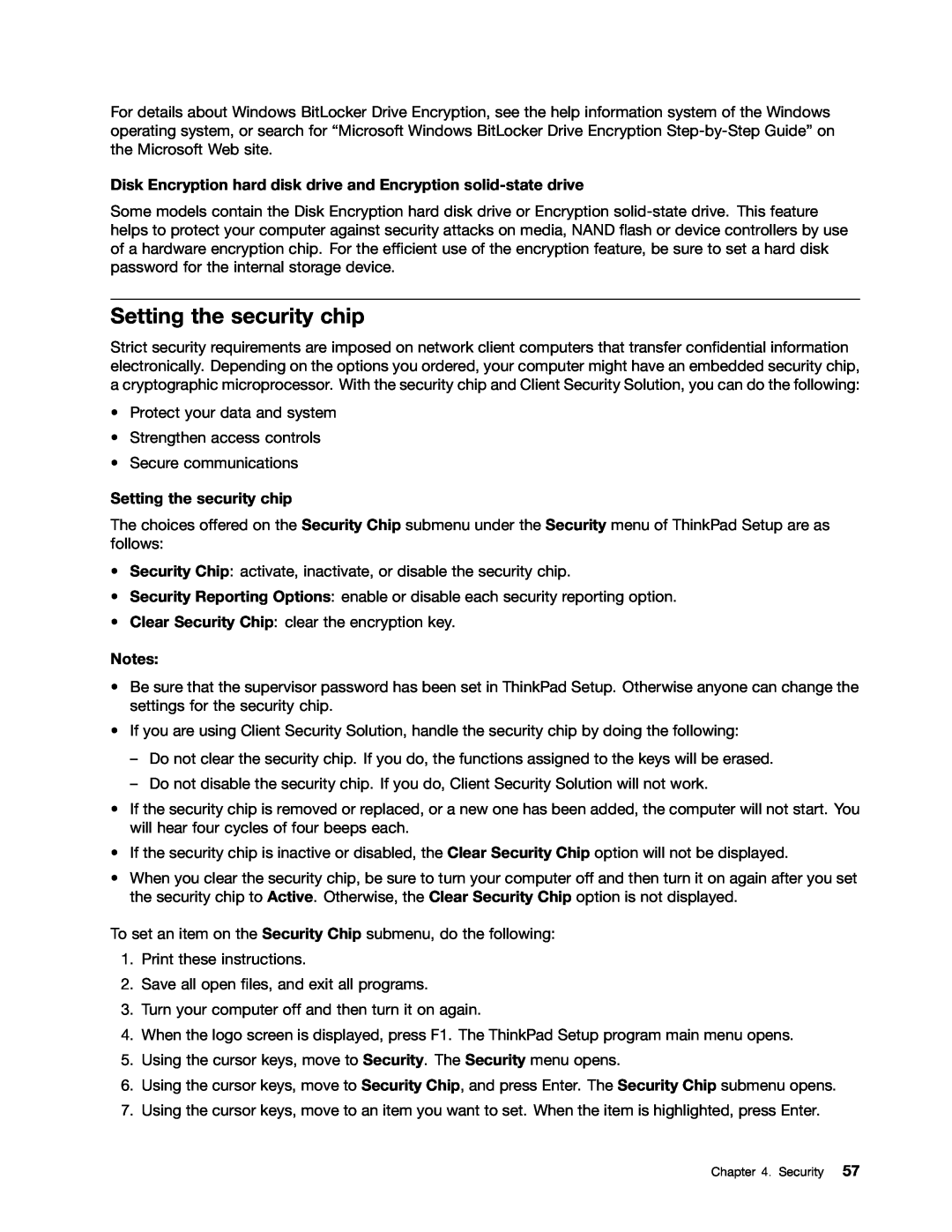ThinkPad T530, T530i, and W530
User Guide
“Important safety information” on page Appendix E “Notices” on page
Safety, Warranty, and Setup Guide Regulatory Notice
Chapter 2. Using your computer
Contents
Chapter 5. Recovery overview
Read this first
Chapter 9. Preventing problems
Chapter 8. Advanced configuration
Chapter 10. Troubleshooting
computer problems
Appendix C. ENERGY STAR model information
Appendix B. WEEE and recycling statements
Appendix D. Restriction of Hazardous Substances Directive RoHS
Appendix E. Notices
iv User Guide
Read this first
Protect yourself from the heat generated by the ac power adapter
Protect yourself from the heat that your computer generates
Prevent your computer from getting wet
Protect your computer and data when moving it
Important safety information
Handle your computer gently
Carry your computer carefully
Service and upgrades
Safety guidelines
Conditions that require immediate action
Hazardous moving parts. Keep fingers and other body parts away
Power cords and power adapters
DANGER
Extension cords and related devices
Power supply statement
Plugs and outlets
DANGER
Rechargeable battery notice
General battery notice
Replace only with a battery of the type recommended by Lenovo
Keep the battery pack away from fire
Keep it away from children Do not drop the battery pack
Lithium coin cell battery notice
DANGER Danger of explosion if battery is incorrectly replaced
Dispose of the battery as required by local ordinances or regulations
Airflow temperatures into the computer should not exceed 35C 95F
Electrical current safety information
Keep the cover closed whenever the computer is plugged in
Regularly inspect the outside of the computer for dust accumulation
Laser compliance statement
Using headphones or earphones
Liquid crystal display LCD notice
DANGER
Notice for users in the U.S.A
Additional safety information
DANGER
Chapter 1. Product overview
Locating computer controls, connectors, and indicators
Front view
Integrated camera on some models
Power button
ThinkLight light
Built-in microphones
Bluetooth card on some models
PCI Express Mini Card slot for wireless LAN card
Memory-upgrade slot
Volume control buttons
Right-side view
Ethernet connector
Security keyhole
Serial Ultrabay Enhanced bay
Combo audio jack
Left-side view
Media card reader slot
ExpressCard slot
Video graphics array VGA connector
Mini DisplayPort connector
USB 3.0 connectors
USB 2.0 connector
Docking station connector
Battery
Bottom view
SIM card slot
Always On USB connector
Status indicators
Power jack
Rear view
Power status indicators
System-status indicators
Wireless LAN/WAN/Bluetooth status indicator
Device access status indicator
Battery status indicator
Sleep status indicator
Color sensor status indicator for some models
Locating important product information
FCC ID and IC Certification number label
Machine type and model label
Certificate of Authenticity label
Features
Processor
Memory
Storage device
System performance feature
LCD unit
Keyboard
Wireless features
Specifications
Power source ac power adapter
Battery pack
Accessing Lenovo programs from the Lenovo ThinkVantage Tools program
Accessing Lenovo programs on the Windows 7 operating system
Lenovo programs
Table 1. Programs in the Lenovo ThinkVantage Tools program continued
Accessing Lenovo programs from Control Panel
Table 2. Programs in Control Panel
Access Connections
Accessing Lenovo programs on the Windows 8 operating system
An introduction to Lenovo programs
GPS Enabler
Client Security Solution
Lenovo Mobile Access
Lenovo Settings
Power Manager
Password Manager
Recovery Media
Rescue and Recovery
20 User Guide
Frequently asked questions
Chapter 2. Using your computer
Registering your computer
Can I get my user guide in another language?
Getting connected in different locations is a challenge?
On the go and need to use battery power more effectively?
Need to give presentations or attach an external monitor often?
Need to attach or replace a device?
Switching a display output location Fn+F7
Power conservation Fn+F4
Special keys and buttons
Function key combinations
Enabling or disabling the wireless features Fn+F5
Volume and mute buttons
Changing the camera and audio settings Fn+F6
Adjusting the brightness level of the computer display
Setting the volume
Speaker mute button Volume control button Microphone mute button
Setting the microphone mute button on the Windows 7 operating system
Changing the UltraNav pointing device settings
Using the UltraNav pointing device
Windows key
Customizing the settings of the TrackPoint pointing device
Using the TrackPoint pointing device
1. Go to Control Panel and click Hardware and Sound Mouse UltraNav
Changing the cap
Disabling the UltraNav pointing device and using an external mouse
Using the touch pad
Customizing the touch pad
1. Go to Control Panel and click Hardware and Sound Mouse UltraNav
Checking battery status
Power management
Using the ac power adapter
Adding the UltraNav icon to the system tray
Maximizing battery life
Charging the battery
Connecting the ac power adapter
Tips on using the ac power adapter
Power-saving modes
Managing your battery power
Understanding the power-saving modes
Wireless off
Enabling the battery alarm on the Windows 7 operating system
Handling the battery
2. Click the Global Power Settings tab
DANGER Do not attempt to disassemble or modify the battery pack
Do not expose it to excessive heat Do not expose it to water or rain
Connecting to the network
Do not short-circuit it Store it in a cool dry place
Keep it away from children
Wireless LAN
Wireless connections
Tips for using the wireless LAN feature
Wireless WAN
Using Bluetooth
Establishing a wireless connection
Tips for using the wireless WAN feature
Bluetooth
3. Select Send To Bluetooth Devices
Checking the wireless network connection status
Access Connections gauge
Access Connections status icon
Enabling or disabling the wireless features
Changing display settings
Access Connections wireless status icon
Presentations and multimedia
Connecting an external monitor
Connecting a projector or external display
Setting the external monitor type
5. Click Advanced Settings
10. Click Update Driver
Using the DVI monitor
12. Clear the Show compatible hardware check box
Considerations for attaching an external monitor
Using the Mini DisplayPort connector
Setting up a presentation
3. Select Multiple Displays
Considerations for attaching a DVI monitor
Using the NVIDIA Optimus Graphics feature
Using the Extend desktop function
Using the color sensor
Considerations for using the Extend desktop function
Using audio features
Using the optical drive
Using the integrated camera
Using an ExpressCard, a flash media card, or a smart card
Configuring camera settings
2. Click Hardware and Sound
Installing an ExpressCard, a flash media card, or a smart card
Removing an ExpressCard, a flash media card, or a smart card
Chapter 2. Using your computer
46 User Guide
Chapter 3. You and your computer
Accessibility and comfort
Ergonomic information
Comfort
Accessibility information
What if you are traveling?
Questions about vision?
Traveling with your computer
Travel accessories
Travel tips
Assistive technologies
Extra battery, charged
External mouse, if you are accustomed to using one Ethernet cable
A quality carrying case that provides adequate cushion and protection
External storage device
Passwords and sleep mode
Using passwords
Typing passwords
Chapter 4. Security
Hard disk passwords
Power-on password
Setting a power-on password
7. Select Power-on Password
7. Select Hard Disk 1 Password
Setting a hard disk password
Chapter 4. Security
Changing or removing a hard disk password
Supervisor password
7. Select Supervisor Password
Setting, changing, or removing a supervisor password
Hard disk security
Using Windows BitLocker Drive Encryption
Setting the security chip
Setting the security chip
Disk Encryption hard disk drive and Encryption solid-state drive
Enrolling your fingerprint
Using the fingerprint reader
LED behavior of the fingerprint reader
Logging on to the system
Swiping your finger over the reader
Care for the fingerprint reader
Setting the fingerprint reader
60 User Guide
Your finger is very dry Your finger is stained with dirt, mud, or oil
Protecting data against viruses
Using and understanding firewalls
62 User Guide
Recovery overview for the Windows 7 operating system
Chapter 5. Recovery overview
Creating and using a recovery media
Creating recovery media
Using recovery media
Performing backup and recovery operations
Performing a backup operation
Performing a recovery operation
Using the Rescue and Recovery workspace
3. Click the Restore your system from a backup icon
Rescue files from your hard disk drive or from a backup
Using a rescue medium
Creating and using a rescue medium
Creating a rescue medium
66 User Guide
Reinstalling preinstalled programs
Reinstalling preinstalled programs and device drivers
Reinstalling preinstalled device drivers
Recovery overview for the Windows 8 operating system
Solving recovery problems
Resetting your computer to the factory default settings
Refreshing your computer
Page
70 User Guide
Static electricity prevention
Chapter 6. Replacing devices
Replacing the Ultrabay device
72 User Guide
Replacing the battery
Keep the battery pack away from fire
Replace only with a battery of the type recommended by Lenovo
DANGER
Do not expose it to excessive heat Do not expose it to water or rain
74 User Guide
Replacing the SIM card
Replacing the hard disk drive or solid-state drive
76 User Guide
9. Slide the hard disk drive or solid-state drive firmly into place
8. Insert the hard disk drive or solid-state drive into the slot
Chapter 6. Replacing devices
Removing the keyboard
Replacing the keyboard
DANGER
78 User Guide
6. Turn the computer over and open the display
5. Remove the screws that secure the keyboard
to unlatch the front side of the keyboard. The
Chapter 6. Replacing devices
To install the keyboard, do the following 1. Attach the connector
Installing the keyboard
2. Insert the new keyboard. Make sure that the rear edges of the keyboard are under the frame
82 User Guide
Replacing and installing a memory module
2. Close the computer display, and turn it over
84 User Guide
8. Pivot the memory module downward until it snaps into place
Checking the total amount of memory installed in your computer
Replacing the wireless LAN card
DANGER
86 User Guide
6. Remove the screw. The card pops up 7. Remove the card
88 User Guide
Prerequisites for replacing or installing the wireless WAN card
Installing and replacing the wireless WAN card
DANGER
6. Remove the screw. The card pops up 7. Remove the card
5. If a wireless WAN card is already installed, disconnect the cables
90 User Guide
10. Connect the cables to the new wireless WAN card
Replace only with a battery of the type recommended by Lenovo
Replacing the backup battery
Keep the battery pack away from fire
DANGER
8. Reinstall the battery. See “Replacing the battery” on page
7. Reinstall the keyboard. See “Replacing the keyboard” on page
Chapter 6. Replacing devices
94 User Guide
Chapter 7. Enhancing your computer
Using the Serial Ultrabay Enhanced feature
Finding ThinkPad options
Performing a hot or a warm swap
Performing a warm swap
Installing a secondary hard disk drive
3. Insert the hard disk drive with the label facing upward as shown
4. Connect the hard disk drive to its connector
5. Close the hard disk drive stopper
Chapter 7. Enhancing your computer
98 User Guide
5. Close the hard disk drive stopper
100 User Guide
Using the extended life battery
To remove the extended life battery, do the following
102 User Guide
ThinkPad port replicators and docking stations
Front view
ThinkPad Mini Dock Series 3 and ThinkPad Mini Dock Series 3 with USB
104 User Guide
ThinkPad Mini Dock Series 3 and ThinkPad Mini Dock Series 3 with USB
Rear view
106 User Guide
Attaching a ThinkPad port replicator or docking station
2. Press and pull the sliding adjuster as shown
Detaching a ThinkPad port replicator or docking station
Using the system lock key
Security feature
Installing a new operating system
Chapter 8. Advanced configuration
Before you begin
3. Select UEFI/Legacy Boot
Installing the Windows 7 operating system
Installing the registry patches for Windows
Installing the Windows 7 fix modules
Installing device drivers
Installing the Windows 8 operating system
2. Select Startup Boot
Installing the Windows 8 fix modules
3. Click Change display settings 4. Click Advanced Settings
ThinkPad Setup
8. Click Update Driver
6. Click Properties
Main menu
Config menu
The following table lists the Config menu items
Table 6. Config menu items continued
118 User Guide
Table 6. Config menu items continued
Menu item
Table 6. Config menu items continued
Enabled
Table 6. Config menu items continued
Disabled
Enabled
Menu item
Table 6. Config menu items continued
Security menu
Date and time menu
Table 7. Security menu items
Table 7. Security menu items continued
Enable or disable the following Security Reporting
124 User Guide
Menu item
Table 7. Security menu items continued
Table 7. Security menu items continued
Startup menu
be re-established along with the original signature
126 User Guide
Select the boot device when the system
Changing the startup sequence
enabled, the network administrator can
See “Changing the startup sequence” on
Restart menu
Using system management
Updating your system UEFI BIOS
Preboot eXecution Environment
System management
Network Boot sequence
Setting management features
Asset ID EEPROM
Wake on LAN
Your computer must be engaged in a Preboot eXecution Environment PXE
Flash update
Your computer must be started over the LAN
132 User Guide
General tips for preventing problems
Chapter 9. Preventing problems
Making sure device drivers are current
Getting the latest drivers using System Update
Getting the latest drivers from the Web site
Taking care of your computer
Be careful about where and how you work
Be gentle with your computer
Carry your computer properly
Take care in setting passwords
Cleaning the cover of your computer
Register your computer
Be sure not to modify your computer
Cleaning your computer display
Cleaning your computer keyboard
138 User Guide
Diagnosing problems
Chapter 10. Troubleshooting computer problems
Troubleshooting
Computer stops responding
Spills on the keyboard
Error messages
If you spill something on your computer
Chapter 10. Troubleshooting computer problems
142 User Guide
Errors without messages
Memory module problems
Beep errors
Networking problems
Ethernet problems
Solution
A wireless LAN problem
Solution
A wireless WAN problem
Problems with the keyboard and other pointing devices
Bluetooth problems
UltraNav pointing device problems
Keyboard problems
Problems with the display and multimedia devices
Computer screen problems
4. Click Advanced Settings
External monitor problems
4. Double-click Sound, video and game controllers
Audio problems
2. Click the Realtek HD Audio Manager icon
5. Click Advanced Settings
Fingerprint reader problems
Battery problems
Battery and power problems
An ac power adapter problem
A power button problem
Power problems
Startup problems
Sleep and hibernation problems
Hard disk drive problems
Problems with drives and other storage devices
A solid-state drive problem
Optical drive problems
Problems with ports and connectors
A software problem
A USB problem
A docking station or port replicator problem
156 User Guide
Downloading system updates
Getting help and service
Recording problem symptoms and details
Chapter 11. Getting support
Lenovo support Web site
Using diagnostic programs
Calling Lenovo
Telephone numbers
Purchasing additional services
160 User Guide
Wireless interoperability
Wireless related information
Appendix A. Regulatory information
Wireless LAN antenna Main Wireless WAN antenna Main
Location of the UltraConnect wireless antennas
Usage environment and your health
Export classification notice
Locating wireless regulatory notices
Electronic emissions notices
Federal Communications Commission Declaration of Conformity
Deutschsprachiger EU Hinweis
German Class B compliance statement
Deutschland
Korea Class B compliance statement
Lenovo product service information for Taiwan
Japan VCCI Class B compliance statement
Appendix A. Regulatory information
166 User Guide
Appendix B. WEEE and recycling statements
Battery recycling information for Japan
Important WEEE information
Collecting and recycling a disused Lenovo computer or monitor
Battery recycling information for Taiwan
Battery recycling information for Brazil
Battery recycling information for European Union
Disposing of disused battery packs from Lenovo notebook computers
Appendix B. WEEE and recycling statements
Battery recycling information for United States and Canada
170 User Guide
2. Click Hardware and Sound Device Manager
Appendix C. ENERGY STAR model information
6. Clear the Allow this device to wake the computer check box
5. Click the Power Management tab
7. Click OK
China RoHS Turkish RoHS
Appendix D. Restriction of Hazardous Substances Directive RoHS
Ukraine RoHS
RoHS compliant as per E-Waste Management & Handling Rules
India RoHS
Lenovo United States, Inc 1009 Think Place - Building One
Appendix E. Notices
Morrisville, NC U.S.A Attention Lenovo Director of Licensing
Trademarks
Page
1P P/N
Part Number Printed in