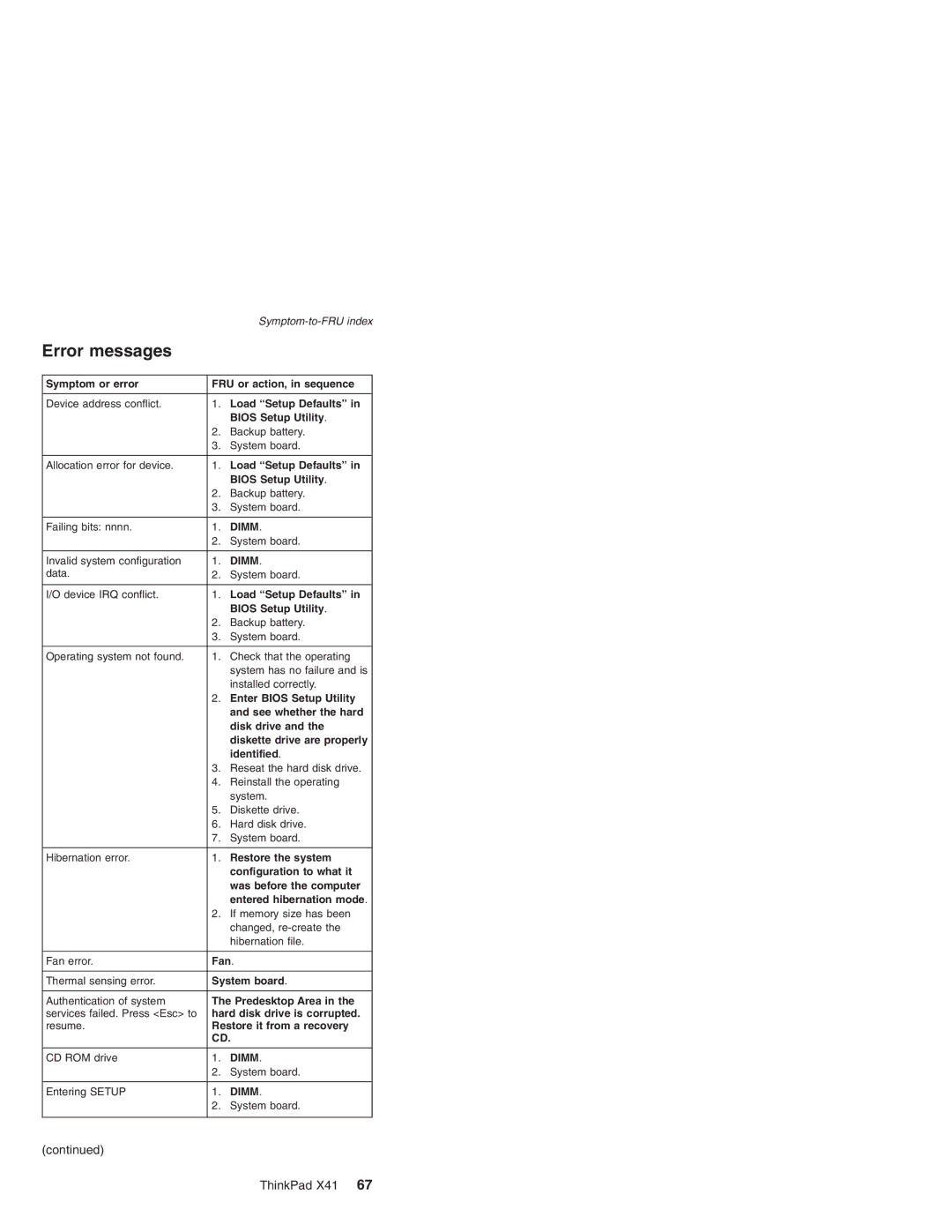ThinkPad Computer Hardware Maintenance Manual
Page
Contents
Common parts list
2060 Bluetooth antenna cable
Parts list
Recovery CDs
About this manual
MT1864/1865/2525/2526/2527/2528
Strategy for replacing FRUs
Important service information
Before replacing parts
Custom Model Variant CMV
How to use error messages
Dynamic Configure To Order CTO
Strategy for replacing a hard disk drive
General Announce Variant GAV
Using PEW
Using eSupport
FRU identification for CTO, CMV, and GAV products
Using the HMM
Important information about replacing RoHS compliant FRUs
Related web URLs are
Safety notices multilingual translations
Diskette compatibility matrix
Safety notice
10 MT1864/1865/2525/2526/2527/2528
Continuation of safety notice
12 MT1864/1865/2525/2526/2527/2528
Continuation of safety notice
14 MT1864/1865/2525/2526/2527/2528
Continuation of safety notice
Safety notice
Safety notice
18 MT1864/1865/2525/2526/2527/2528
Introduction
General safety
Safety information
Electrical safety
Safety information
Safety inspection guide
Safety information
Grounding requirements
Laser compliance statement
Laser compliance statement
28 MT1864/1865/2525/2526/2527/2528
What to do first
Read this first
Following are not covered under warranty
Ordering the recovery CD
Related service information
Service Web site Restoring the preloaded system
Creating a Recovery Repair diskette
Follow the on-screen instructions
Product Recovery program
Select Create a Recovery Repair diskette. Press Enter
Install preloaded system from CD
Using the recovery CD
To create the service partition
Reinstall the Product Recovery program? Y/N
Recovering the hard disk to original contents
Security IBM- Predesktop Area-Disabled
Recovering the hard disk using the recovery CD
Double-clickRecover to factory contents
Reinstall the Product Recovery program? Y/N
Supervisor password
Passwords
Power-on password
Hard disk password
To remove a POP that you have forgotten, do the following
How to remove the power-on password
How to remove the hard disk password
Select Power-On Password
Select Master HDP
Power management
Screen blank mode
Standby mode
Hibernation mode
Related service information
Checkout guide
Testing the computer
Creating the PC-Doctor diagnostics diskette
44 MT1864/1865/2525/2526/2527/2528
Diagnostics Interactive Tests
Utility
Power system checkout
Detecting system information with PC-Doctor
Hardware Info
Pin Voltage V dc
Checking the ac adapter
Checking operational charging
Terminal Voltage V dc
Checking the battery pack
Checking the backup battery
Do the following General descriptions
Red + Black
Wire Voltage V dc
12.1-in. XGA TFT
ThinkPad
Page
ThinkPad X41
Specifications
Feature Description
Product overview
CDC
52 MT1864/1865/2525/2526/2527/2528
Green
Status indicators for
Indicator Meaning
Blinking orange
54 MT1864/1865/2525/2526/2527/2528
Blinking green
Orange
Following table shows the test for each FRU
FRU tests
56 MT1864/1865/2525/2526/2527/2528
Fn key combinations
58 MT1864/1865/2525/2526/2527/2528
Numeric error codes
Symptom-to-FRU index
60 MT1864/1865/2525/2526/2527/2528
Then save current
62 MT1864/1865/2525/2526/2527/2528
Battery and run Bios
64 MT1864/1865/2525/2526/2527/2528
Recover to Factory
66 MT1864/1865/2525/2526/2527/2528
Symptom or error FRU or action, in sequence 2010
Error messages
68 MT1864/1865/2525/2526/2527/2528
Beep symptoms
70 MT1864/1865/2525/2526/2527/2528
LCD-related symptoms
Undetermined problems
Intermittent problems
Logic card to plastic
FRU replacement notices
Screw notices
Plastic to plastic
Select 2. Read S/N data from Eeprom
Retaining serial numbers
Restoring the serial number of the system unit
Reading or writing the ECA information
Retaining the Uuid
FRU replacement notices
76 MT1864/1865/2525/2526/2527/2528
Removing and replacing a FRU
Battery pack
Step Screw quantity Torque
Hard disk drive
Step Screw quantity Torque M2 ×3 mm 157 Nm Kgfcm
Dimm cover
Mini PCI adapter, DIMM, MDC-2, and BMDC-3
M2 × 3.5 mm, nylon-coated 196 Nm Kgfcm
Removing and replacing a FRU
Keyboard
Gently push the keyboard forward, as shown in step
Removing and replacing a FRU
86 MT1864/1865/2525/2526/2527/2528
Upper case
Removing and replacing a FRU
Removing and replacing a FRU
Fingerprint board
90 MT1864/1865/2525/2526/2527/2528
Backup battery
92 MT1864/1865/2525/2526/2527/2528
LCD module
Then remove the four screws as shown
Remove LCD module 94 MT1864/1865/2525/2526/2527/2528
Hard disk housing assembly
96 MT1864/1865/2525/2526/2527/2528
Top shielding
Lower case
98 MT1864/1865/2525/2526/2527/2528
Remove the two screws at the bottom
Remove lower case
Removing and replacing a FRU
Fansink
LCD bezel
Remove LCD bezel
Removing and replacing a FRU
2020 LCD
Inverter card
Reconnect the LCD cable and inverter
108 MT1864/1865/2525/2526/2527/2528
Antenna L and antenna R
Removing and replacing a FRU
110 MT1864/1865/2525/2526/2527/2528
Removing and replacing a FRU
112 MT1864/1865/2525/2526/2527/2528
Hinge L and hinge R
Remove hinge R
Bluetooth antenna cable
Locations Front view for X41 series
Rear view for X41 series
Bottom view for X41 series
Front View for X4 UltraBase Dock
Rear View for X4 UltraBase Dock
120 MT1864/1865/2525/2526/2527/2528
Parts list Overall
121
No. FRU
122 MT1864/1865/2525/2526/2527/2528
MB DDR2-533 Sdram SO-DIMM
FRU CRU
124 MT1864/1865/2525/2526/2527/2528
ThinkPad X41
126 MT1864/1865/2525/2526/2527/2528
ThinkPad X41
128 MT1864/1865/2525/2526/2527/2528
Emea
130 MT1864/1865/2525/2526/2527/2528
LCD FRUs
12.1-in. XGA TFT
Keyboard
Chicony
132 MT1864/1865/2525/2526/2527/2528
Language
For Windows XP Professional
Recovery CDs
134 MT1864/1865/2525/2526/2527/2528
Miscellaneous parts
For Windows XP Home Edition
Optional FRUs
136 MT1864/1865/2525/2526/2527/2528
AC adapters
Country or region
Power cords system
For Models-xxU, xxF, xxS, xxP, xxJ, xxE, xxY
138 MT1864/1865/2525/2526/2527/2528
For Models-xxC, xxM, xxA, xxG, xxH, xxK
Telephone cable
Page
Page
Trademarks
ThinkPad X41
Part Number 39T5971