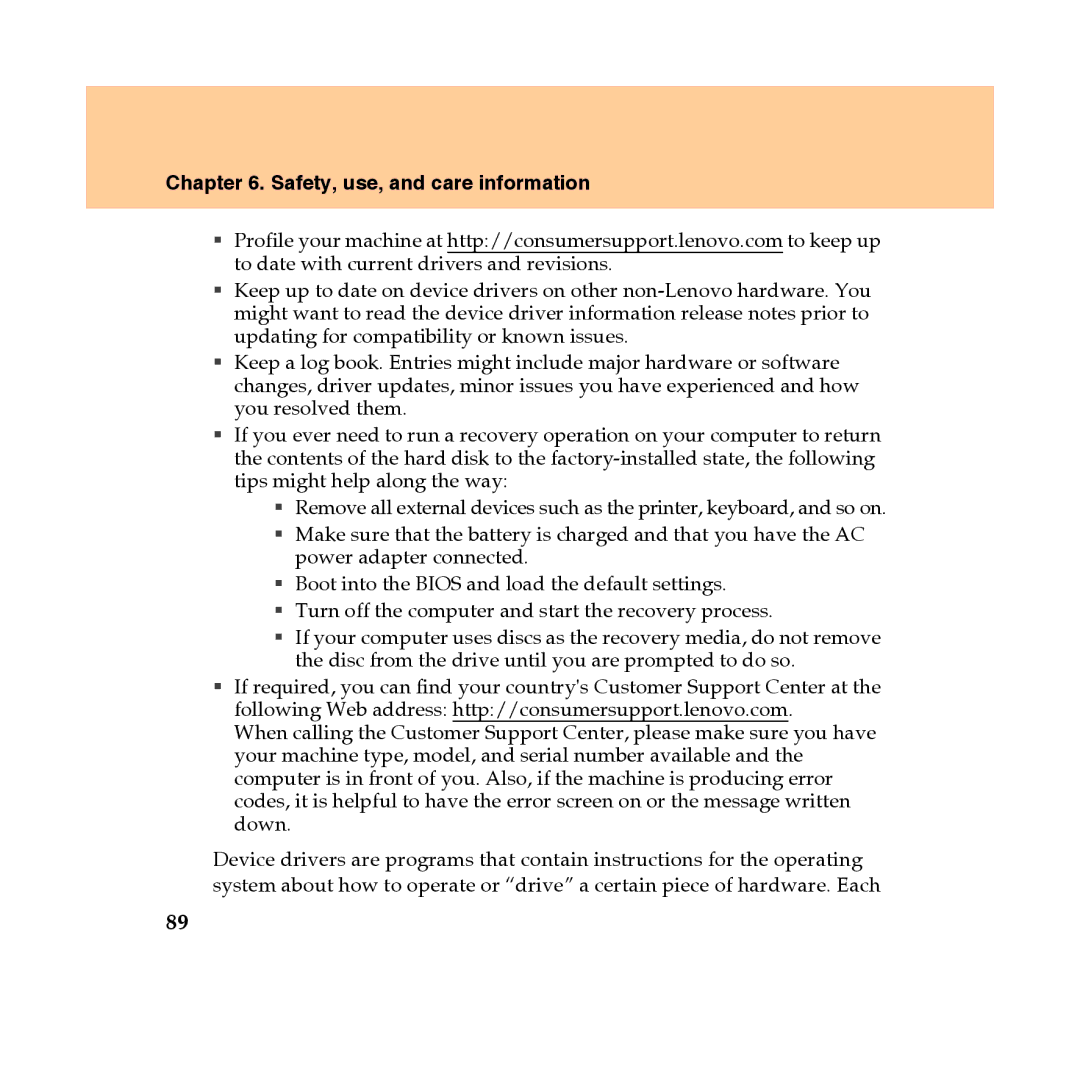Chapter 6. Safety, use, and care information
Profile your machine at http://consumersupport.lenovo.com to keep up to date with current drivers and revisions.
Keep up to date on device drivers on other
Keep a log book. Entries might include major hardware or software changes, driver updates, minor issues you have experienced and how you resolved them.
If you ever need to run a recovery operation on your computer to return the contents of the hard disk to the
Remove all external devices such as the printer, keyboard, and so on.
Make sure that the battery is charged and that you have the AC power adapter connected.
Boot into the BIOS and load the default settings.
Turn off the computer and start the recovery process.
If your computer uses discs as the recovery media, do not remove the disc from the drive until you are prompted to do so.
If required, you can find your country's Customer Support Center at the following Web address: http://consumersupport.lenovo.com.
When calling the Customer Support Center, please make sure you have your machine type, model, and serial number available and the computer is in front of you. Also, if the machine is producing error codes, it is helpful to have the error screen on or the message written down.
Device drivers are programs that contain instructions for the operating system about how to operate or “drive” a certain piece of hardware. Each
89