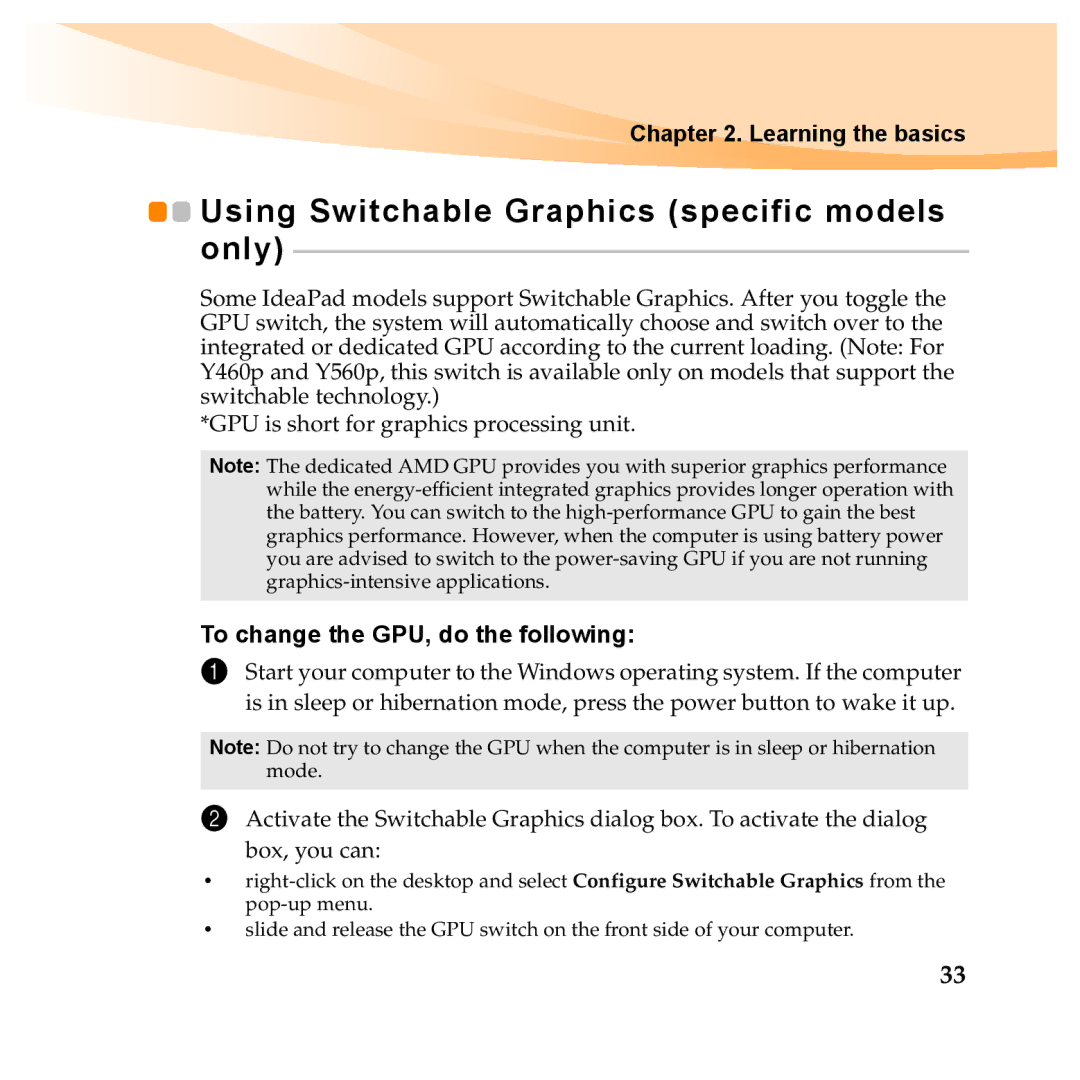Chapter 2. Learning the basics
![]()
![]() Using Switchable Graphics (specific models only)
Using Switchable Graphics (specific models only)
Some IdeaPad models support Switchable Graphics. After you toggle the GPU switch, the system will automatically choose and switch over to the integrated or dedicated GPU according to the current loading. (Note: For Y460p and Y560p, this switch is available only on models that support the switchable technology.)
*GPU is short for graphics processing unit.
Note: The dedicated AMD GPU provides you with superior graphics performance while the
To change the GPU, do the following:
1Start your computer to the Windows operating system. If the computer is in sleep or hibernation mode, press the power button to wake it up.
Note: Do not try to change the GPU when the computer is in sleep or hibernation mode.
2Activate the Switchable Graphics dialog box. To activate the dialog
box, you can:
•
•slide and release the GPU switch on the front side of your computer.
33