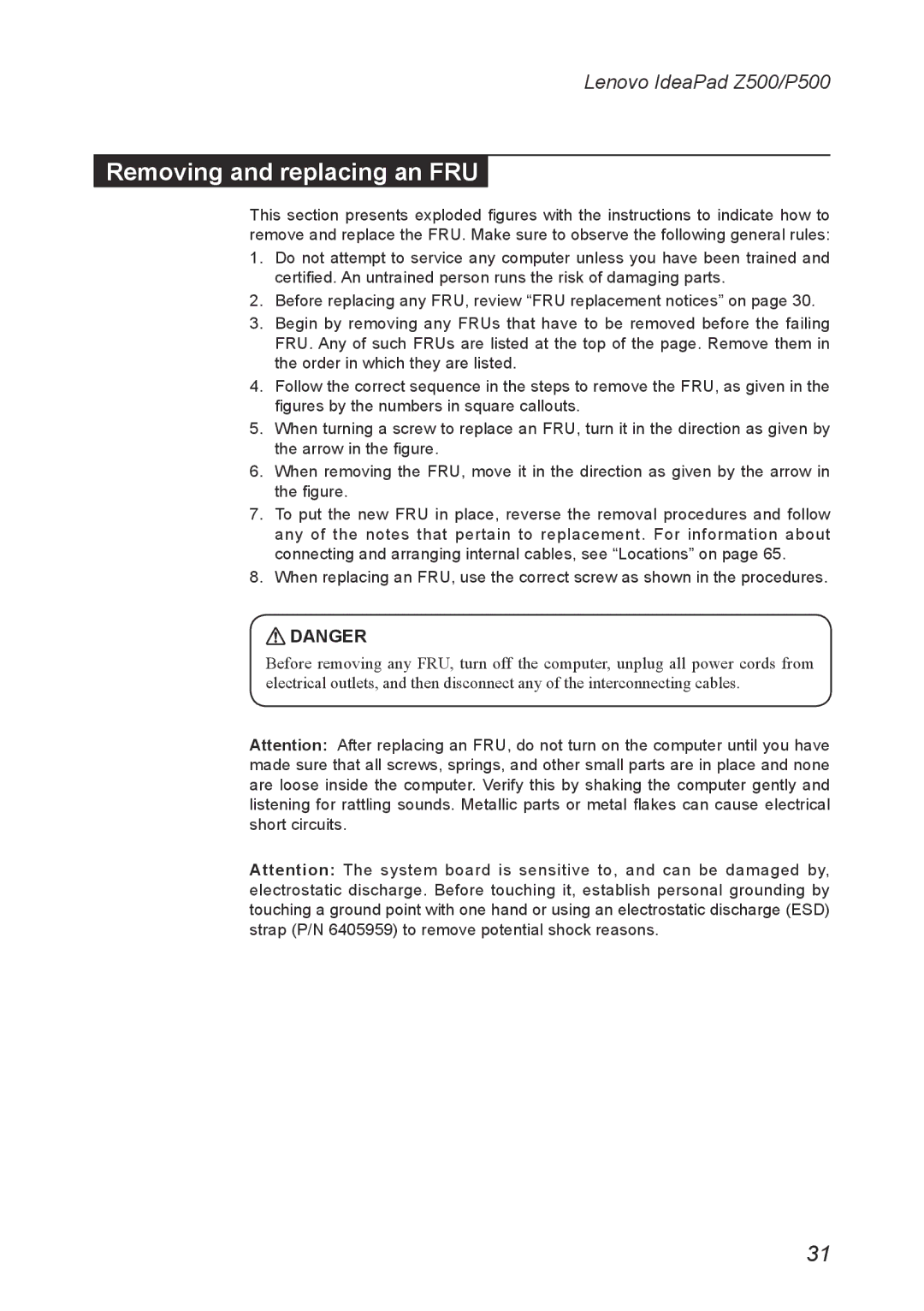P500, Z500 specifications
The Lenovo Z500 and P500 laptops are part of Lenovo's well-received lineup, offering a balance of performance and stylish design tailored for a diverse range of users. The Z500 is particularly noted for its sleek appearance and robust multimedia performance, appealing to students and professionals alike, while the P500 is oriented toward power users who need extra functionality and performance.The Lenovo Z500 features a 15.6-inch display available in both conventional HD and Full HD resolutions, providing vivid colors and sharp image quality. It is equipped with Intel's fourth-generation Core i7 processor, delivering impressive speed for multitasking and demanding applications. The Z500 also incorporates integrated Intel HD graphics, making it a great choice for casual gaming and media consumption. Its design includes a backlit keyboard, enhancing usability in low-light environments, which is especially beneficial for late-night study sessions or presentations.
An integral aspect of the Z500 is its audio capabilities, featuring Dolby Home Theater technology that enriches the acoustic experience, perfect for movies or music. The laptop offers various storage options, including traditional hard drives and hybrid solutions combining SSDs for quicker boot times and faster data access. Coupled with up to 16GB of RAM, users can expect smooth performance even when running several applications concurrently.
On the other hand, the Lenovo P500 is designed for professionals who require powerful computing capabilities. It comes with similar display options but emphasizes performance with a focus on workstation-class graphics, making it suitable for intense graphic design work, video editing, and other resource-intensive tasks. The P500 typically comes with more connectivity options, including multiple USB ports, HDMI output, and an Ethernet jack, facilitating versatile connections to various peripherals and networks.
Security is another focal point in the P500, featuring options for fingerprint readers and additional encryption technologies to protect sensitive information. With its robust build quality and advanced thermal management system, the P500 ensures durability while maintaining optimal performance during demanding workloads.
In conclusion, both the Lenovo Z500 and P500 cater to distinct segments of the market, with the Z500 leaning towards multimedia and everyday tasks, while the P500 is tailored for professional use, ensuring that Lenovo continues to meet the diverse needs of its customers. Each model offers a blend of aesthetics, power, and essential features, making them competitive options in the laptop arena.