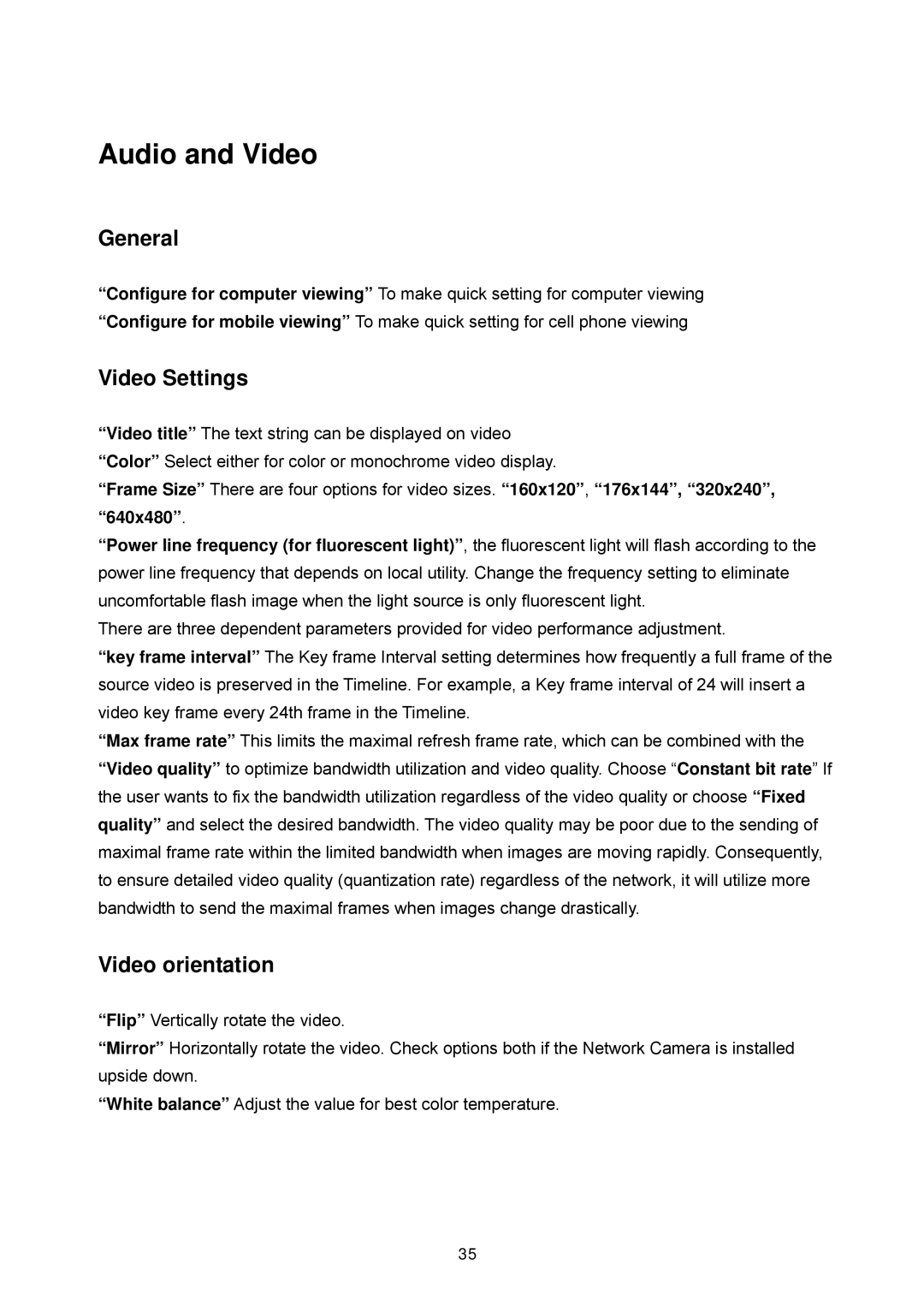Audio and Video
General
“Configure for computer viewing” To make quick setting for computer viewing “Configure for mobile viewing” To make quick setting for cell phone viewing
Video Settings
“Video title” The text string can be displayed on video “Color” Select either for color or monochrome video display.
“Frame Size” There are four options for video sizes. “160x120”, “176x144”, “320x240”, “640x480”.
“Power line frequency (for fluorescent light)”, the fluorescent light will flash according to the power line frequency that depends on local utility. Change the frequency setting to eliminate uncomfortable flash image when the light source is only fluorescent light.
There are three dependent parameters provided for video performance adjustment.
“key frame interval” The Key frame Interval setting determines how frequently a full frame of the source video is preserved in the Timeline. For example, a Key frame interval of 24 will insert a video key frame every 24th frame in the Timeline.
“Max frame rate” This limits the maximal refresh frame rate, which can be combined with the “Video quality” to optimize bandwidth utilization and video quality. Choose “Constant bit rate” If the user wants to fix the bandwidth utilization regardless of the video quality or choose “Fixed quality” and select the desired bandwidth. The video quality may be poor due to the sending of maximal frame rate within the limited bandwidth when images are moving rapidly. Consequently, to ensure detailed video quality (quantization rate) regardless of the network, it will utilize more bandwidth to send the maximal frames when images change drastically.
Video orientation
“Flip” Vertically rotate the video.
“Mirror” Horizontally rotate the video. Check options both if the Network Camera is installed upside down.
“White balance” Adjust the value for best color temperature.
35