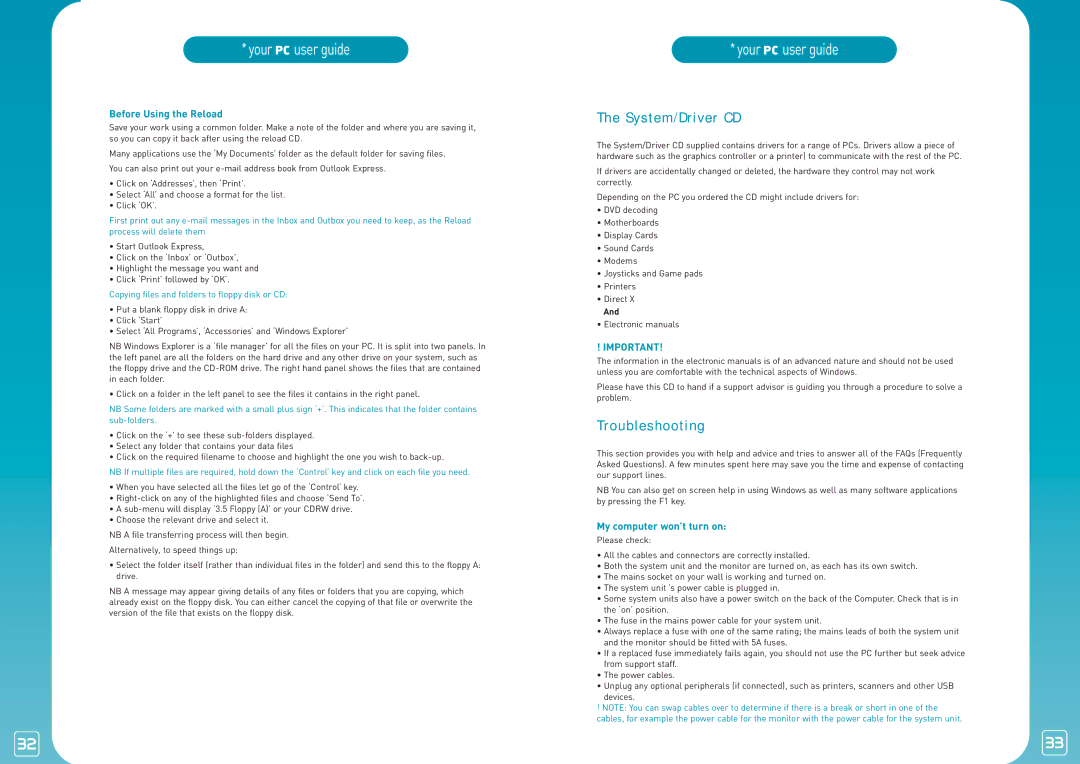*your PC user guide
Before Using the Reload
Save your work using a common folder. Make a note of the folder and where you are saving it, so you can copy it back after using the reload CD.
Many applications use the ‘My Documents’ folder as the default folder for saving files.
You can also print out your
•Click on ‘Addresses’, then ‘Print’.
•Select ‘All’ and choose a format for the list.
•Click ‘OK’.
First print out any
•Start Outlook Express,
•Click on the ‘Inbox’ or ‘Outbox’,
•Highlight the message you want and
•Click ‘Print’ followed by ‘OK’.
Copying files and folders to floppy disk or CD:
•Put a blank floppy disk in drive A:
•Click ‘Start’
•Select ‘All Programs’, ‘Accessories’ and ‘Windows Explorer’
NB Windows Explorer is a ‘file manager’ for all the files on your PC. It is split into two panels. In the left panel are all the folders on the hard drive and any other drive on your system, such as the floppy drive and the
• Click on a folder in the left panel to see the files it contains in the right panel.
NB Some folders are marked with a small plus sign ‘+’. This indicates that the folder contains
•Click on the ‘+’ to see these
•Select any folder that contains your data files
•Click on the required filename to choose and highlight the one you wish to
NB If multiple files are required, hold down the ‘Control’ key and click on each file you need.
•When you have selected all the files let go of the ‘Control’ key.
•
•A
•Choose the relevant drive and select it.
NB A file transferring process will then begin.
Alternatively, to speed things up:
•Select the folder itself (rather than individual files in the folder) and send this to the floppy A: drive.
NB A message may appear giving details of any files or folders that you are copying, which already exist on the floppy disk. You can either cancel the copying of that file or overwrite the version of the file that exists on the floppy disk.
32
*your PC user guide
The System/Driver CD
The System/Driver CD supplied contains drivers for a range of PCs. Drivers allow a piece of hardware such as the graphics controller or a printer) to communicate with the rest of the PC.
If drivers are accidentally changed or deleted, the hardware they control may not work correctly.
Depending on the PC you ordered the CD might include drivers for:
•DVD decoding
•Motherboards
•Display Cards
•Sound Cards
•Modems
•Joysticks and Game pads
•Printers
•Direct X
And
•Electronic manuals
! IMPORTANT!
The information in the electronic manuals is of an advanced nature and should not be used unless you are comfortable with the technical aspects of Windows.
Please have this CD to hand if a support advisor is guiding you through a procedure to solve a problem.
Troubleshooting
This section provides you with help and advice and tries to answer all of the FAQs (Frequently Asked Questions). A few minutes spent here may save you the time and expense of contacting our support lines.
NB You can also get on screen help in using Windows as well as many software applications by pressing the F1 key.
My computer won’t turn on:
Please check:
•All the cables and connectors are correctly installed.
•Both the system unit and the monitor are turned on, as each has its own switch.
• The mains socket on your wall is working and turned on.
•The system unit ’s power cable is plugged in.
•Some system units also have a power switch on the back of the Computer. Check that is in the ‘on’ position.
•The fuse in the mains power cable for your system unit.
•Always replace a fuse with one of the same rating; the mains leads of both the system unit and the monitor should be fitted with 5A fuses.
•If a replaced fuse immediately fails again, you should not use the PC further but seek advice
from support staff.
• The power cables.
•Unplug any optional peripherals (if connected), such as printers, scanners and other USB devices.
!NOTE: You can swap cables over to determine if there is a break or short in one of the cables, for example the power cable for the monitor with the power cable for the system unit.
33