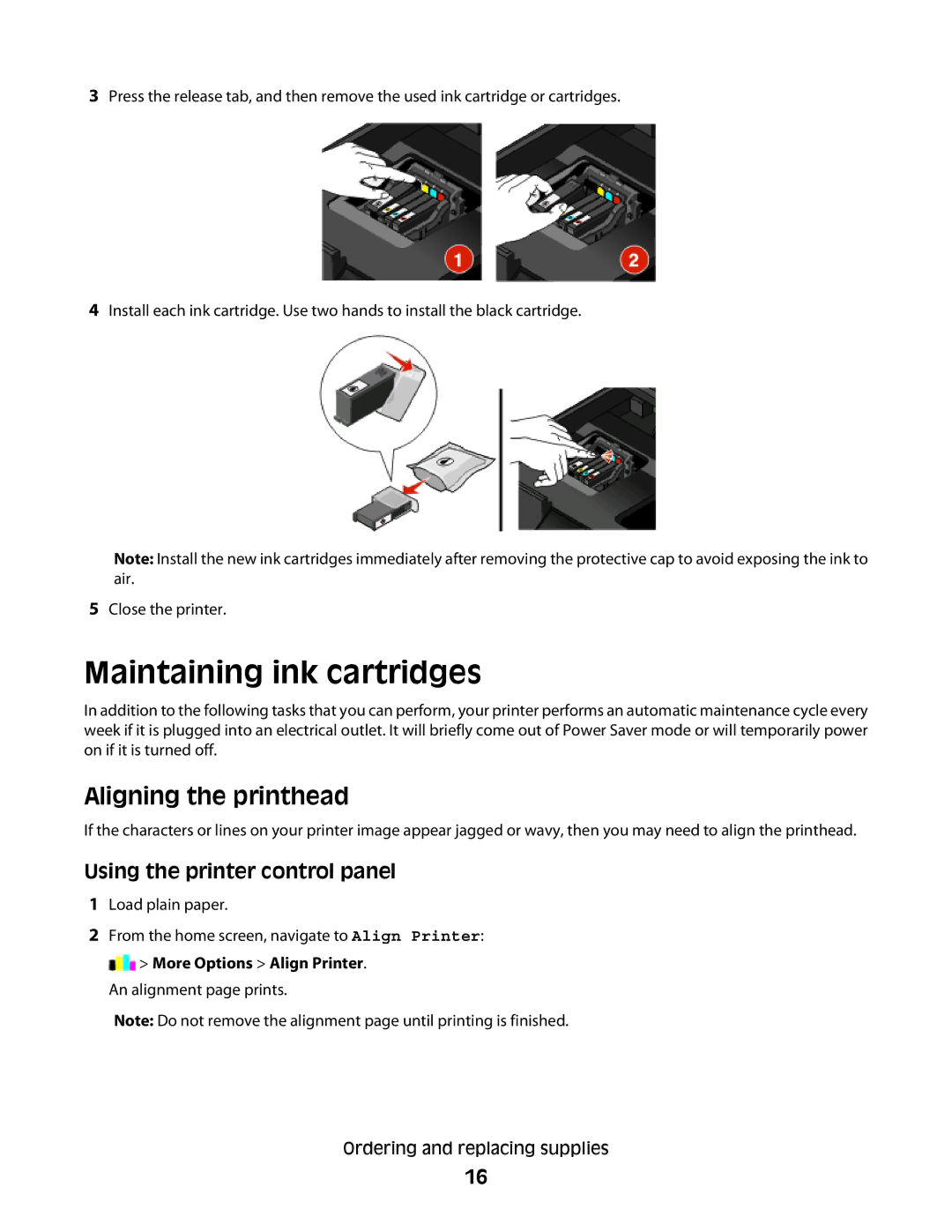3Press the release tab, and then remove the used ink cartridge or cartridges.
4Install each ink cartridge. Use two hands to install the black cartridge.
Note: Install the new ink cartridges immediately after removing the protective cap to avoid exposing the ink to air.
5Close the printer.
Maintaining ink cartridges
In addition to the following tasks that you can perform, your printer performs an automatic maintenance cycle every week if it is plugged into an electrical outlet. It will briefly come out of Power Saver mode or will temporarily power on if it is turned off.
Aligning the printhead
If the characters or lines on your printer image appear jagged or wavy, then you may need to align the printhead.
Using the printer control panel
1Load plain paper.
2From the home screen, navigate to Align Printer: ![]() > More Options > Align Printer.
> More Options > Align Printer.
An alignment page prints.
Note: Do not remove the alignment page until printing is finished.
Ordering and replacing supplies
16