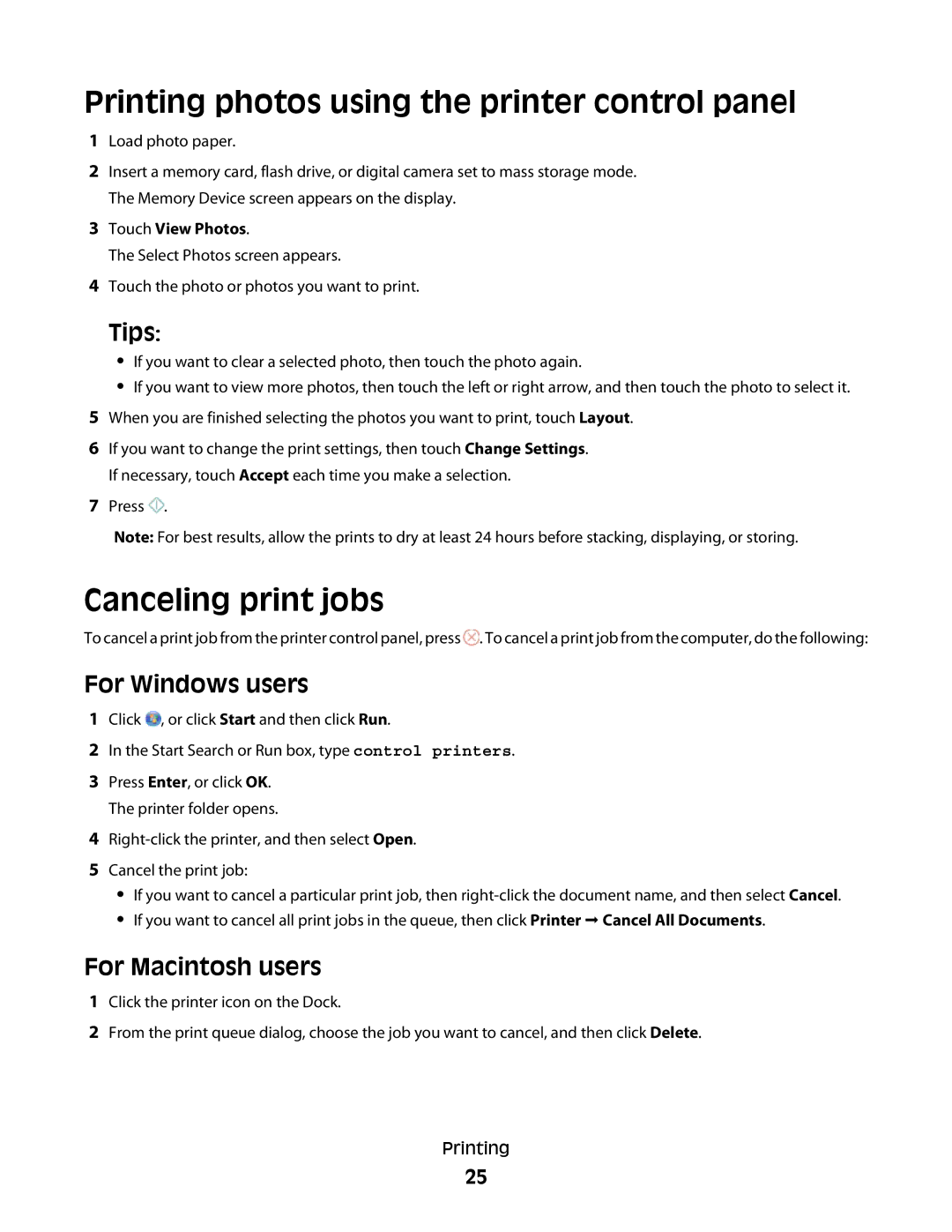Printing photos using the printer control panel
1Load photo paper.
2Insert a memory card, flash drive, or digital camera set to mass storage mode. The Memory Device screen appears on the display.
3Touch View Photos.
The Select Photos screen appears.
4Touch the photo or photos you want to print.
Tips:
•If you want to clear a selected photo, then touch the photo again.
•If you want to view more photos, then touch the left or right arrow, and then touch the photo to select it.
5When you are finished selecting the photos you want to print, touch Layout.
6If you want to change the print settings, then touch Change Settings. If necessary, touch Accept each time you make a selection.
7Press ![]() .
.
Note: For best results, allow the prints to dry at least 24 hours before stacking, displaying, or storing.
Canceling print jobs
To cancel a print job from the printer control panel, press ![]() . To cancel a print job from the computer, do the following:
. To cancel a print job from the computer, do the following:
For Windows users
1Click ![]() , or click Start and then click Run.
, or click Start and then click Run.
2In the Start Search or Run box, type control printers.
3Press Enter, or click OK. The printer folder opens.
4
5Cancel the print job:
•If you want to cancel a particular print job, then
•If you want to cancel all print jobs in the queue, then click Printer Cancel All Documents.
For Macintosh users
1Click the printer icon on the Dock.
2From the print queue dialog, choose the job you want to cancel, and then click Delete.
Printing
25