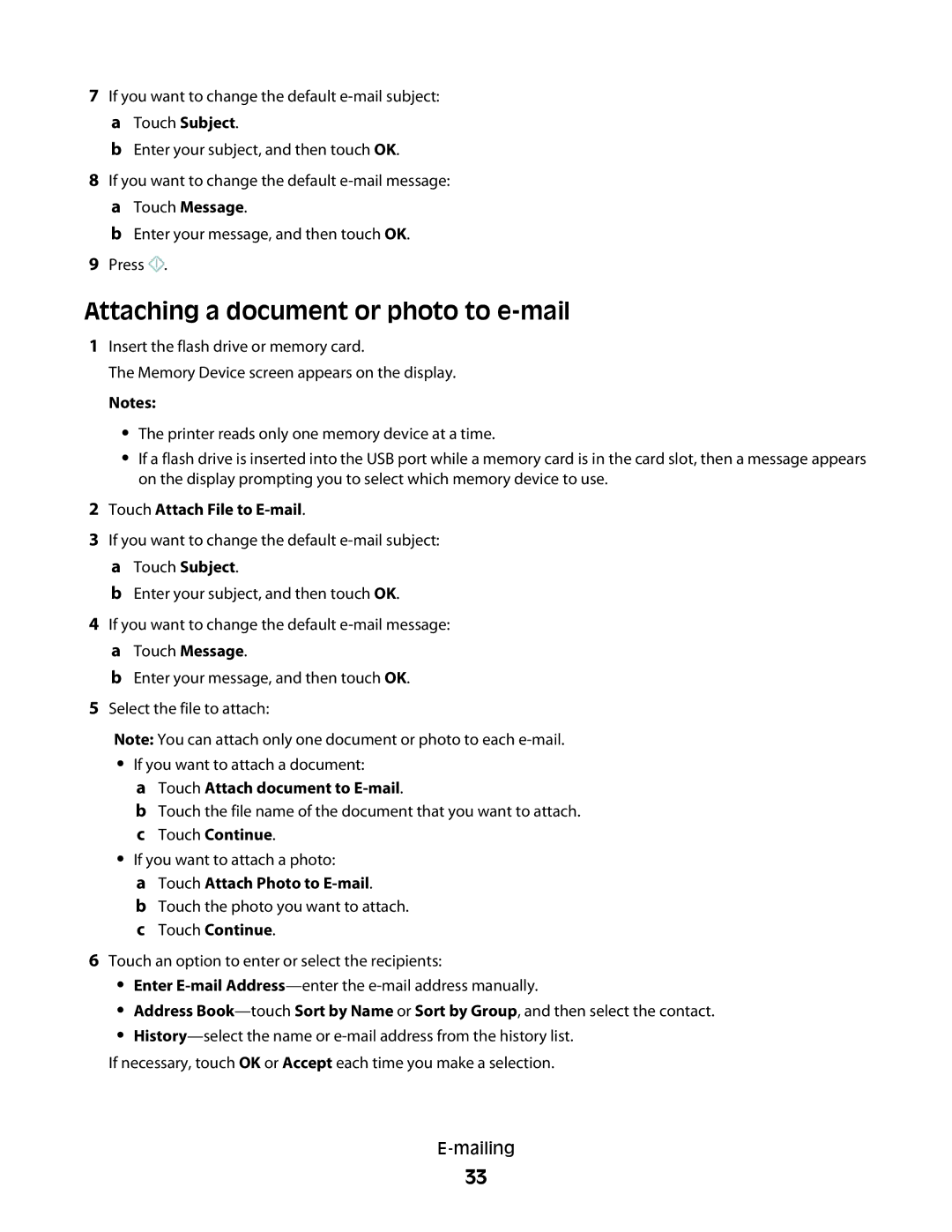7If you want to change the default
b Enter your subject, and then touch OK.
8If you want to change the default
b Enter your message, and then touch OK.
9Press ![]() .
.
Attaching a document or photo to e-mail
1Insert the flash drive or memory card.
The Memory Device screen appears on the display.
Notes:
•The printer reads only one memory device at a time.
•If a flash drive is inserted into the USB port while a memory card is in the card slot, then a message appears on the display prompting you to select which memory device to use.
2Touch Attach File to E-mail.
3If you want to change the default
b Enter your subject, and then touch OK.
4If you want to change the default
b Enter your message, and then touch OK.
5Select the file to attach:
Note: You can attach only one document or photo to each
•If you want to attach a document:
aTouch Attach document to E-mail.
bTouch the file name of the document that you want to attach. c Touch Continue.
•If you want to attach a photo:
aTouch Attach Photo to E-mail.
bTouch the photo you want to attach. c Touch Continue.
6Touch an option to enter or select the recipients:
•Enter
•Address
•
If necessary, touch OK or Accept each time you make a selection.
33