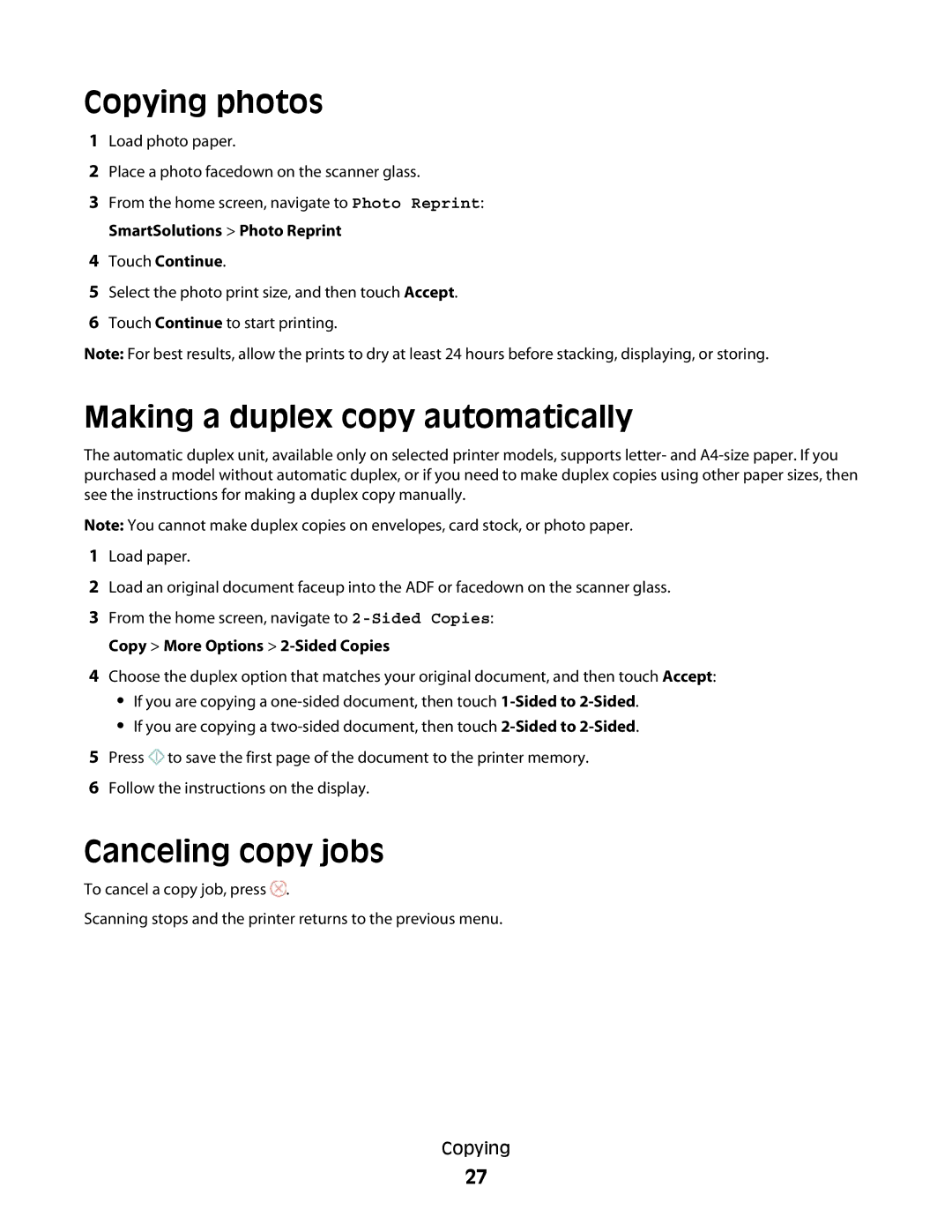Copying photos
1Load photo paper.
2Place a photo facedown on the scanner glass.
3From the home screen, navigate to Photo Reprint: SmartSolutions > Photo Reprint
4Touch Continue.
5Select the photo print size, and then touch Accept.
6Touch Continue to start printing.
Note: For best results, allow the prints to dry at least 24 hours before stacking, displaying, or storing.
Making a duplex copy automatically
The automatic duplex unit, available only on selected printer models, supports letter- and
Note: You cannot make duplex copies on envelopes, card stock, or photo paper.
1Load paper.
2Load an original document faceup into the ADF or facedown on the scanner glass.
3From the home screen, navigate to
4Choose the duplex option that matches your original document, and then touch Accept:
•If you are copying a
•If you are copying a
5Press ![]() to save the first page of the document to the printer memory.
to save the first page of the document to the printer memory.
6Follow the instructions on the display.
Canceling copy jobs
To cancel a copy job, press ![]() .
.
Scanning stops and the printer returns to the previous menu.
Copying
27