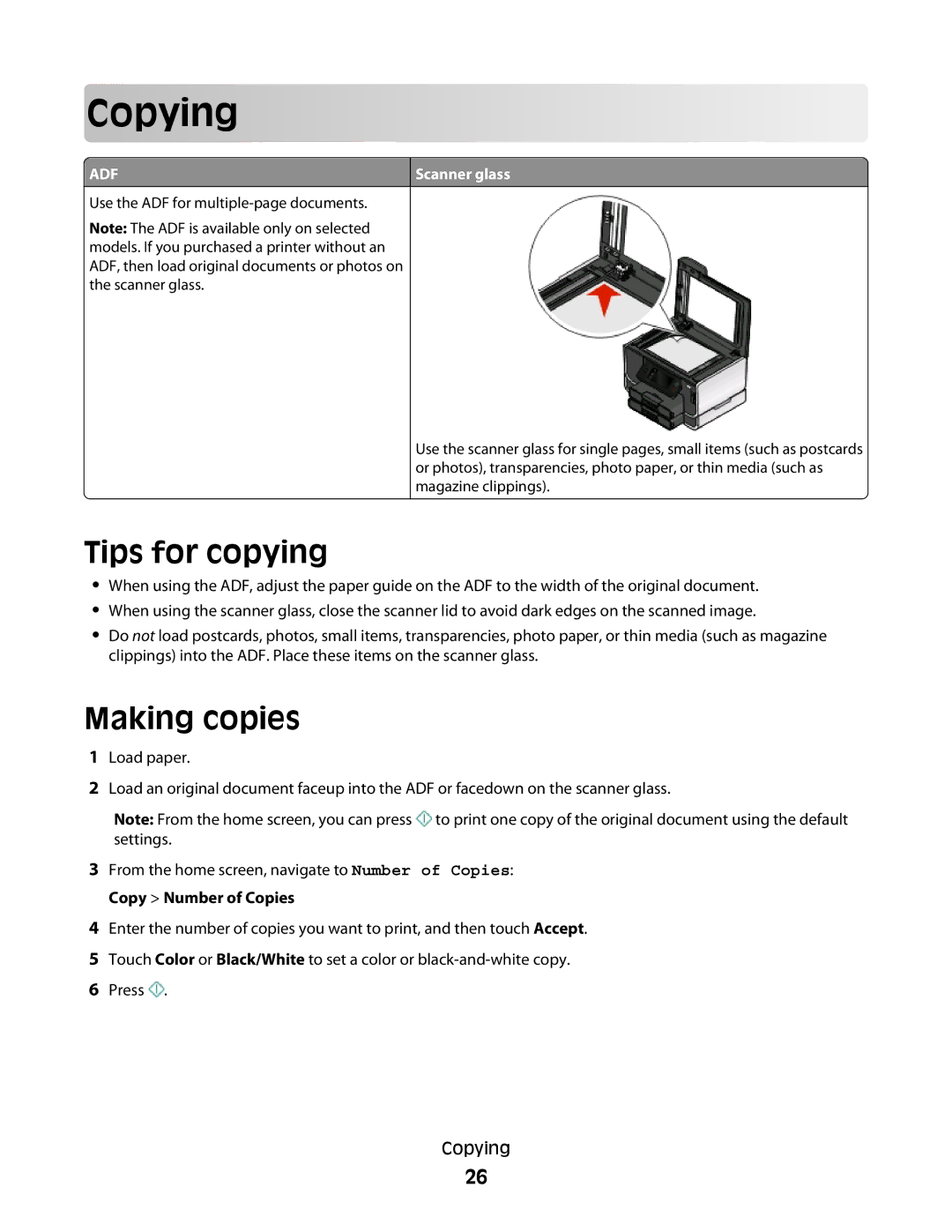Cop
 ying
ying




































 ADF
ADF
Use the ADF for
Note: The ADF is available only on selected models. If you purchased a printer without an ADF, then load original documents or photos on the scanner glass.
Scanner glass
Use the scanner glass for single pages, small items (such as postcards or photos), transparencies, photo paper, or thin media (such as magazine clippings).
Tips for copying
•When using the ADF, adjust the paper guide on the ADF to the width of the original document.
•When using the scanner glass, close the scanner lid to avoid dark edges on the scanned image.
•Do not load postcards, photos, small items, transparencies, photo paper, or thin media (such as magazine clippings) into the ADF. Place these items on the scanner glass.
Making copies
1Load paper.
2Load an original document faceup into the ADF or facedown on the scanner glass.
Note: From the home screen, you can press ![]() to print one copy of the original document using the default settings.
to print one copy of the original document using the default settings.
3From the home screen, navigate to Number of Copies: Copy > Number of Copies
4Enter the number of copies you want to print, and then touch Accept.
5Touch Color or Black/White to set a color or
6Press ![]() .
.
Copying
26