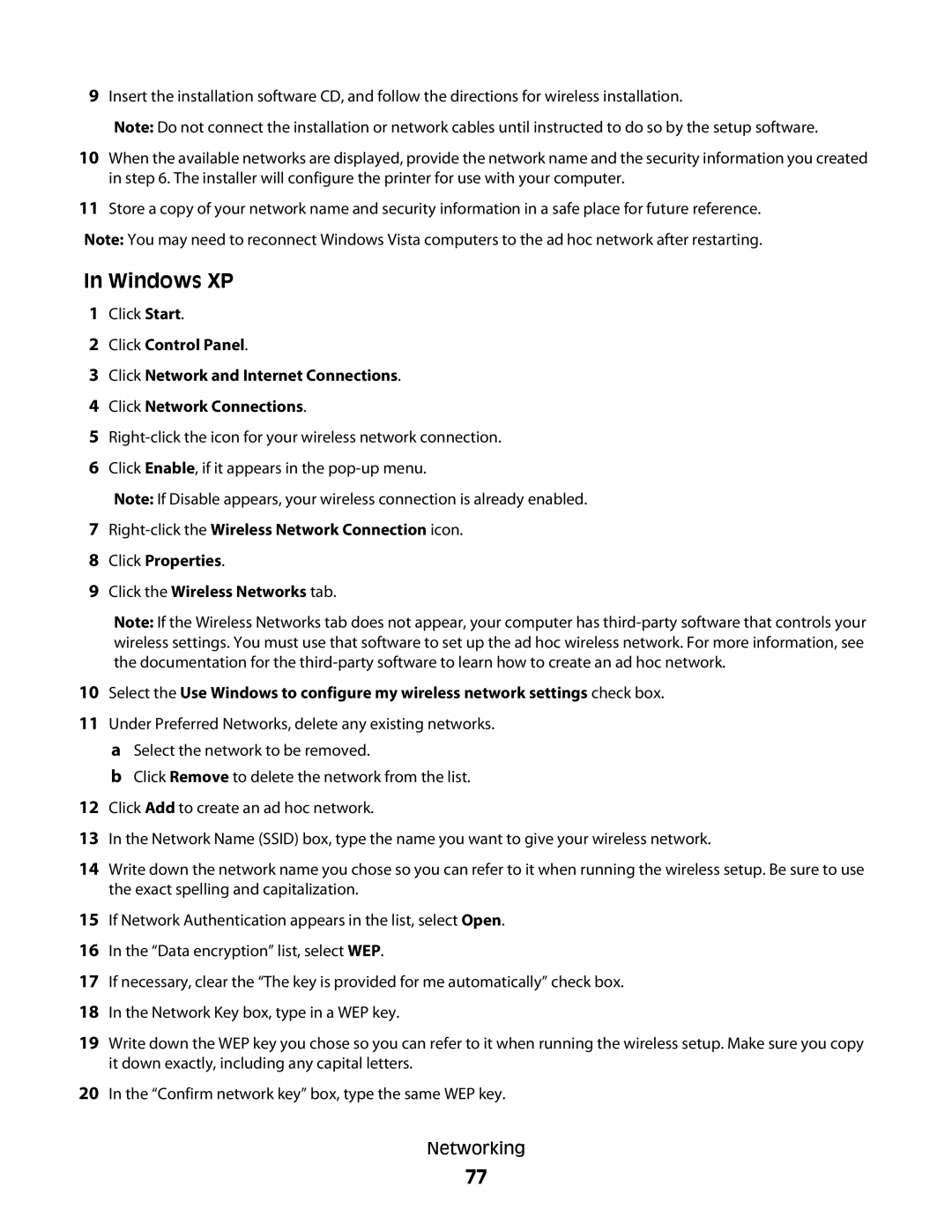S600 Series specifications
The Lexmark S600 Series is a versatile and reliable line of multifunction printers designed to meet the demanding needs of both businesses and home offices. This series combines high-quality printing, scanning, copying, and faxing capabilities into a compact and efficient design, making it an ideal choice for users who require multifunctionality without sacrificing space.One of the standout features of the Lexmark S600 Series is its print quality. Utilizing advanced inkjet technology, these printers provide rich, vibrant color outputs and sharp text. With resolutions reaching up to 4800 x 1200 dpi, users can expect professional-grade documents and photos that are suitable for various applications, from marketing materials to family photo albums. Additionally, the series supports a variety of paper sizes and types, allowing for great flexibility in printing tasks.
The S600 Series is designed with user convenience in mind. Its intuitive control panel features easy-to-navigate buttons and a color LCD screen, simplifying the navigation through various settings and functions. The printers are equipped with automatic duplexing capabilities, enabling seamless double-sided printing, which helps reduce paper consumption and contributes to environmental sustainability.
In terms of connectivity, the Lexmark S600 Series does not disappoint. With options for USB, Ethernet, and Wi-Fi connectivity, users can easily connect their devices to the printer, whether in a single-user setup or a larger networked environment. The inclusion of mobile printing solutions such as Apple AirPrint and Google Cloud Print further enhances the user experience, enabling remote printing from smartphones and tablets.
Durability and reliability are key characteristics of the S600 Series. Built to withstand the rigors of daily use, these printers come with robust construction and dependable components. They also boast fast printing speeds, delivering documents quickly without compromising quality, which is crucial for busy work environments.
Moreover, the Lexmark S600 Series incorporates advanced security features to protect sensitive information. With password-protected printing and secure data encryption, users can ensure their documents remain confidential and safeguarded from unauthorized access.
Overall, the Lexmark S600 Series stands out as a powerful and efficient printing solution. Its combination of high-quality prints, multifunction capabilities, user-friendly features, and robust security makes it an excellent choice for anyone seeking a reliable all-in-one printer for their home or office needs.