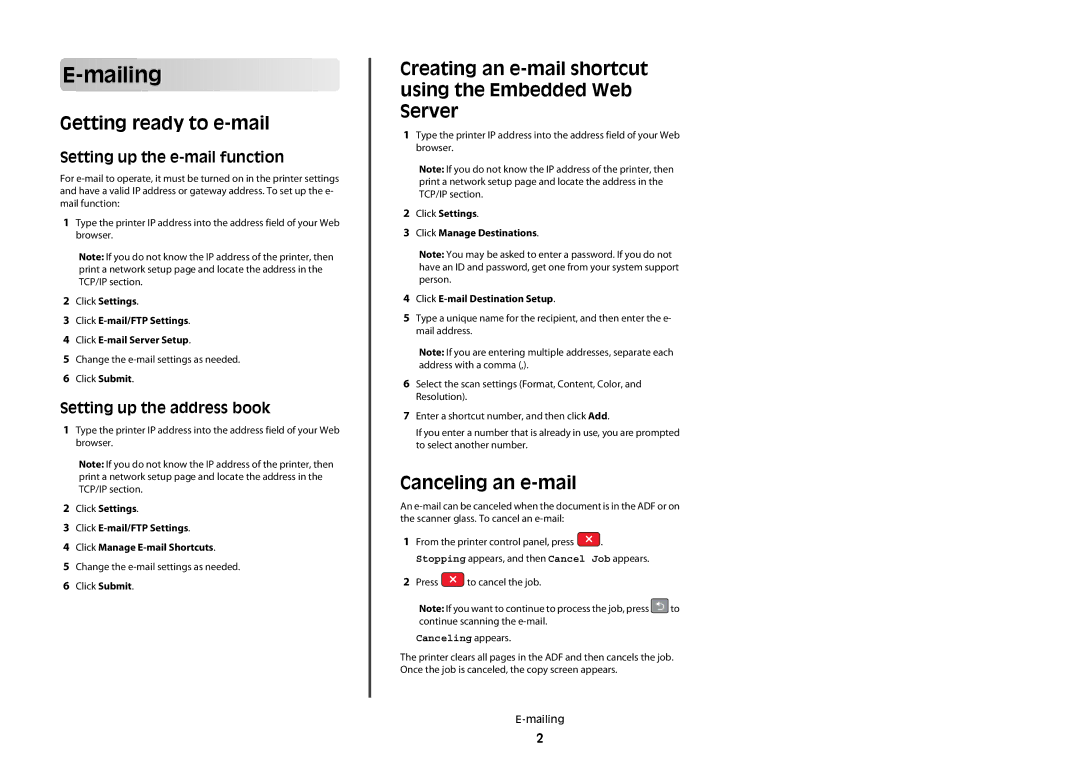E-
 mailing
mailing





















Getting ready to e-mail
Setting up the e-mail function
For
1Type the printer IP address into the address field of your Web browser.
Note: If you do not know the IP address of the printer, then print a network setup page and locate the address in the TCP/IP section.
2Click Settings.
3Click
4Click
5Change the
6Click Submit.
Setting up the address book
1Type the printer IP address into the address field of your Web browser.
Note: If you do not know the IP address of the printer, then print a network setup page and locate the address in the TCP/IP section.
2Click Settings.
3Click
4Click Manage
5Change the
6Click Submit.
Creating an e-mail shortcut using the Embedded Web Server
1Type the printer IP address into the address field of your Web browser.
Note: If you do not know the IP address of the printer, then print a network setup page and locate the address in the TCP/IP section.
2Click Settings.
3Click Manage Destinations.
Note: You may be asked to enter a password. If you do not have an ID and password, get one from your system support person.
4Click
5Type a unique name for the recipient, and then enter the e- mail address.
Note: If you are entering multiple addresses, separate each address with a comma (,).
6Select the scan settings (Format, Content, Color, and Resolution).
7Enter a shortcut number, and then click Add.
If you enter a number that is already in use, you are prompted to select another number.
Canceling an e-mail
An
1From the printer control panel, press ![]() .
.
Stopping appears, and then Cancel Job appears.
2Press ![]() to cancel the job.
to cancel the job.
Note: If you want to continue to process the job, press![]() to continue scanning the
to continue scanning the
Canceling appears.
The printer clears all pages in the ADF and then cancels the job. Once the job is canceled, the copy screen appears.
2