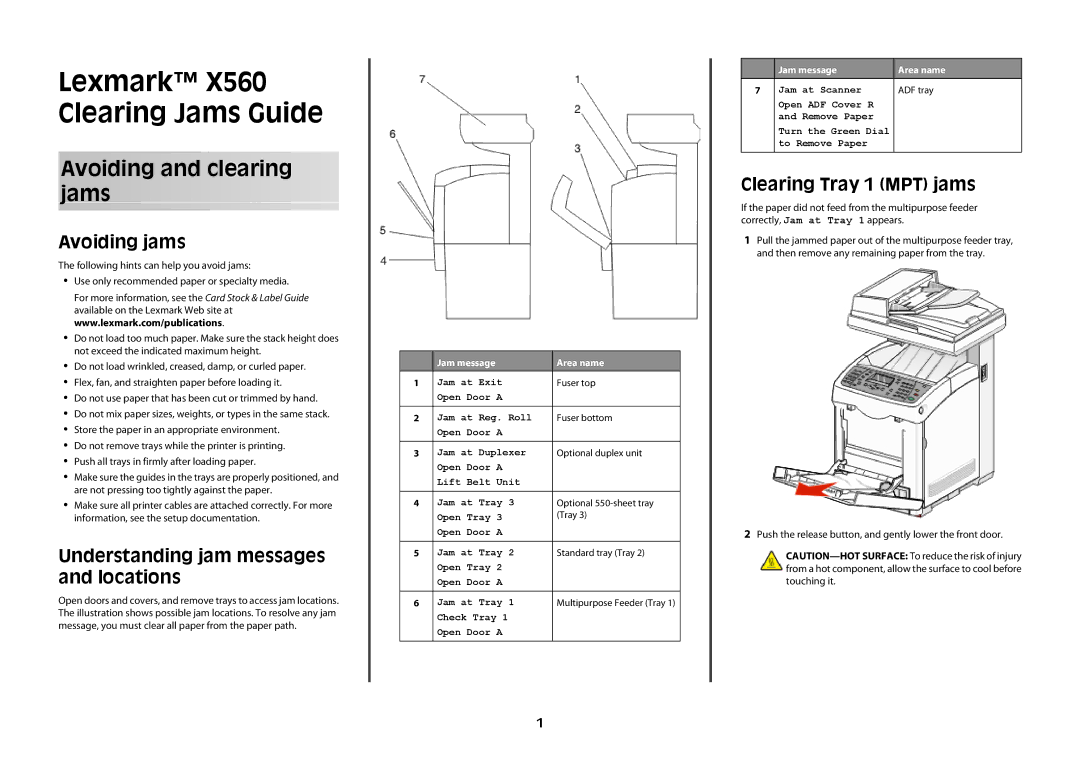Lexmark™ X560 Clearing Jams Guide
Avoiding and clearing jams
Avoiding jams
The following hints can help you avoid jams:
•Use only recommended paper or specialty media.
For more information, see the Card Stock & Label Guide available on the Lexmark Web site at www.lexmark.com/publications.
•Do not load too much paper. Make sure the stack height does not exceed the indicated maximum height.
•Do not load wrinkled, creased, damp, or curled paper.
•Flex, fan, and straighten paper before loading it.
•Do not use paper that has been cut or trimmed by hand.
•Do not mix paper sizes, weights, or types in the same stack.
•Store the paper in an appropriate environment.
•Do not remove trays while the printer is printing.
•Push all trays in firmly after loading paper.
•Make sure the guides in the trays are properly positioned, and are not pressing too tightly against the paper.
•Make sure all printer cables are attached correctly. For more information, see the setup documentation.
Understanding jam messages and locations
Open doors and covers, and remove trays to access jam locations. The illustration shows possible jam locations. To resolve any jam message, you must clear all paper from the paper path.
 Jam message
Jam message
1Jam at Exit Open Door A
2Jam at Reg. Roll Open Door A
3Jam at Duplexer Open Door A Lift Belt Unit
4Jam at Tray 3 Open Tray 3 Open Door A
5Jam at Tray 2 Open Tray 2 Open Door A
6Jam at Tray 1 Check Tray 1 Open Door A
Area name
Fuser top
Fuser bottom
Optional duplex unit
Optional
Standard tray (Tray 2)
Multipurpose Feeder (Tray 1)
| Jam message | Area name |
7 | Jam at Scanner | ADF tray |
| Open ADF Cover R |
|
| and Remove Paper |
|
| Turn the Green Dial |
|
| to Remove Paper |
|
Clearing Tray 1 (MPT) jams
If the paper did not feed from the multipurpose feeder correctly, Jam at Tray 1 appears.
1Pull the jammed paper out of the multipurpose feeder tray, and then remove any remaining paper from the tray.
2Push the release button, and gently lower the front door.
1