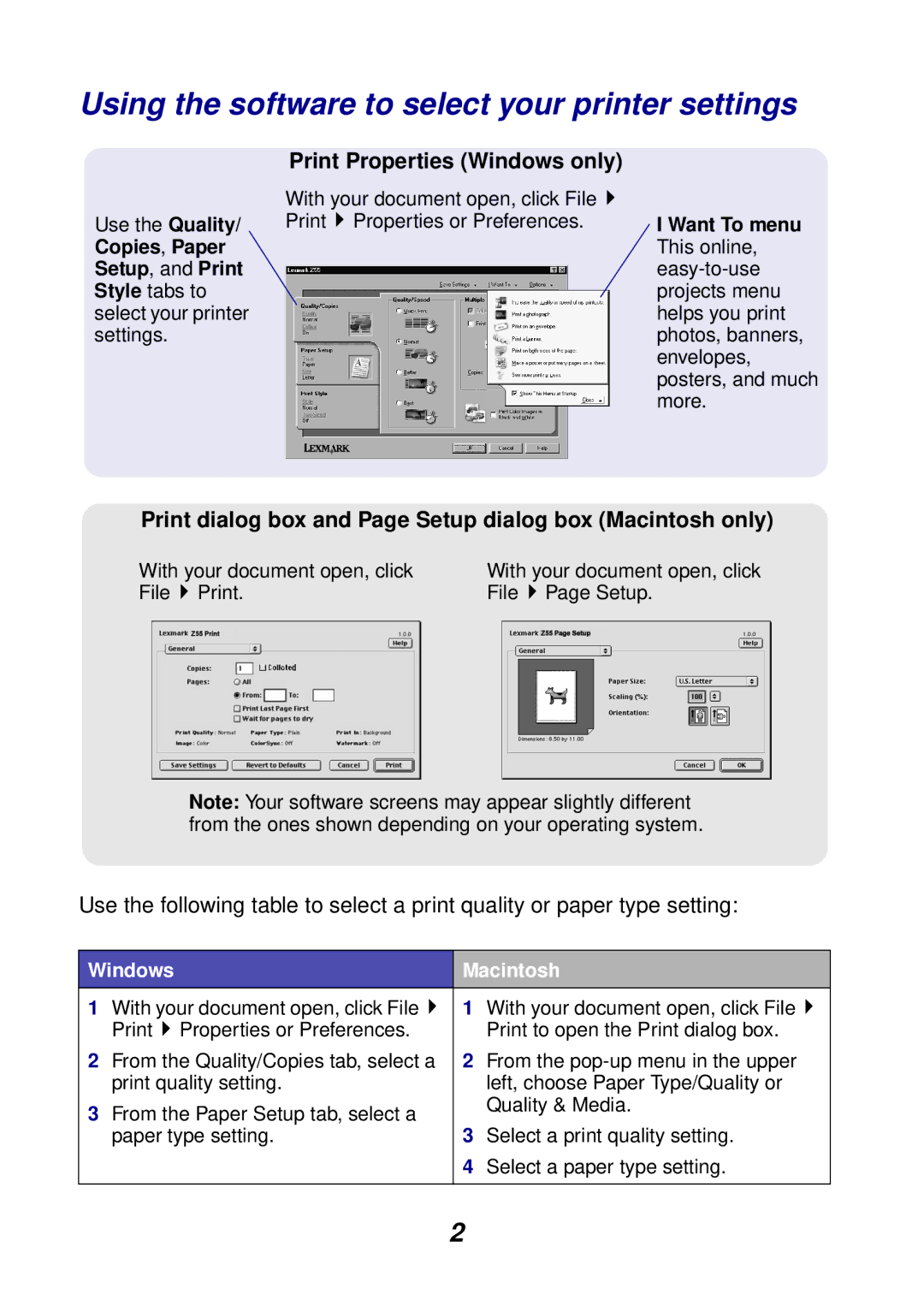Z55 specifications
The Lexmark Z55 is a color inkjet printer that gained recognition for its outstanding quality and user-friendly features. Designed to cater to both home and small office users, the Z55 combines performance and efficiency, making it a popular choice during its time on the market.One of the main features of the Lexmark Z55 is its high-resolution printing capabilities. It delivers sharp text and vibrant color graphics with a resolution of up to 2400 x 1200 dpi, ensuring that documents come out with crisp lines and excellent detail. This makes it ideal for everything from professional documents to colorful flyers and photographs.
The Z55 utilizes advanced inkjet technology, which allows for precise droplet placement and a wide color gamut. This technology not only improves print quality but also enhances the printer's efficiency. Users benefit from quick print speeds, with the capability to produce black-and-white documents at a rate of up to 14 pages per minute and color documents at about 12 pages per minute.
Another key characteristic of the Lexmark Z55 is its ease of use. The printer features a straightforward setup process, allowing users to start printing with minimal hassle. The intuitive control panel and buttons make it easy to navigate through various settings and options. Additionally, the Z55 supports USB connectivity, providing fast data transfer and compatibility with a variety of computer systems.
In terms of paper handling, the Lexmark Z55 is equipped with a 150-sheet input tray, accommodating a range of media types, including plain paper, glossy photo paper, and transparency film. This versatility makes it a great option for users who regularly print different types of materials.
Moreover, the Z55 printer is designed with environmental considerations in mind. The ink cartridges are designed for easy replacement, with options for high-yield cartridges that can help reduce waste and lower overall printing costs.
Overall, the Lexmark Z55 stands out for its combination of print quality, ease of use, and efficiency. While it may not be the latest model available, its features and reliable performance continue to make it a viable option for those in need of a dependable inkjet printer. Whether for everyday printing or more specialized tasks, the Lexmark Z55 offers impressive capabilities that cater to a variety of printing needs.