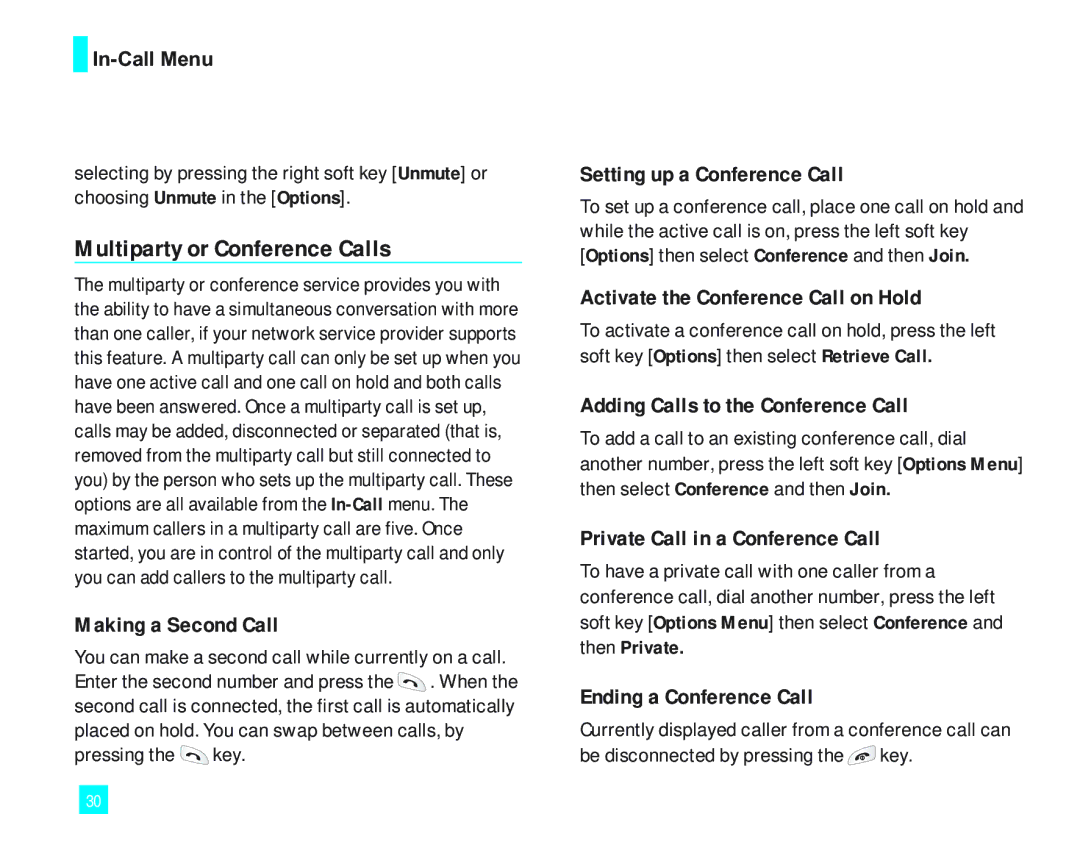2000 LG
Product with a rebuilt, reconditioned or new product
Limited Warranty Statement
LG Electronics Canada, Inc Tel
Electronics Canada Inc
Mississauga, Ontario
User Guide
Table of Contents
Messaging
Camera
Recent Calls
Media Services
Tools
Settings
Call Settings
Safety Guidelines Glossary
Unpacking
Travel Charger Handset Standard Battery User Guide
Check to make sure that you have all the parts shown below
Be careful when using your phone near other
For Your Safety
Safety Instructions
Safety Information
For Your Safety
Body-worn Operation
FCC RF Exposure Information
Adapter Charger Cautions
Battery Disposal
Vehicle Mounted External Antenna optional, if available
FCC Part 15 Class B Compliance
Phone Components
Your Phone
Earpiece
Text messaging key One touch access to send a text message
Backlight
Display Information
Area Description
Icon
On-Screen Icons
Remove the battery. To do so
Installing the SIM Card
Getting Started
Getting Started
Charging the Battery
That the battery is properly installed before
Switching the phone on
If the battery fails to charge completely
Security code 4 to 8 digits
Access Codes
Open the flip Hold down the key until the phone switches on
Turning Your Phone On and Off
Answering a Call
Adjusting the Volume
General Functions
Making a Call
Entering Text
Using the Speakerphone
Vibrate Mode Quick
Signal Strength
Symbol Mode
T9 Mode
ABC Mode
Mode Numbers Mode
Key to type Home
Using the ABC Mode
Using the Symbol Mode
Using the 123 Numbers Mode
Selecting Functions and Options
Address Book
During a Call
In-Call Menu
Multiparty or Conference Calls
Messaging see
Menu Tree
Internet see
Menu Tree
Tools see
34 * Shown only if supported by SIM card
Take Picture
Camera
Memory Status
Gallery
Delete Deletes current image
Text Messages
Messaging
Write Message
Drafts
Settings
Inbox
Sent
Allows you to delete all text messages
Multimedia Messages
Delete All
GSM Preferred / Gprs Preferred
Outbox
Sent messages are stored, and you can see them here
Voice Mailbox Number
Voice Mail
Download Messages
Listen To Voice Mail
Alert
Info Service
Receive
Topics
Text
Templates
Auto Display
Langues
Text Messages Sends the selected name card by SMS
Business Card
Multimedia Messages Sends the selected name card by MMS
Navigating with the WAP Browser
Using the Phone Keys
Using the WAP Browser Menu
Internet
Bookmarks
Access Point
Cache Settings
Home
Games & Apps
When a new Java program is downloaded using
Games & Apps
Download Games
Games & Apps
View Information
Memory Status
Java Version
Ringtone/Audio
Media Services
Images
Animated Images
Recent Calls
Length of the incoming calls
Received Calls
Dialed Calls
All Calls
Calendar
Alarm Clock
Go to Alarm Clock Menu
Tools
Tools
Using the Calculator
Voice Recorder
Calculator
World Time
Memo
Tip Calculator
Unit Converter
New Contact
Contact List
Write Message
Voice Tag List
Speed Dials
Address Book
Friends, Colleague, Group 1, Group 2, Others
Caller Groups
Copy All
SIM To Phone
Set Memory
Delete All
Information
Sounds
Settings
Delete All Allows you to delete all memos
Display
Voice Recorder
My Wallpaper
Date & Time
Call Forwarding
Call Settings
Answer Mode
To change the settings for call diverting
Auto Redial
Call Waiting
Minute Minder
Voice Dial
Europe
America 850/1900
Security
PIN1 Code, PIN2 Code
Connection
Change Codes
Network Selection
Gprs Attach
Reset Setting
Access Point
Reset Access Point
Why does the phone heat up?
Page
Travel Adapter
Accessories
Vehicle Power Adapter
Data Cable Kit
Phone Operation
Safety Guidelines
Exposure to Radio Frequency Signal
Antenna Care
Hearing Aids
Driving
Electronic Devices
Pacemakers
Aircraft
Health Care Facilities
Vehicles
Posted Facilities
Battery Information and Care
Charger and Adapter Safety
Charger and adapter are intended for indoor use only
General Notice
Explosion, Shock, and Fire Hazards
Do not immerse your phone in water. If this
Do not paint your phone
Do wireless phones pose a health hazard?
Safety Guidelines
What are the results of the research done already?
What kinds of phones are the subject of this update?
Safety Guidelines
Safety Guidelines
Safety Guidelines
What about children using wireless phones?
Exposure standard for wireless mobile phones
Where can I find additional information?
Safety Guidelines
Glossary
SIM Subscriber Identification Module
Phone Password
SMS Short Message Service
Roaming
Memo
Memo
Memo
LG peut utiliser des pièces ou composantes remises
Pendant la période de garantie applicable, LG
Tél Electronics Canada Inc Mississauga Ontario
Remarques
LG Electronics Canada, Inc
Le transporteur sont responsables des dommages
Guide de l’utilisateur
Pour faire un appel en appuyant
Appel conférence ou conférence
Activation d’une conférence téléphonique
Hiérarchie des menus
Jeux et appli
Réglages
Date & Heure
Assurez-vous d’avoir tous les articles illustrés ci-dessous
Déballage
Consignes de sécurité
Pour votre sécurité
Rangez toujours l’appareil loin de la chaleur
Très humides comme les salles de bains
Pour votre sécurité
Mise EN Garde
Fonctionnement de l’appareil porté sur le corps
Mises en garde concernant la pile
Mises en garde concernant l’adaptateur chargeur
Mise au rebut de la pile
’incinérez pas la pile
Composantes
Votre téléphone
Écouteur Touches programmables gauche et droite
Votre téléphone
Rétroéclairage
Informations affichées
Zone Description
Icônes
Icônes affichées à l’écran
Pour commencer
Installation de la carte SIM
Pour commencer
Chargement de la pile
En marche
Pour commencer Remarque
Codes d’accès
Mise sous tension et hors tension du téléphone
Code de sécurité 4 à 8 chiffres
Établissement d’un appel
Fonctions générales
Fonctions générales
Mode Vibration réglage rapide
Réponse à un appel
Utilisation de la fonction mains libres
Saisie de texte
Saisie en mode alphabétique
Utilisation du mode T9
Saisie en mode des symboles
Saisie en mode numérique
Sélection de fonctions et d’options
Carnet d’adresses
Pendant un appel
Menu Appel en cours
Les Options
Appels collectifs ou conférences téléphoniques
Désactivation du microphone
Établissement d’une conférence téléphonique
Conclusion d’une conférence téléphonique
Activation d’une conférence téléphonique en attente
Ajout d’appels à la conférence téléphonique
Appel privé pendant une conférence téléphonique
Messages voir
Hiérarchie des menus
Internet voir
Hiérarchie des menus
Outils voir
Amériques 850/1900 Europe Sécurité
Retardateur détermine la durée
Prendre une photo
Touche ou touche appareil photo
Réglages sont disponibles
État mémoire
Galerie
Messages texte
Messages
Écrire message
Réglages
Boîte récept
Envoyé
Brouillon
Effacer tout
Message Multimédia
Vous permet de effacer tous les messages texte
Diapo précédente Vous permet de revenir à la page précédente
Boîte émiss
Détails Vous permet d’afficher l’information relative
Relancer Vous permet de réécouter les messages courants
Répondre Vous permet de répondre au message courant
Point d’accès Pour plus de détails, voir la
Boîte Vocale
Supprimer son Suppreme le son courant
Supprimer diapo Supprime la diapositive sélectionnée
Num boîte vocale
Quelques instants sur la touche en mode de veille
Télécharger messages
Écouter messages vocaux
Affichage auto
Service Info
Sujets
Alerte
Rappelez-moi SVP
Modèles
Texte
Multimédia
Carte d’affaires
Touche Description
Navigation à l’aide du navigateur WAP
Utilisation des touches du téléphone
Utilisation du menu du navigateur WAP
Réglages cache
Accueil
Signets
Point d’accès
Téléch. jeux
Jeux et appli
Jeux et appli
Jeux et application
Afficher l’information
Pour plus de détails, consultez la
Mémoire disponible
Statut de la mémoire
Version Java
Affiche la capacité de mémoire maximale et la
Sonneries/sons
Mon dossier
Mon dossier
Images animé
Appels reçus
Appels récents
App. en absence
Appels émis
Appels émis
Durée dappel
Dernier appel
Appels reçus
Calendrier
Non Permet d’annuler l’alarme
Outils
Réveil
Calculatrice
Enrg vocal
Outils
Utilisation de la calculatrice
Mémo
Entrez le premier chiffre à l’aide des touches numériques
Calculateur de Pourboire
Longueur, Surface, Poids et Volume
Fuseau horaire
Convertisseur
Appuyez sur
Liste des contacts
Écrire message
Carnet d’adresses
Nouveau contact
Nº abrégés
Téléphone
Groupe d’appel
Liste repères vocaux
Tél. vers SIM
Copier tout
Effacer tout
SIM vers tél
Mon no de mobile
Régl. mémoire
Sons
Réglages
Réglages
Affichage
Enrg vocal
Mes fonds d’écran
Régler date
Date & Heure
Contraste
Style menus
Réglages automatique
Régl. appels
Régler heure
Format horaire
Bip minute
Mode réponse
Envoyer mon nº
Ser. appel attente
Envoi Dtmf
Amériques 850/1900
Sécurité
Rappel auto
Vous pouvez également modifier les codes d’accès
Interdiction d’appel
Changer code
Tous appels sortants Aucun appel ne peut être effectué
Code de sécurité, code NIP1 et code NIP2
Connexion
Sélection réseau
Liaison Gprs
Point d’accès
Rétablir réglages
Rétablir point d’accès
Questions et réponses
Page
Questions et réponses
Accessoires
Exposition aux signaux de radiofréquence
Consignes de sécurité
Entretien de l’antenne
Appareils électroniques
Utilisation de l’appareil
Conseils pour un fonctionnement efficace
Conduite automobile
Véhicules
Prothèses auditives
Autres appareils médicaux
Établissements de soins de santé
Véhicules dotés de sacs gonflables
Zones indiquées
Avions
Atmosphères à risques
Pile Information et soin
Adaptateur et chargeur Sécurité
Généralités
Explosion, choc et incendie
Les téléphones sans fil posent-ils un danger pour la santé?
Mise à jour de la FDA
Consignes de sécurité
Quels types de téléphone font l’objet de cette mise à jour?
Quels sont les résultats des recherches déjà effectuées?
’énergie de radiofréquence RF
Consignes de sécurité
Communications devices Experimental Techniques
Téléphones sans fil?
10. Qu’en est-il des enfants utilisant des
Pour la santé
12. Où puis-je trouver d’autres informations?
Renseignements sur les taux d’absorption spécifique
Une recherche sur FCC ID BEJC2000
Renvoi automatique d’appel
Gprs service général de paquets radio
Glossaire
Interdiction d’appels
Itinérance
SMS service d’envoi de messages courts
Appels collectifs
Mot de passe téléphonique
Memo
Memo
Memo
Memo

![]()
![]() . When the second call is connected, the first call is automatically placed on hold. You can swap between calls, by pressing the
. When the second call is connected, the first call is automatically placed on hold. You can swap between calls, by pressing the ![]() key.
key.![]() key.
key.