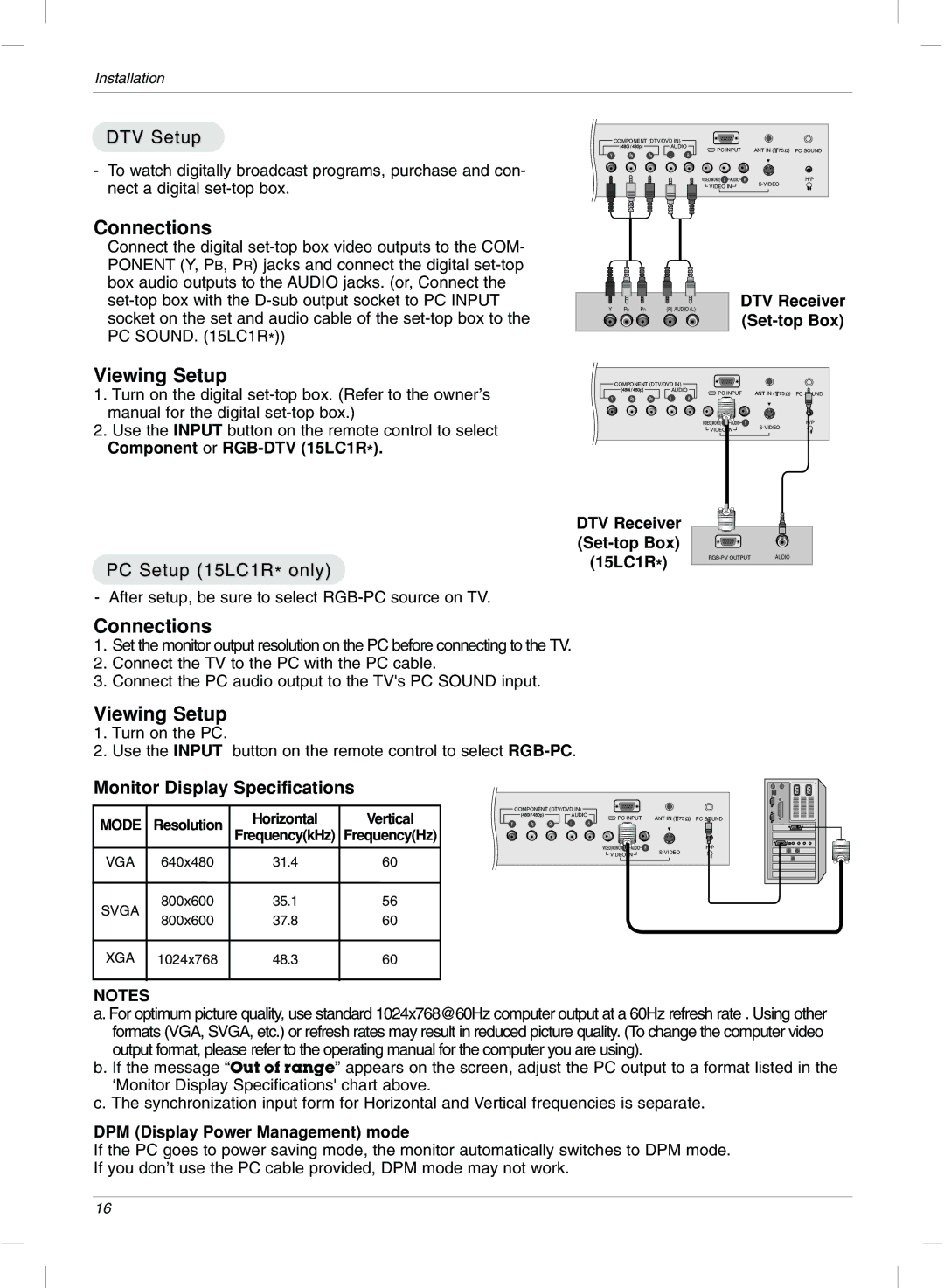Installation
DTV Setup
- To watch digitally broadcast programs, purchase and con- nect a digital
COMPONENT (DTV/DVD IN) |
|
|
|
AUDIO | ANT IN ( 75 | ) | PC SOUND |
PC INPUT | |||
|
| H/P | |
VIDEO IN |
|
| |
|
|
|
Connections
Connect the digital
| Y |
| PB |
| PR | (R) AUDIO (L) | ||
|
|
|
|
|
|
|
|
|
|
|
|
|
|
|
|
|
|
DTV Receiver
Viewing Setup
1.Turn on the digital
2.Use the INPUT button on the remote control to select Component or
PC Setup (15LC1R* only)
COMPONENT (DTV/DVD IN) |
|
|
|
AUDIO | ANT IN ( 75 | ) | PC SOUND |
PC INPUT | |||
|
| H/P | |
VIDEO IN |
|
| |
|
|
|
DTV Receiver |
|
|
|
| |
(15LC1R*) | AUDIO | |
|
|
- After setup, be sure to select
Connections
1.Set the monitor output resolution on the PC before connecting to the TV.
2.Connect the TV to the PC with the PC cable.
3.Connect the PC audio output to the TV's PC SOUND input.
Viewing Setup
1.Turn on the PC.
2.Use the INPUT button on the remote control to select
Monitor Display Specifications
|
|
|
|
| |
|
|
| Horizontal | Vertical | |
MODE | Resolution | ||||
| Frequency(kHz) | Frequency(Hz) | |||
|
| ||||
|
|
|
|
| |
|
|
|
|
| |
VGA | 640x480 | 31.4 | 60 | ||
SVGA | 800x600 | 35.1 | 56 | ||
800x600 | 37.8 | 60 | |||
| |||||
XGA | 1024x768 | 48.3 | 60 | ||
|
|
|
|
| |
COMPONENT (DTV/DVD IN) ![]()
![]()
![]()
![]()
![]()
![]()
![]()
![]() AUDIO
AUDIO ![]()
PC INPUT | ANT IN ( 75 ) PC SOUND |
| H/P |
VIDEO IN | |
|
NOTES
a. For optimum picture quality, use standard 1024x768@60Hz computer output at a 60Hz refresh rate . Using other formats (VGA, SVGA, etc.) or refresh rates may result in reduced picture quality. (To change the computer video output format, please refer to the operating manual for the computer you are using).
b. If the message “Out of range” appears on the screen, adjust the PC output to a format listed in the ‘Monitor Display Specifications' chart above.
c. The synchronization input form for Horizontal and Vertical frequencies is separate.
DPM (Display Power Management) mode
If the PC goes to power saving mode, the monitor automatically switches to DPM mode. If you don’t use the PC cable provided, DPM mode may not work.
16