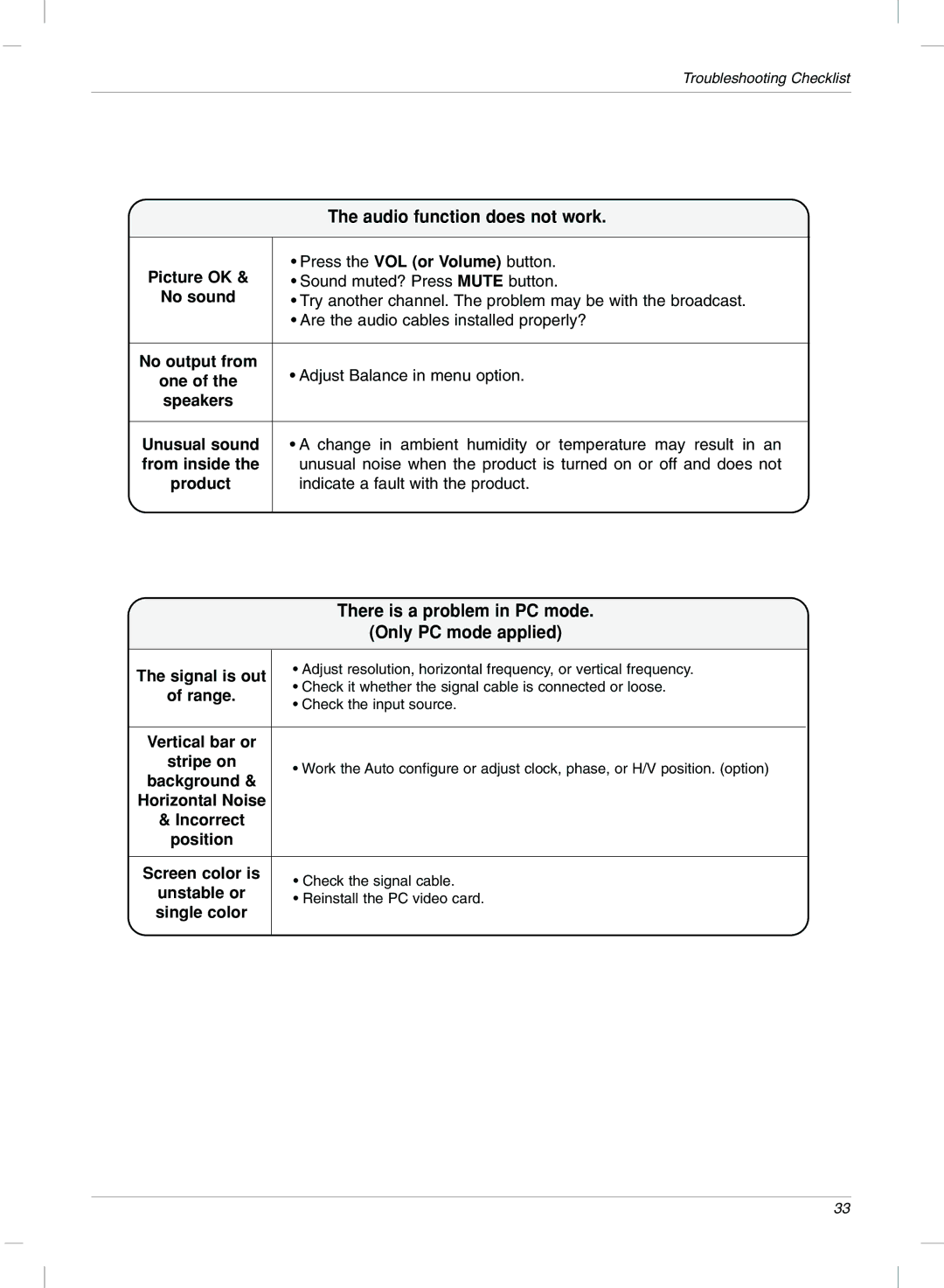Troubleshooting Checklist
| The audio function does not work. | ||
|
|
| |
Picture OK & | • Press the VOL (or Volume) button. | ||
• Sound muted? Press MUTE button. | |||
No sound | • Try another channel. The problem may be with the broadcast. | ||
| • Are the audio cables installed properly? | ||
|
|
| |
No output from | • Adjust Balance in menu option. | ||
one of the | |||
|
| ||
speakers |
|
| |
|
|
| |
Unusual sound | • A change in ambient humidity or temperature may result in an | ||
from inside the | unusual noise when the product is turned on or off and does not | ||
product | indicate a fault with the product. | ||
|
|
| |
There is a problem in PC mode.
(Only PC mode applied)
The signal is out | • Adjust resolution, horizontal frequency, or vertical frequency. | ||
• Check it whether the signal cable is connected or loose. | |||
of range. | |||
• Check the input source. | |||
| |||
|
|
| |
Vertical bar or |
|
| |
stripe on | • Work the Auto configure or adjust clock, phase, or H/V position. (option) | ||
background & | |||
|
| ||
Horizontal Noise |
|
| |
& Incorrect |
|
| |
position |
|
| |
|
|
| |
Screen color is | • Check the signal cable. | ||
unstable or | |||
• Reinstall the PC video card. | |||
single color | |||
|
| ||
|
|
| |
33