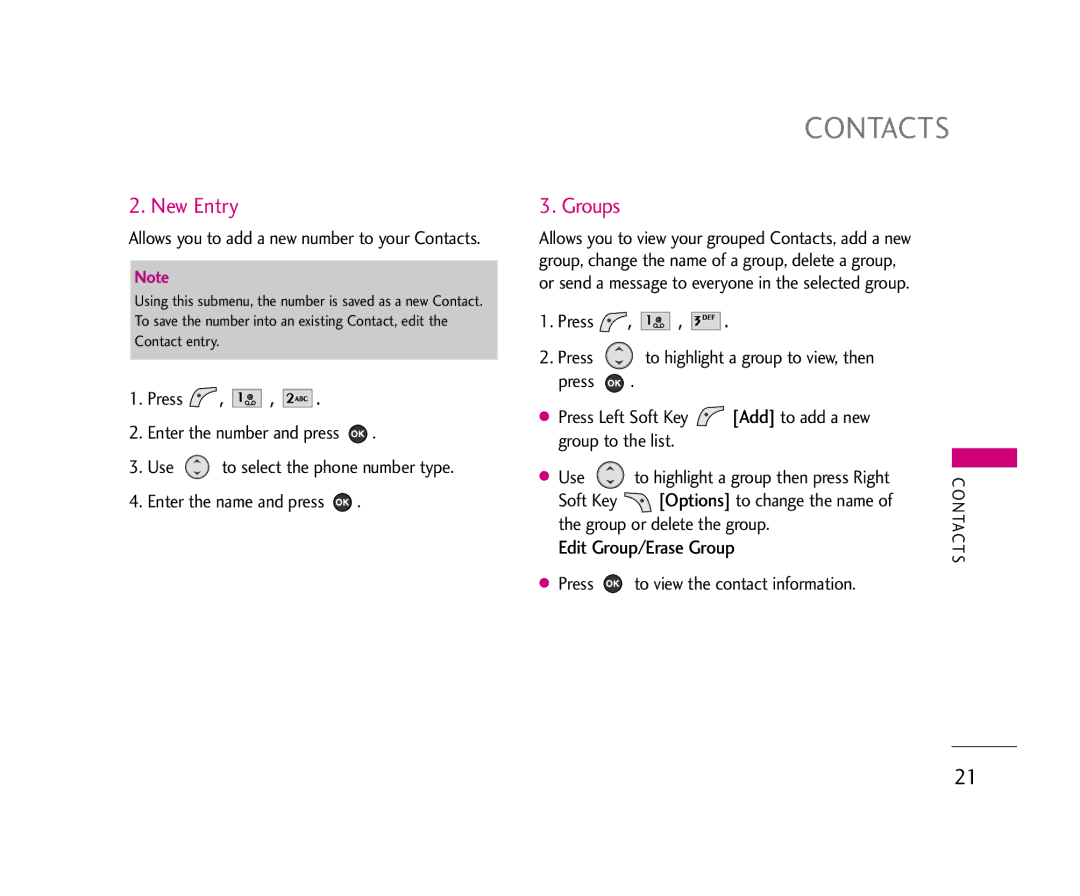2. New Entry
Allows you to add a new number to your Contacts.
Note
Using this submenu, the number is saved as a new Contact. To save the number into an existing Contact, edit the Contact entry.
1.Press  ,
, 


 ,
, 




 .
.
2.Enter the number and press ![]() .
.
3.Use ![]() to select the phone number type.
to select the phone number type.
4.Enter the name and press ![]() .
.
CONTACTS
3. Groups
Allows you to view your grouped Contacts, add a new group, change the name of a group, delete a group, or send a message to everyone in the selected group.
1.Press  ,
, 


 ,
, 





 .
.
2.Press ![]() to highlight a group to view, then
to highlight a group to view, then
press ![]() .
.
● Press Left Soft Key | [Add] to add a new |
| |
group to the list. |
|
| |
● Use | to highlight a group then press Right |
| |
C | |||
Soft Key | [Options] to change the name of | O N | |
the group or delete the group. | TAC T | ||
Edit Group/Erase Group | |||
|
|
| S |
● Press | to view the contact information. |
| |
21