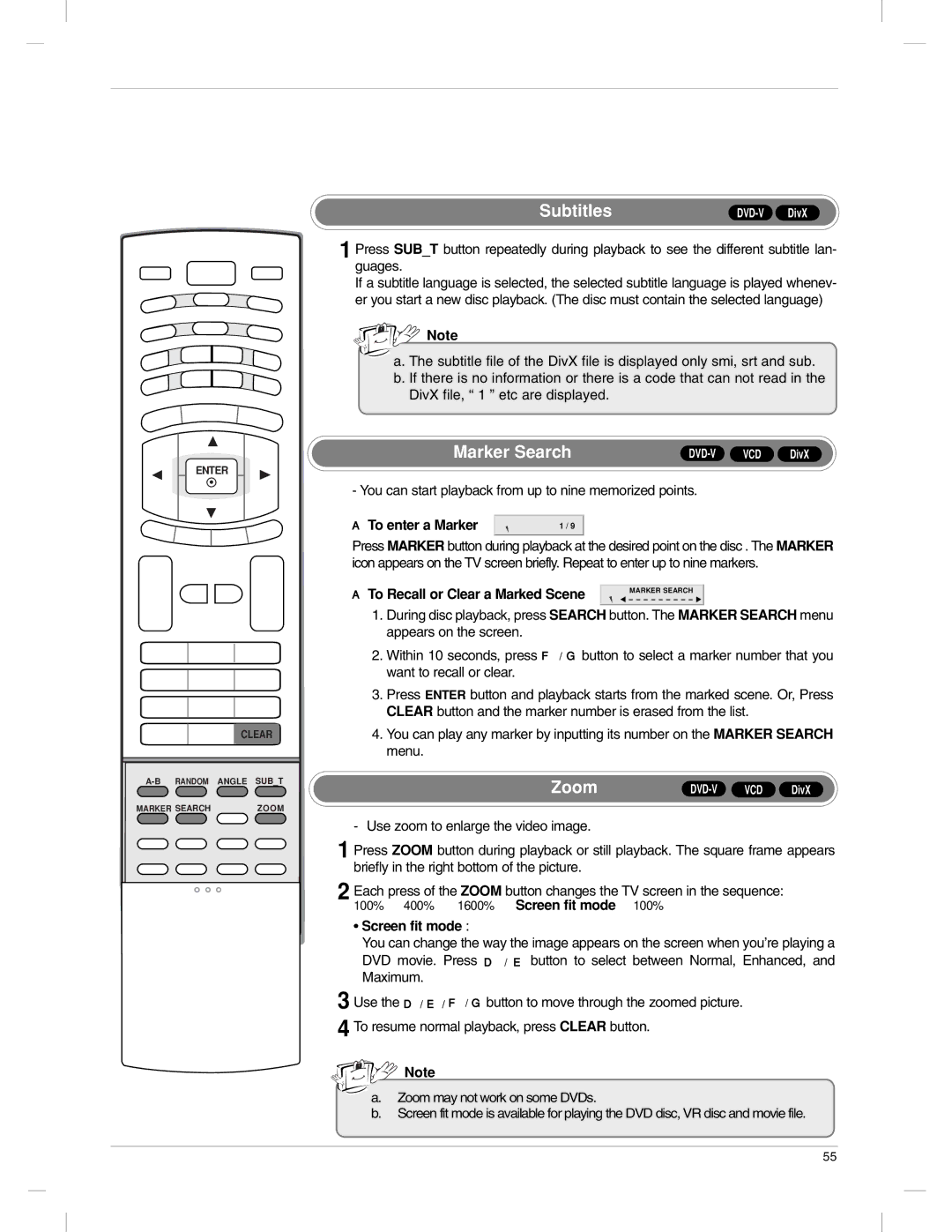ENTER
| CLEAR |
ANGLE SUB_T | |
MARKER SEARCH | ZOOM |
Subtitles |
1 Press SUB_T button repeatedly during playback to see the different subtitle lan- guages.
If a subtitle language is selected, the selected subtitle language is played whenev- er you start a new disc playback. (The disc must contain the selected language)
![]()
![]()
![]() Note
Note
a. The subtitle file of the DivX file is displayed only smi, srt and sub. b. If there is no information or there is a code that can not read in the
DivX file, “ 1 ” etc are displayed.
Marker Search | DivX |
- You can start playback from up to nine memorized points.
A To enter a Marker | 1 / 9 |
Press MARKER button during playback at the desired point on the disc . The MARKER icon appears on the TV screen briefly. Repeat to enter up to nine markers.
A To Recall or Clear a Marked Scene | MARKER SEARCH |
|
1.During disc playback, press SEARCH button. The MARKER SEARCH menu appears on the screen.
2.Within 10 seconds, press F / G button to select a marker number that you want to recall or clear.
3.Press ENTER button and playback starts from the marked scene. Or, Press CLEAR button and the marker number is erased from the list.
4.You can play any marker by inputting its number on the MARKER SEARCH menu.
Zoom |
- Use zoom to enlarge the video image.
1 Press ZOOM button during playback or still playback. The square frame appears briefly in the right bottom of the picture.
2 Each press of the ZOOM button changes the TV screen in the sequence: 100% → 400% → 1600% → Screen fit mode → 100%
•Screen fit mode :
You can change the way the image appears on the screen when you’re playing a DVD movie. Press D / E button to select between Normal, Enhanced, and Maximum.
3 Use the D / E / F / G button to move through the zoomed picture. 4 To resume normal playback, press CLEAR button.
![]()
![]()
![]() Note
Note
a.Zoom may not work on some DVDs.
b.Screen fit mode is available for playing the DVD disc, VR disc and movie file.
55