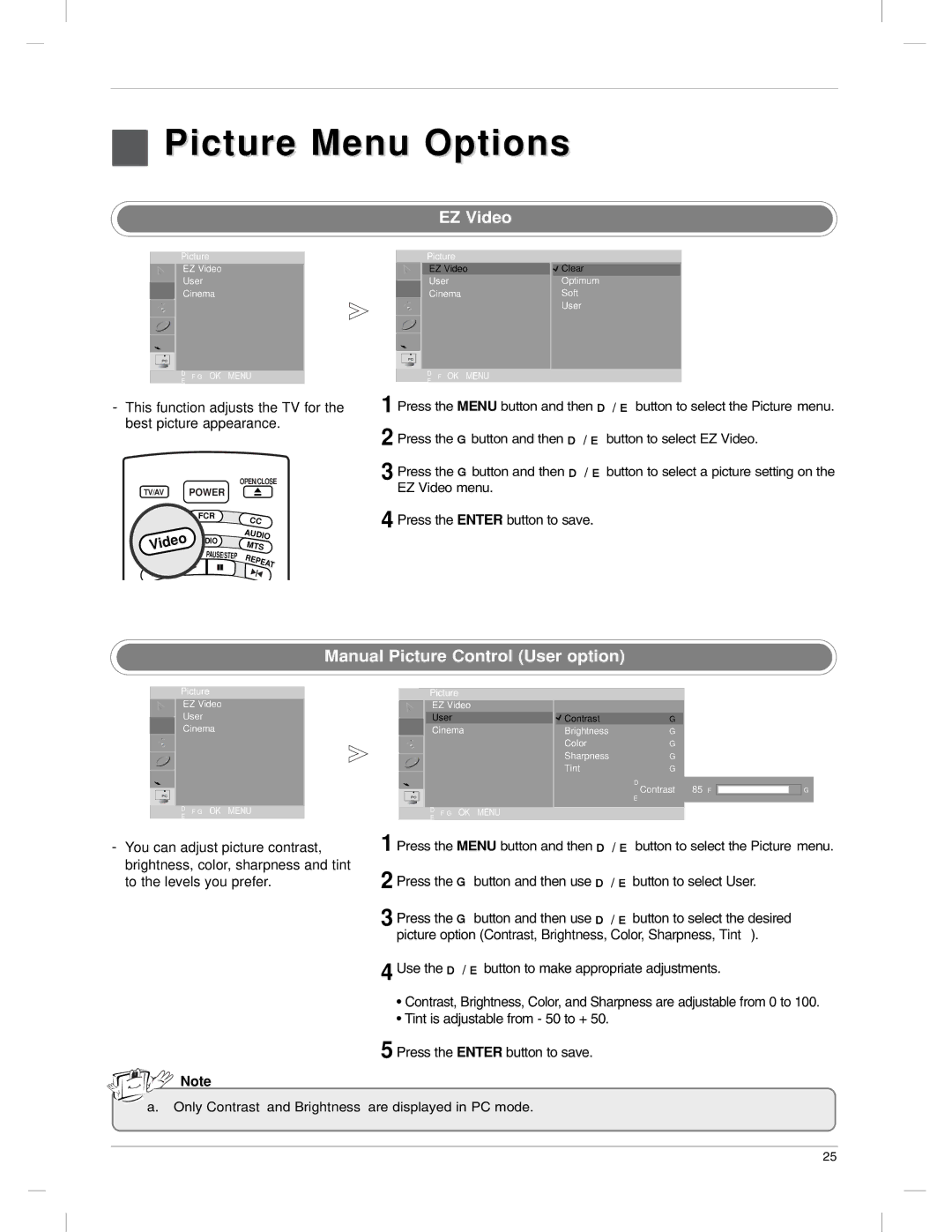Picture Menu Options
Picture Menu Options
EZ Video
Picture
EZ Video
User
Cinema
DE F G OK MENU
Picture
EZ Video
User
Cinema
DE F OK MENU
![]() Clear
Clear
Optimum
Soft
User
-This function adjusts the TV for the best picture appearance.
|
| OPEN/CLOSE | |
TV/AV | POWER |
| |
MULTIMEDIA | FCR | CC | |
| |||
VIDEOVideo | AUDIO | AUDIO | |
MTS | |||
| |||
PLAY PAUSE/STEP | REPEAT | ||
STOP |
| ||
|
| ||
1 Press the MENU button and then D / E button to select the Picture menu. 2 Press the G button and then D / E button to select EZ Video.
3 Press the G button and then EZ Video menu.
4 Press the ENTER button to save.
Manual Picture Control (User option)
Picture
EZ Video
User
Cinema
DE F G OK MENU
Picture
EZ Video
User
Cinema
DE F G OK MENU
Contrast | G |
Brightness | G |
Color | G |
Sharpness | G |
Tint | G |
| D |
| Contrast 85 F |
| E |
G
- You can adjust picture contrast, | 1 |
|
Press the MENU button and then D / E button to select the Picture menu. | ||
brightness, color, sharpness and tint | 2 |
|
to the levels you prefer. | Press the G button and then use D / E button to select User. | |
| 3 | Press the G button and then use D / E button to select the desired |
|
| picture option (Contrast, Brightness, Color, Sharpness, Tint). |
| 4 | Use the D / E button to make appropriate adjustments. |
|
| • Contrast, Brightness, Color, and Sharpness are adjustable from 0 to 100. |
|
| • Tint is adjustable from - 50 to + 50. |
| 5 | Press the ENTER button to save. |
Note |
|
|
|
|
a.Only Contrast and Brightness are displayed in PC mode.
25