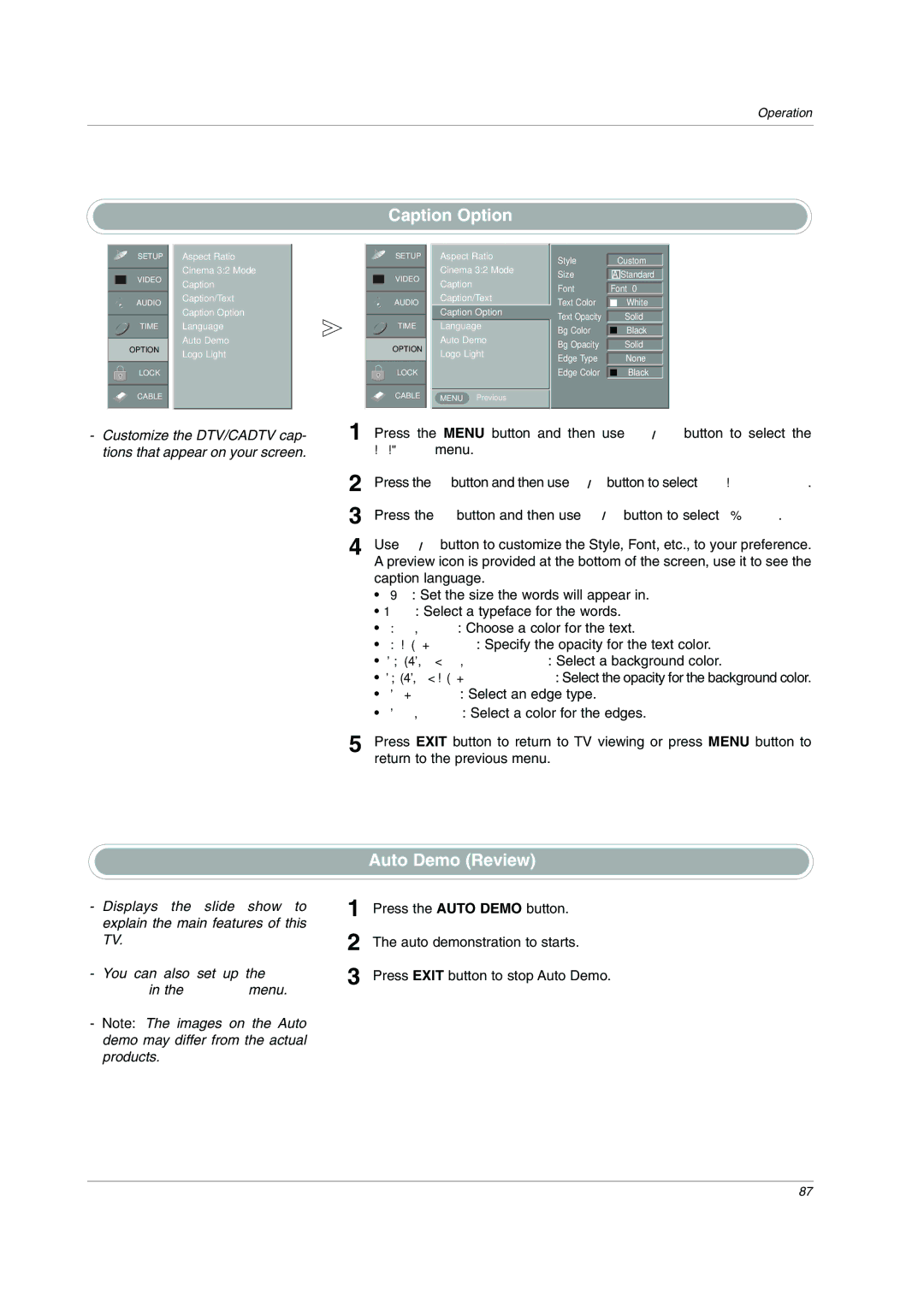No 3828TUL309D 0503-REV01
LCD TV
A. only
Regulatory Information
TV Guide On Screen Notices
Safety Instructions
On Disposal
Contents
Jpeg File Viewing Options
102~107 External Control Device Setup 108~109 IR Codes
Maintenance Product Specifications
Mode
Introduction
Accessories
Logo Display Lamp
Video1-2 mode Component1-2 mode Stereo mode PC mode
Remote Control Sensor
Controls Model Name 32/37/42LP1D
Connection Options Model Name 32/37/42LP1D
Controls Model Name 26/32LX1D, 26/32LX2D
Antenna Input
Connection Options Model Name 26LX1D/2D
Audio Input
LINKTMPort
RS-232C Input CONTROL/SERVICE
Thumbstick Up/Down/Left/Right/ENTER
Remote Control Key Functions
Illuminates the remote control buttons
Brings up the TV Guide On Screen system to the screen
Dash
Mode Control Buttons
VCR/DVD/DVHS/Camcorder Buttons
DAY + / DAY
PIP CH-/PIP CH+ Refer to p.94
Installing Batteries
When every external equipment is connected
When any external equipment is not connected
You can also select Main Input in the Setup menu
Mute Sound is muted
EZ Mute
Various Installation
Installation
How to use back cover
Wire Arrangement
Swivel Stand 32/37/42LP1D, 26/32LX2D only
External Equipment Connections
Analog and Digital TV signals provided on antenna
Analog and Digital TV signals provided on cable
Analog and Digital TV signals provided on cable and antenna
32, 37, 42 inch TV Back
VCR Setup
When connecting with an antenna
When connecting with a RCA cable
When connecting with an S-Video cable
DVD Setup
When connecting with a S-Video cable
When connecting with a Hdmi cable
When connecting with a component cable
Select 2-1or 2-2 , depending on your DVD connector
Component Input ports
Hdstb Setup
When connecting with a D-sub 15 pin cable
Digital Set-top Box
Signal Component1/2
Inch TV Back
32, 37, 42 inch TV Back Inch TV Back
When connecting with a Hdmi to DVI cable
External AV Source Setup
Digital Audio Output
TV Side
Monitor Out Setup 32LX1D/2D, 32/37/42LP1D only
CableCARDTM Setup
To view the premium stations
PC Setup
Input COMPONENT1 PC Audio
Frequency kHz Frequency Hz
Supported Display Resolution RGB-PC, HDMI/DVI Mode
Supported Display Resolution RGB-DTV, HDMI/DVI Mode
Horizontal
Initializing Reset to original factory values
Screen Setup for PC mode
Adjustment for screen Position, Size, and Phase
Priate adjustments
Ieee
How to connect
When connecting Dvhs
Supported Dvhs List
JVC HM-DH40000K JVC HM-DH40000U JVC HM-DH5U
When connecting MicroMV Camcorder
Supported MicroMV Camcorder List
MicroMV Camcorder
When connecting Dvhs and MicroMV Camcorder
Ieee 1394 jack of the DTV Link supported
How to play the DTV Link
DTV Link
Connect the Ieee 1394 jack of the TV to
Loop Connection
Don’t connect
VCR Back
LINKTMSetup
Antenna Service
Cable Service without a Cable Box
Cable Service with a Cable Box
Antenna and Cable Service without a Cable Box
Antenna and Cable Service with a Cable Box
Welcome Screen
TV Guide On ScreenTM System Setup
TV Guide On ScreenTM System
Reminder Screen
Option
Screen 3 Do you have Cable Service connected?
Screen 1 Country
Screen 2 Enter ZIP or Postal Code
Screen 5 Which TV input is the cable box plugged into?
Screen 6 Cable Box Tuning Channel
Screen 7 Cable Box Configuration Diagram
Screen 4 Do you have a Cable Box?
Screen 9 Cable Box Preparation
Screen 10 Cable Box Code Testing
When testing is done, Screen 11 displays automatically
Screen 8 Cable Box Brand Name
Screen 15 Is a VCR Connected?
Screen 13 Are your basic settings correct?
Screen 12 Do you have an antenna connected?
Screen 14 Congratulations
Screen 17 VCR Brand Name
Screen 16 VCR Configuration Diagram
Screen 19 VCR Code Testing
Make sure the G-LINKTMCable is properly installed
Screen 23 Helpful Information
Screen 21 Confirming Your Settings
Screen 20 VCR Tuned to Channel 9?
Screen 22 Congratulations
TV Guide On Screen Overview
TV Guide On ScreenTM System Feature
Panel Menu
Listings
Main Services
From Search, use the E button to highlight Movies
Search
TV Guide On Screen System
Keyword Search
TV Guide On Screen System
Once Regularly , Daily Weekly Off
Schedule
Record
Remind
Change System Settings
Setup
Change Channel Display
General Default Options
Change Default Options
3Remind Defaults
2Record Defaults
From a Panel Menu
Using the Record Button on the Remote
Once Regularly Weekly Off Cancel
Record
Manual Recording
Record Conflict
Once Daily Weekly Off not cancel
Once Regularly Weekly Off
Remind
Manual Reminder
Remind Conflict
Channel Selection
Volume Adjustment
Basic operation
Turning on the TV
How to adjust the OSD screen
On Screen Menus Selection and Adjustment
Setup Menu Options
EZ Scan Channel Search
Manual Scan
Channel Edit
Bers and a preview picture
Ber
Preview screen
DTV Signal Strength
Channel Label Setup
Being received
Input Label
Main Picture Source Selection
APM Adaptive Picture Mode
Video Menu Options
EZ Picture
Color Temperature Control
Video Reset
Manual Picture Control EZ Picture-Customoption
Spanish, or French
Audio Menu Options
Audio Language
EZ SoundRite
Setup as shown below Custom your own settings, Normal
EZ Sound
Manual Sound Control EZ Sound-Customoption
SAP button
Stereo/SAP Broadcasts Setup
Front Surround
Turn
BBE
TV Speakers On/Off Setup
Area time zone
Auto Clock Setup
Time Menu Options
Press the G button and then use D / E button to select On
For only On Timer function
Sleep Timer
On/Off Timer Setup
To cancel On/Off Timer function, select Off
Auto Off
Aspect Ratio Control
Option Menu Features
Caption
Cinema 32 Mode Setup
Caption/Text
Analog Broadcasting System Captions
Digital Broadcasting System Captions
Caption Option
Logo Light
Freeze & Magnify DTV/CADTV 720p or 1080i mode only
Lock Menu Options
For Canada
Parental Lock Setup
CableCARD Function
Cable Menu Options
Scrambled Channel
Emergency Alert Message
Cable Channel List
What is Brief Info?
How to use?
Brief Info
TV Program Selection for PIP
Selecting an Input Signal Source for PIP/Twin Picture
PIP Picture-In-Picture/POP/Twin Picture
Watching PIP/POP/Twin Picture
Twin Picture
Adjusting Main and Sub Picture Sizes for Twin Picture
Swapping the PIP/Twin Picture
POP Picture-out-of-Picture Channel Scan
Precaution for Using the Memory Card
What is Memory Card
Insert/Eject Memory Card
Insert card
Eject card
MS Memory Stick 128MB
Supported Files
Basic Operation
Jpg Mp3
Jpeg File Viewing Options
Photo List OSD Display
Picture Selection and Popup menu
Music List OSD Display
MP3 Files Playing Operation
Screen Saver
MP3 File Selection and Popup menu
RS-232C Setup
External Control Device Setup
Command Reference List
Set ID
Transmission / Receiving Protocol
Screen Mute Command2d
Power Command2a
Volume Mute Command2e
Input Select Command2b Main Picture Input
OSD Select Command2l
Color Command2i
Tint Command2j
Sharpness Command2k
Channel Add/Del Command m b
Color Temperature Command2u
PIP Input Select Command2y
Channel Tuning Command m a
Input Select Commandx b Main Picture Input
PIP Input Select Commandx y
DTV Antenna DTV Cable Analog Antenna Analog Cable Video
How to Connect
Remote Control IR Codes
IR Codes
Code Hexa Function
Programming the Remote
Programming a code into a remote mode
Programming Codes
VCRs
Cable Box
Audio
Digital Cable/Satellite Box
Troubleshooting Checklist
Operation does not work normally
Video function does not work
Audio function does not work
There is a problem in PC mode Only PC mode applied
32LP1D 37LP1D 42LP1D
26LX1D 26LX2D 32LX1D 32LX2D

![]() OPTION G
OPTION G![]()
![]() A Standard
A Standard