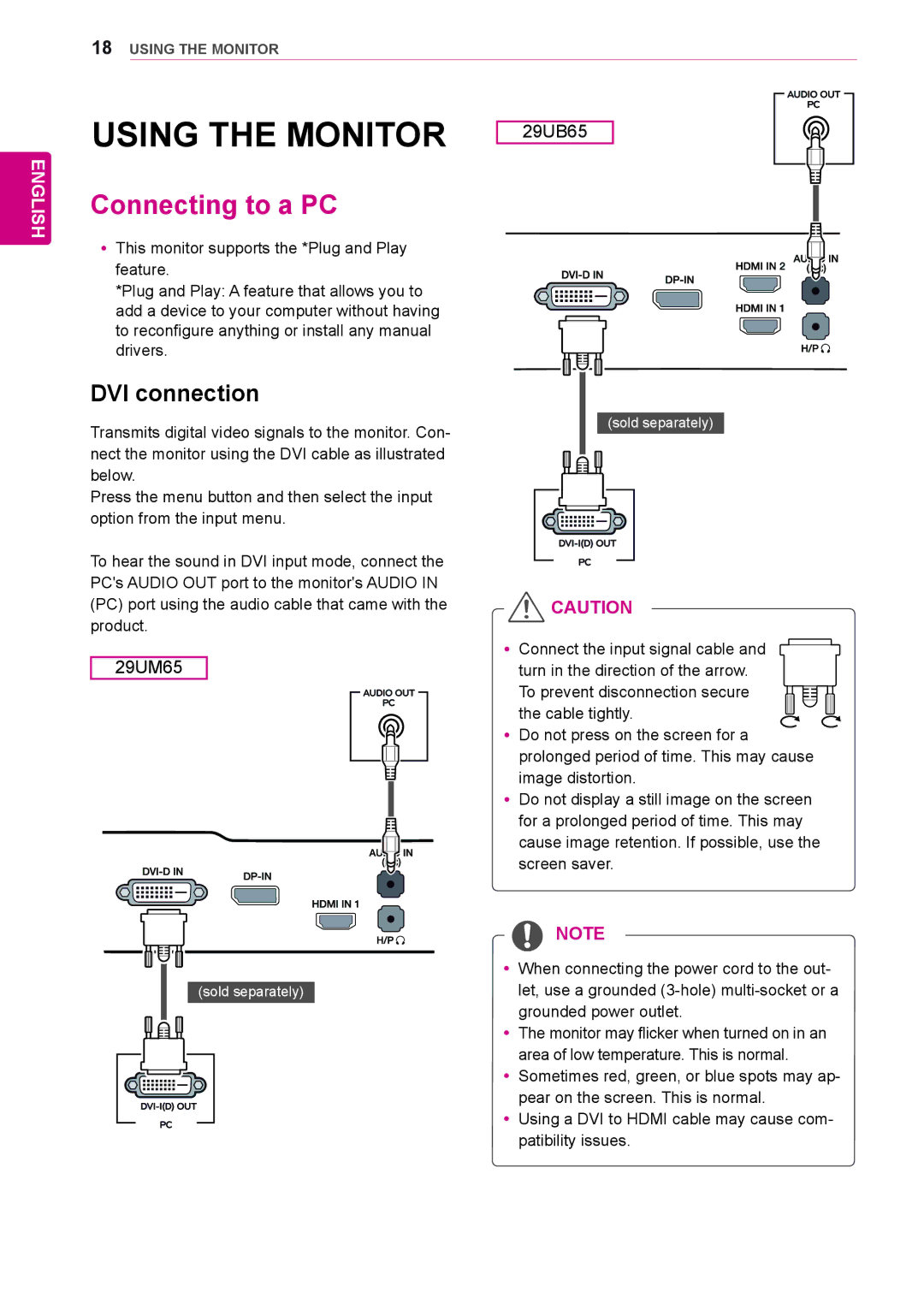18USING THE MONITOR
ENGLISH
USING THE MONITOR
Connecting to a PC
yyThis monitor supports the *Plug and Play feature.
*Plug and Play: A feature that allows you to add a device to your computer without having to reconfigure anything or install any manual drivers.
DVI connection
Transmits digital video signals to the monitor. Con- nect the monitor using the DVI cable as illustrated below.
Press the menu button and then select the input option from the input menu.
To hear the sound in DVI input mode, connect the PC's AUDIO OUT port to the monitor's AUDIO IN (PC) port using the audio cable that came with the product.
29UM65
(sold separately)
29UB65
(sold separately)
![]() CAUTION
CAUTION
yyConnect the input signal cable and turn in the direction of the arrow.
To prevent disconnection secure the cable tightly.
yyDo not press on the screen for a prolonged period of time. This may cause image distortion.
yyDo not display a still image on the screen for a prolonged period of time. This may cause image retention. If possible, use the screen saver.
NOTE
yyWhen connecting the power cord to the out- let, use a grounded
yyThe monitor may flicker when turned on in an area of low temperature. This is normal.
yySometimes red, green, or blue spots may ap- pear on the screen. This is normal.
yyUsing a DVI to HDMI cable may cause com- patibility issues.