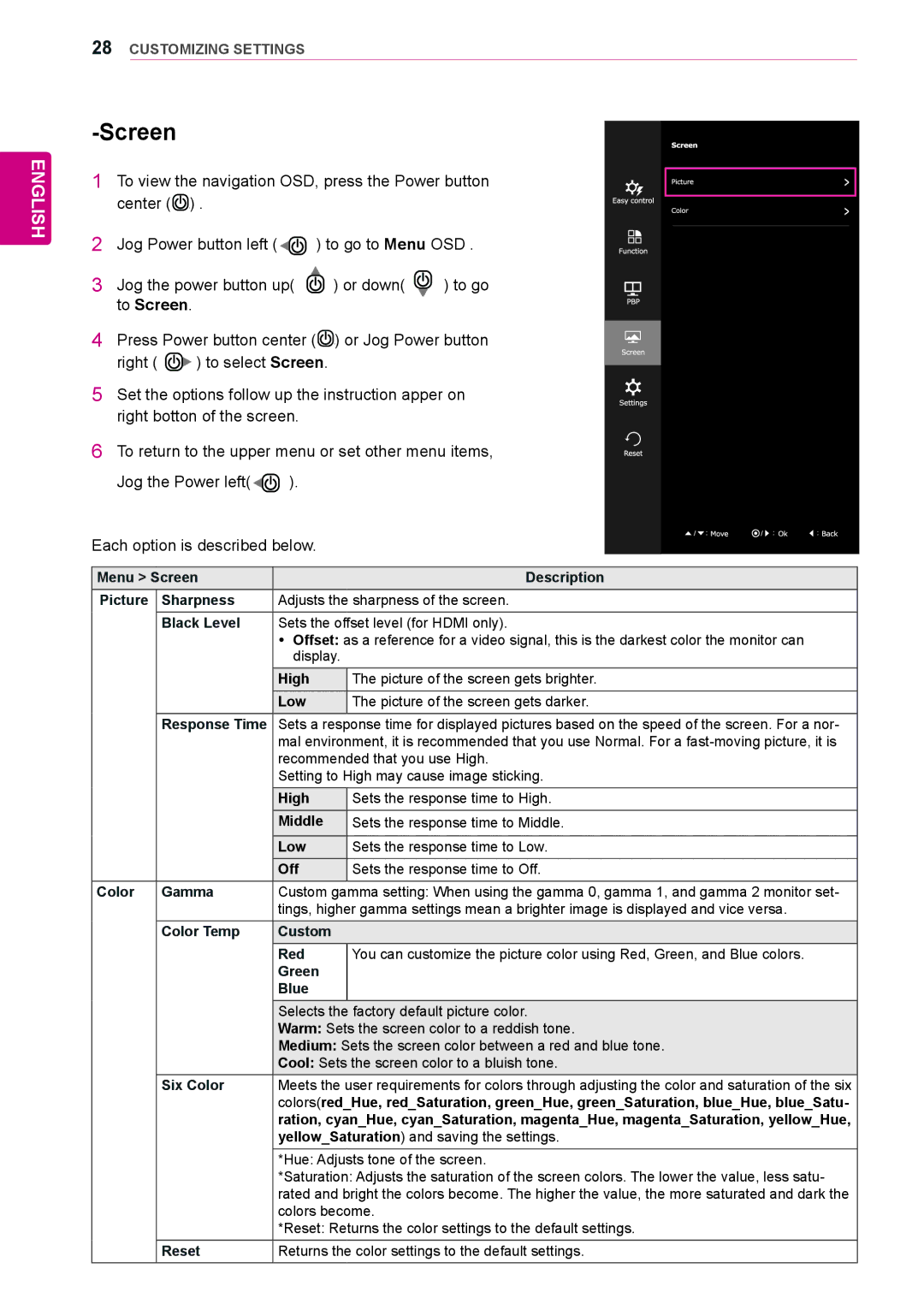ENGLISH
28CUSTOMIZING SETTINGS
-Screen
1 To view the navigation OSD, press the Power button center (![]() ) .
) .
2 Jog Power button left (![]()
![]() ) to go to Menu OSD .
) to go to Menu OSD .
3 Jog the power button up( ![]() ) or down(
) or down( ![]() ) to go to Screen.
) to go to Screen.
4 Press Power button center (![]() ) or Jog Power button
) or Jog Power button
right ( ![]() ) to select Screen.
) to select Screen.
5 Set the options follow up the instruction apper on right botton of the screen.
6 To return to the upper menu or set other menu items,
Jog the Power left(![]()
![]() ).
).
Each option is described below.
Menu > Screen |
| Description | |
Picture | Sharpness | Adjusts the sharpness of the screen. | |
| Black Level | Sets the offset level (for HDMI only). | |
|
| yy Offset: as a reference for a video signal, this is the darkest color the monitor can | |
|
| display. |
|
|
| High | The picture of the screen gets brighter. |
|
| Low | The picture of the screen gets darker. |
| Response Time | Sets a response time for displayed pictures based on the speed of the screen. For a nor- | |
|
| mal environment, it is recommended that you use Normal. For a | |
|
| recommended that you use High. | |
|
| Setting to High may cause image sticking. | |
|
| High | Sets the response time to High. |
|
| Middle | Sets the response time to Middle. |
|
|
|
|
|
| Low | Sets the response time to Low. |
|
| Off | Sets the response time to Off. |
Color | Gamma | Custom gamma setting: When using the gamma 0, gamma 1, and gamma 2 monitor set- | |
|
| tings, higher gamma settings mean a brighter image is displayed and vice versa. | |
| Color Temp | Custom |
|
|
| Red | You can customize the picture color using Red, Green, and Blue colors. |
|
| Green |
|
|
| Blue |
|
|
| Selects the factory default picture color. | |
|
| Warm: Sets the screen color to a reddish tone. | |
|
| Medium: Sets the screen color between a red and blue tone. | |
|
| Cool: Sets the screen color to a bluish tone. | |
| Six Color | Meets the user requirements for colors through adjusting the color and saturation of the six | |
|
| colors(red_Hue, red_Saturation, green_Hue, green_Saturation, blue_Hue, blue_Satu- | |
|
| ration, cyan_Hue, cyan_Saturation, magenta_Hue, magenta_Saturation, yellow_Hue, | |
|
| yellow_Saturation) and saving the settings. | |
|
| *Hue: Adjusts tone of the screen. | |
|
| *Saturation: Adjusts the saturation of the screen colors. The lower the value, less satu- | |
|
| rated and bright the colors become. The higher the value, the more saturated and dark the | |
|
| colors become. | |
|
| *Reset: Returns the color settings to the default settings. | |
| Reset | Returns the color settings to the default settings. | |